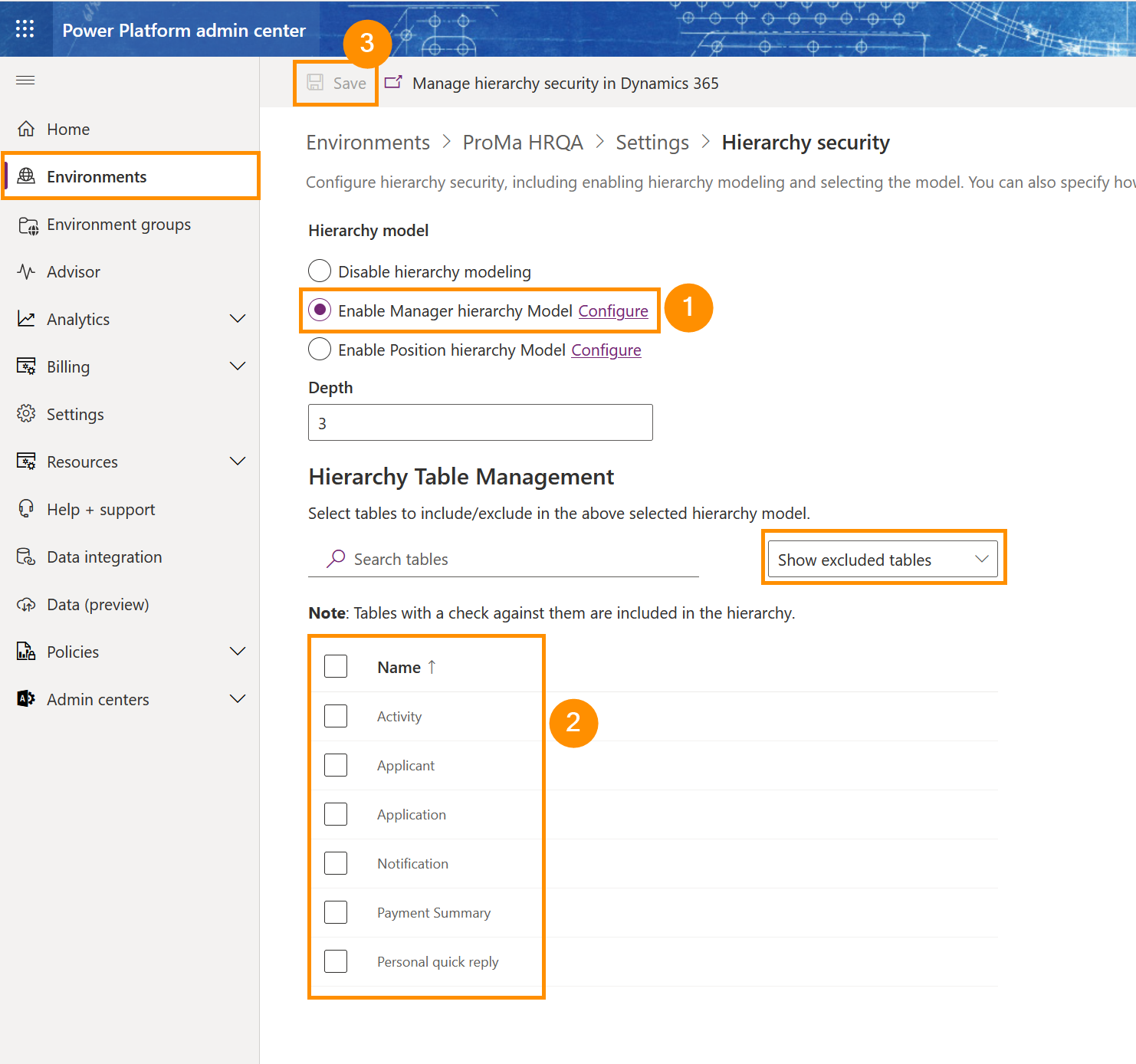The Hierarchy Security Model is designed to simplify the challenge of creating a security concept.
Assuming that the data is correctly maintained, a security concept is automatically created in the background using the Microsoft platform and automation by us.
Enable security for your HR solution
Objective
This page guides you through the process of activating the Hierarchy Security Model for your Hubdrive solution.
Process
System Admin
Activate the Hierarchy Security Model
System Admin
Set up the Hierarchy Security Model
System Admin
Finalize the configuration
Prerequisites
- The security data for Hubdrive is installed
Click Through
- Start in the Power Platform Admin Center
- On the left, click on Environments
- Select the environment where your HR solution is installed
- Click on Settings
- Under Users + permissions, click on Hierarchy security
- Select Enable Manager hierarchy Model
- Set the number of levels for the hierarchy (Depth)
- The number of levels defines the amount of hierarchy levels for which subordinate employee records will be visible for supervisors.
- Under Hierarchy Table Management, remove the checkmark from the Tables which should be excluded from the hierarchy
- Use the search bar to quickly find your desired tables
- We recommend excluding the following tables:
- Activity
- Applicant
- Application
- Notification
- Personal Quick Reply
- Payment Summary
- In the drop-down next to the search bar, you can Show excluded tables to make sure you didn't forget anything. Remember to empty the search bar to ensure all tables are shown.
- In the top bar, click Save
Hint
- Each Employee can have only one supervisor on the same level
- Each supervisor has the same access rights for his employees
- Different types of supervisors can be created with different access rights
- A manager can see what his employees can also see
- When a record is split, the manager has the same access rights that you have manually given to the employee
- Tables excluded from the hierarchy cannot be viewed by the manager
Recommendations
- It can take up to 24 hours until the Hierarchy Security Model is activated.
- If the Hierarchy Security Model is not activated after this time, try the following:
- Check if the data entry is correct
- Deactivate the hierarchy model and activate it again
Next step
- After enabling the Hierarchy Security Model, you need to assign Hubdrive licenses to your users.