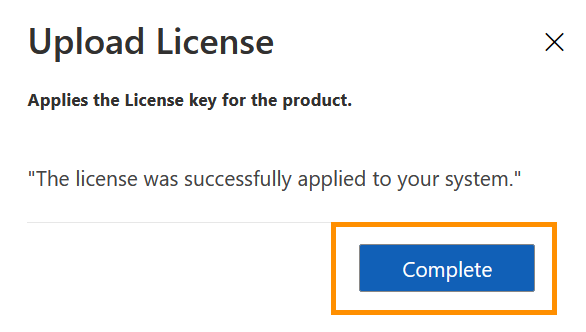Activate the license for your HR solution
Objective
This page will guide you through activating your Hubdrive license.
Process
System Admin
Copy the license key
System Admin
Insert the license key in the dialog field
System Admin
Finish the process after succesful upload
Prerequisites
- You have administrator access to the Power Platform
- Hubdrive is installed on a Power Platform
- You already got an HR license key from us.
- If you have not yet received a license key, reach out to your contact person and provide the Unique Name of the environment you installed Hubdrive on
Click Through
- Start in HR HUB
- In the lower left corner, switch from Overview to Settings
- Under Licensing, click on Available Licenses
- Click on Upload License
- Insert the license key for the product:
- Open the license file with an editor
- Copy and paste the content into the dialog box
- Click Next
- Make sure the Apply now field is selected
- Click Next
- Finish the process with Complete
Hint
- Before activating your license, the system will by default display a number of test licenses for HR Managers, Supervisors, Employees, and Staff. These test licenses will expire after some time. To be able to use Hubdrive without issues, you need to import your license key as described above. After the import, the system will show the correct number of licenses according to your subscription.
Next Step
- After activating your system license, you can optionally install additional addons to your HR solution, for example a Recruiting Portal or integrations to other solutions like F&O or the learning platform LMS365. Take a look at the optional addons available here.
- If you don't want to install any additional addons, the next step of your setup is to pre-configure mailboxes for your users.