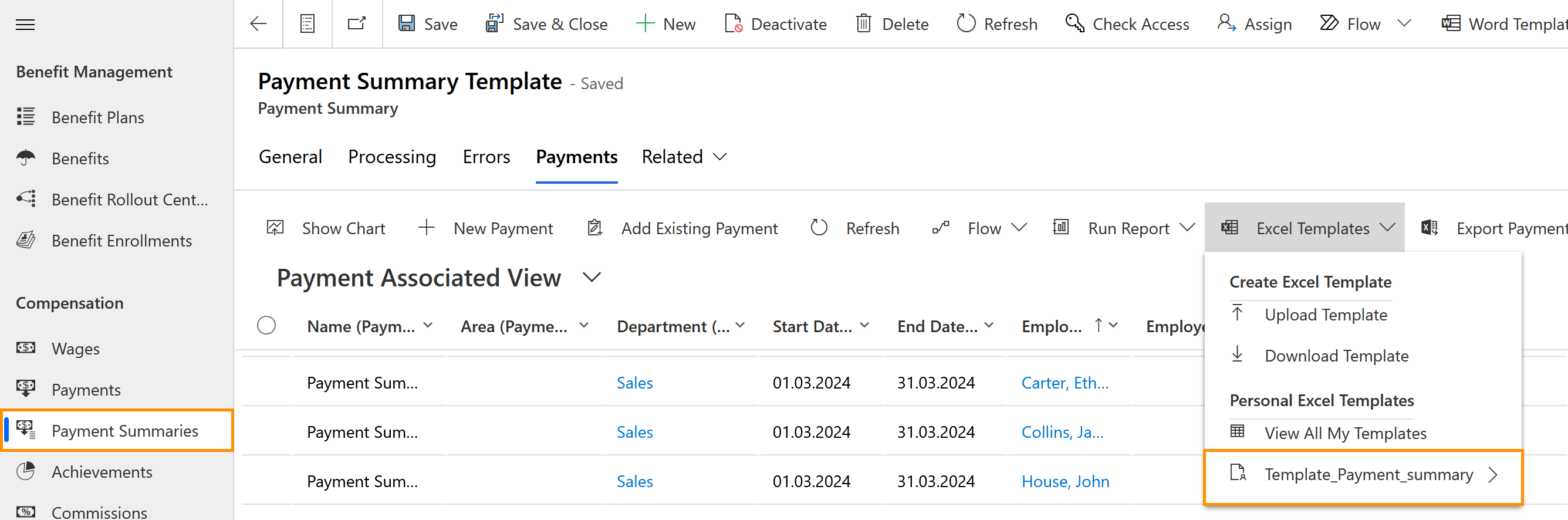However, if you would like to provide more detailed information and analyses, or analyze the payment information more in depth yourself, it makes sense to do so using an Excel file, which you can easily create using your HR for Dynamics data.
There are three steps to creating more detailed Payment Summaries in Excel:
First, you need to create a template for Payment Summaries in HR for Dynamics and download it.
Secondly, you need to create a Pivot table in your downloaded Excel template to specify the parameters for your analysis.
Thirdly, the created Excel file with the Pivot table needs to be uploaded back into HR for Dynamics. With the uploaded template, you can later export data from the system, according to the template that was created. This template will then contain the Pivot Table, created in the previous tutorial, which can help HR Managers to sort, identify and analyze data. In this way, you can use the template to analyze every Payment Summary easily, or send the more detailed Payment information to your payroll provider.
This tutorial page covers that third part.