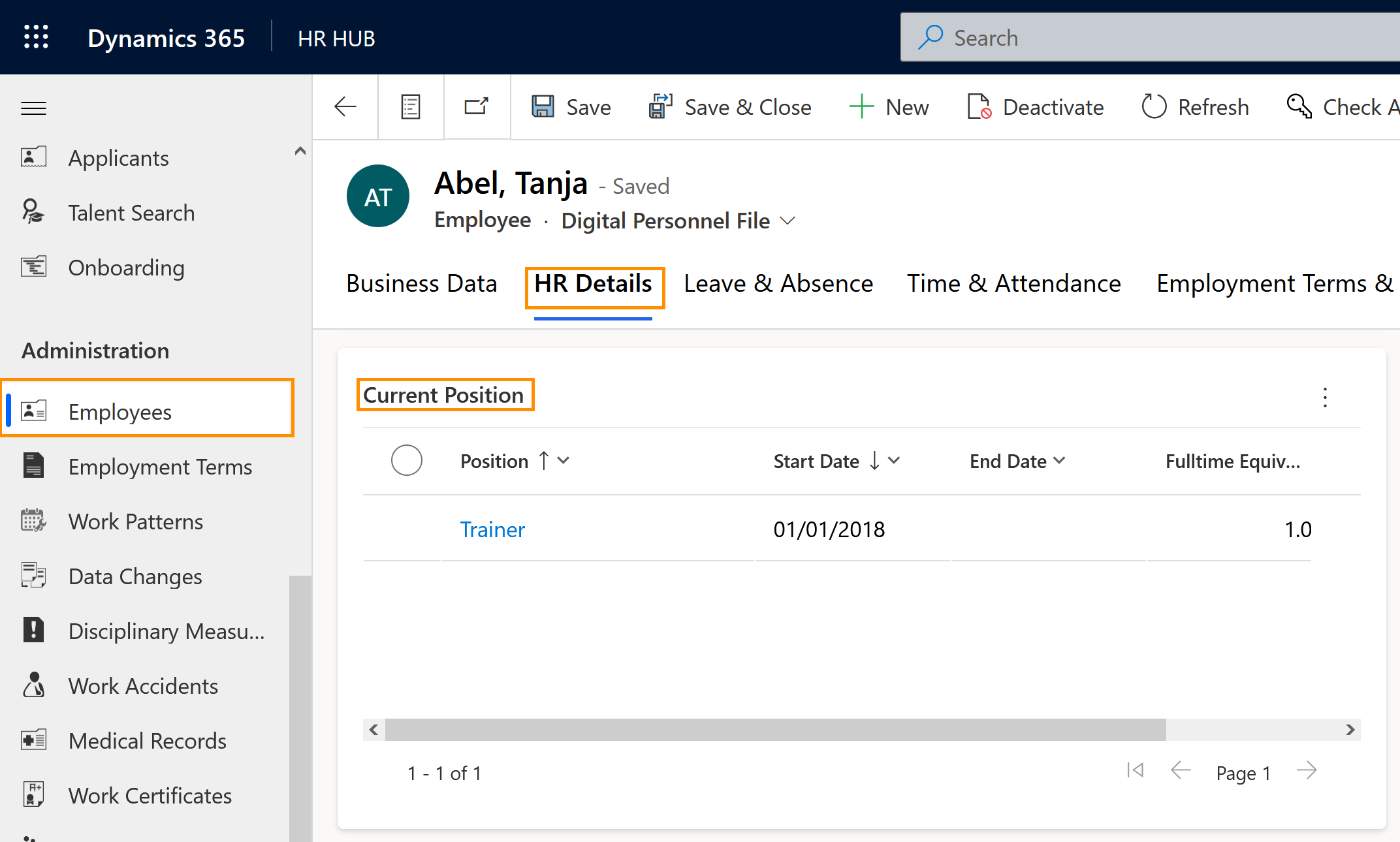Assign a position to an employee
Objective
This page describes how a Position can be added to an employee's file. The Position can then be used to track their current position and their evolution in the company.
Prerequisites
- The Position has already been created in the solution
Click Through
- Start in HR HUB
- Click on Employees
- Open the employee record for whom you wish to add a position
- Click on the tab HR Details
- Go to the table Current Position
- Click on the 3 dots in the top right corner of the table
- Select + New Position Assignment
- Use the magnifier icon and start typing to look for your previously created position
- Click on the position to add it
- Select the Start Date
- Select an End Date (optional)
- Select if it's a Primary Position or not (explanation below)
- Click Save & Close at the bottom
Hint
- One position can be only assigned to one employee. If more employees are performing in the same position, then more than one must be created.
- The start date will indicate when the employee started working in the assigned position.
- The end date should be indicated when another position is assigned to the employee.
- The primary position will indicate if this was the first position of the employee. If the option is marked as "NO", this means that the employee already had another position assigned.
- You can track the position evolution in the respective table, under the Current Position.
Tips & Tricks
If you were not able to assign the position to an employee as described above, check the following:
- You are HR manager and have a valid license assigned
- The employee's digital personnel file has been created