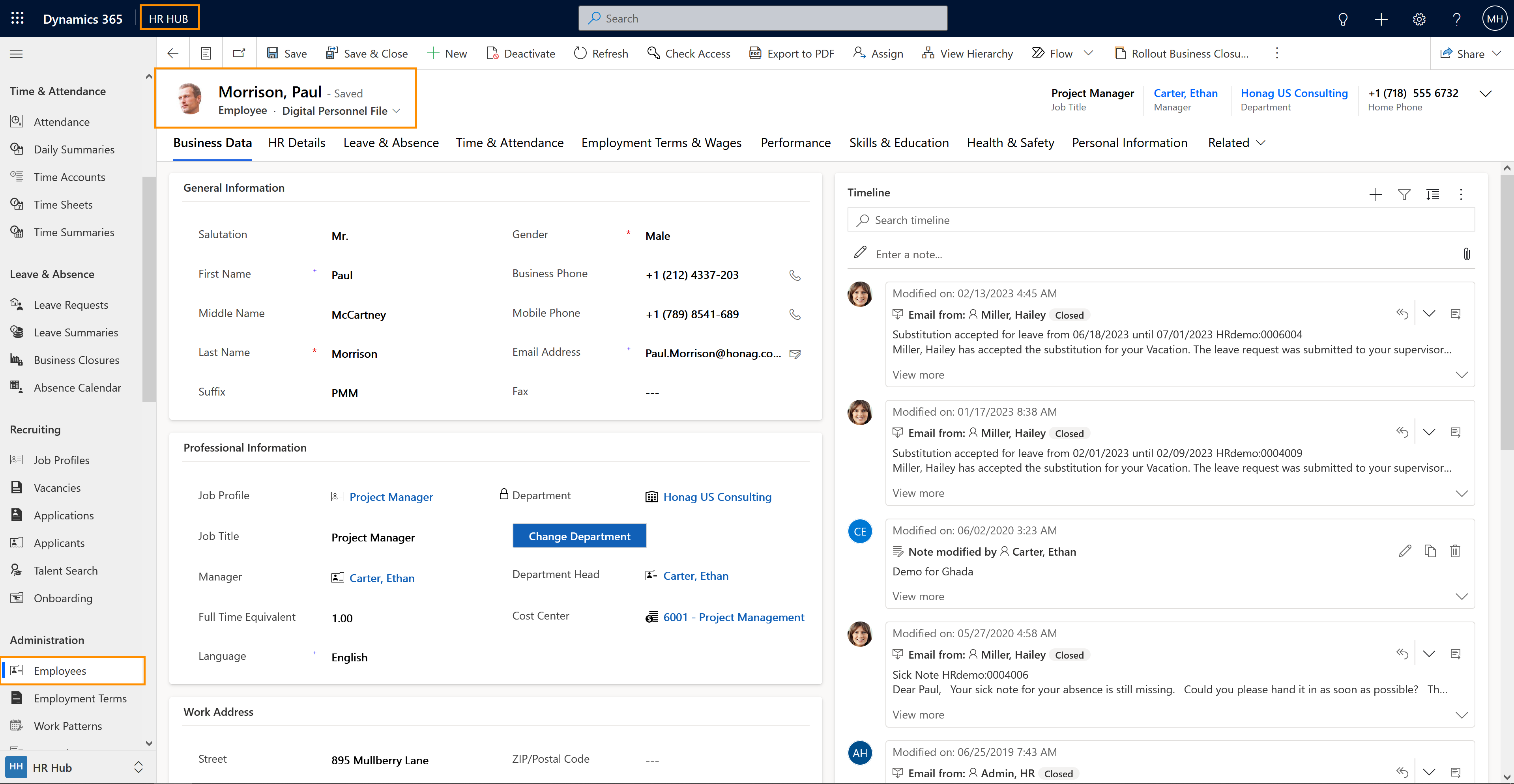Create a Digital Personnel File
Objective
This page describes the process of creating an employee record (Digital Personnel File) in the system. The Digital Personnel File is the central point where information on your employee is collected: Employment Term, contact information, qualifications, and more. To be able to use Hubdrive successfully, you need Digital Personnel Files for all your employees.
Process
HR Manager
Create the record
HR Manager
Add Basic Information
HR Manager
Add the system user (employee)
HR Manager
Maintain the record
Prerequisites
- You are HR Manager and have a valid license assigned to you
- Areas are configured
- Departments are created
Click Through
Hint
- When the system user is added, the employee will have access to your HR for Dynamics solution. We recommend to only add the system user after all the basic configurations and the population of base data in their Digital Personnel File are done.
- The field Start Date under the tab HR Details will be automatically locked once the date is inserted. Make sure you insert the correct date right away. If you still accidentally entered the wrong date, you can use the Excel Export functionality to change it. You can find a tutorial on how to do that here.
Recommendations
- When you import employees during your initial system setup, digital personnel files are automatically created for those employees during the import. If you hire a new employee with HR for Dynamics Recruiting, their applicant file will automatically be changed into a digital personnel file upon hiring. Therefore, before creating a new digital personnel file, please check if the desired employee is already listed in your files.
Result
The Digital Personnel File is completed and can be accessed and maintained by the Employee, Supervisor, and HR-Manager.
The level of access is restricted by the type of license and security roles assigned to the person who wants to add/edit information inside the file.
The level of access is restricted by the type of license and security roles assigned to the person who wants to add/edit information inside the file.