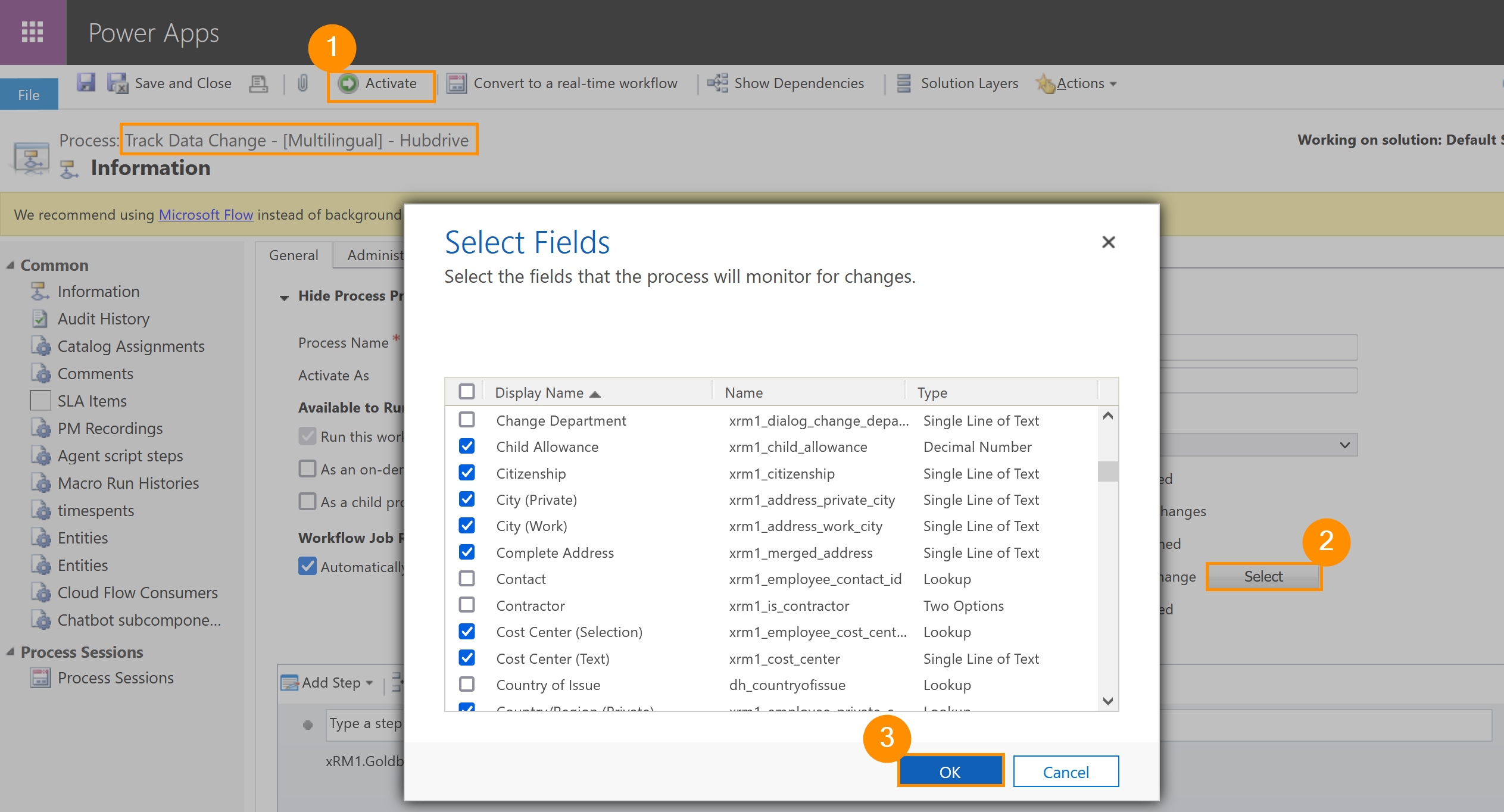Enable Data Change Tracking
Objective
The track data change functionality keeps you informed when changes are made. As soon as an employee changes their data, such as address or bank details, this is noted in their employee file. With the Track Data Changes functionality enabled, you will be notified of every change they make. This page shows you how to enable this functionality.
Prerequisites
- To enable this functionality, you must be logged in as System Admin
Click Through
- Start in HR HUB
- Click on the gear icon (right side of the top bar)
- Click on Advanced Settings
- Under Process Center, select Processes
- Click on Processes
- Change the view from 'My processes' to 'All processes' via the dropdown menu
- Search for Track Data Change - [Multilingual] - Hubdrive using the search box
- Double click on the process to open it
- Click on Deactivate
- Checkmark the field: Record Fields Change
- Click on Select next to it
- Select the fields whose changes you want to track
- Click on OK
- Activate the workflow again
- Click Save & Close
Hint
- This process has to be done by the System Admin.
- You can quickly and easily determine which fields are tracked when you make a change.
- All fields you select are now monitored and written to a summary when changed.
- On where to view tracked changes, see this tutorial: How to track Data changes made by employees