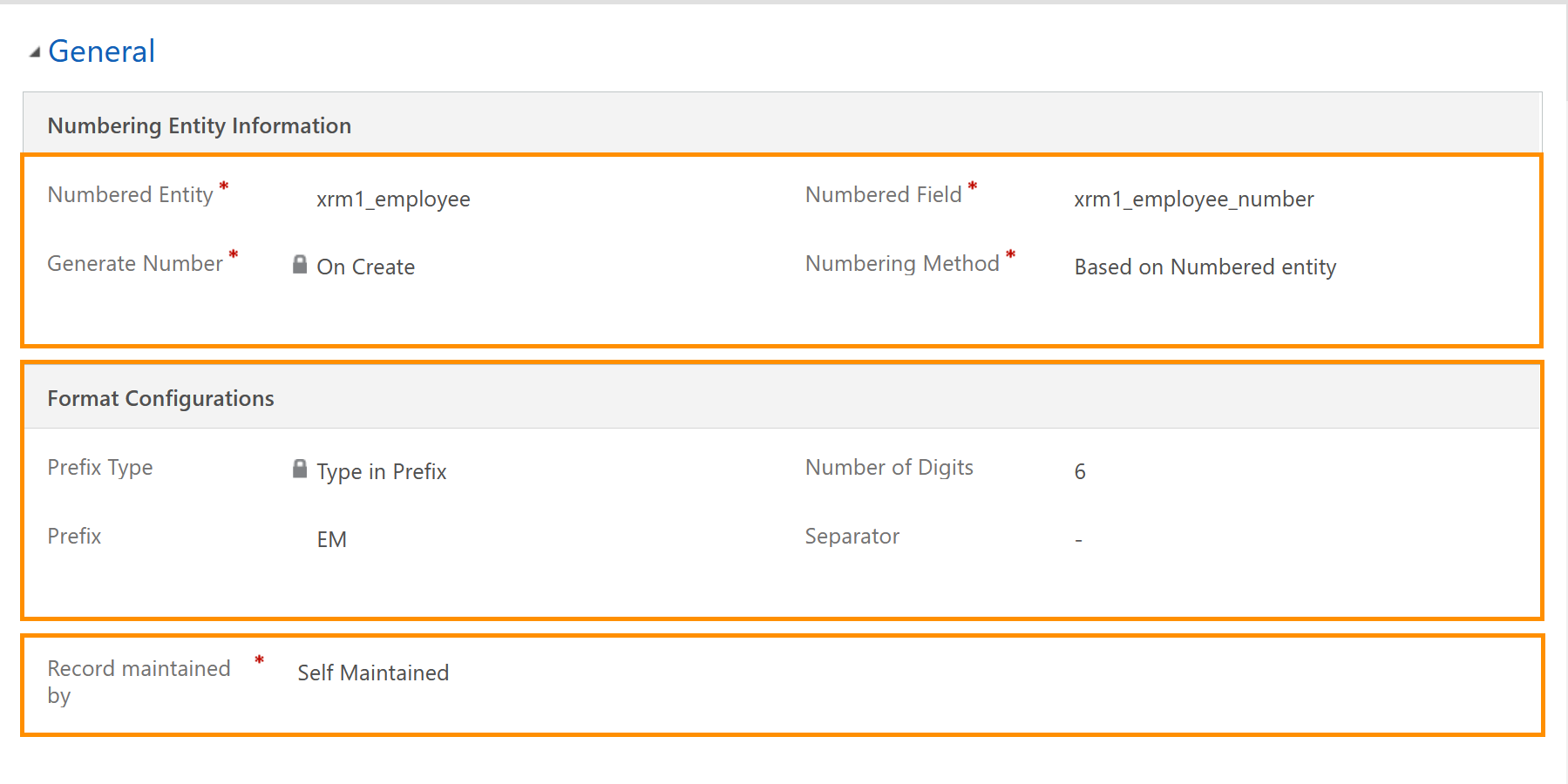This is an optional function. If the function wasn't set up according to this tutorial, the employee ID field will stay empty.
Enable Autonumbering for Employee ID (optional)
Objective
This page will show how HR Managers can configure the autonumbering for the employees. Whenever a new employee is created, the Employee ID will automatically increase, following the settings defined by the HR Manager.
Prerequisites
- You are HR Manager
Click Through
- Start in HR HUB
- On the ribbon, click on the gear icon (top right)
- Click on Advanced Settings
- Under Hubdrive, click on Numbering
- Click on + New (upper ribbon)
- In Numbered Entity, add xrm1_employee
- For Numbered Field, add xrm1_employee_number
- For Generated Number, use On Create
- In Numbering Method, select Based on Numbering Entity
- Now go to the field Format configurations
- In Prefix Type, select Type in Prefix
- Select the desired Number of Digits for your employee IDs
- Add a Prefix (optional)
- Add a Separator (optional)
- Set Record Maintained by to Self Maintained
- Save
Hint
- The prefix and the separator are optional for the configuration. If in use, the number will be EM-001 for example.
- The Number of Digits determines how many digits the sequence will have. E.g., if you select 4, the sequence will start with 0001, then 0002 and so on.