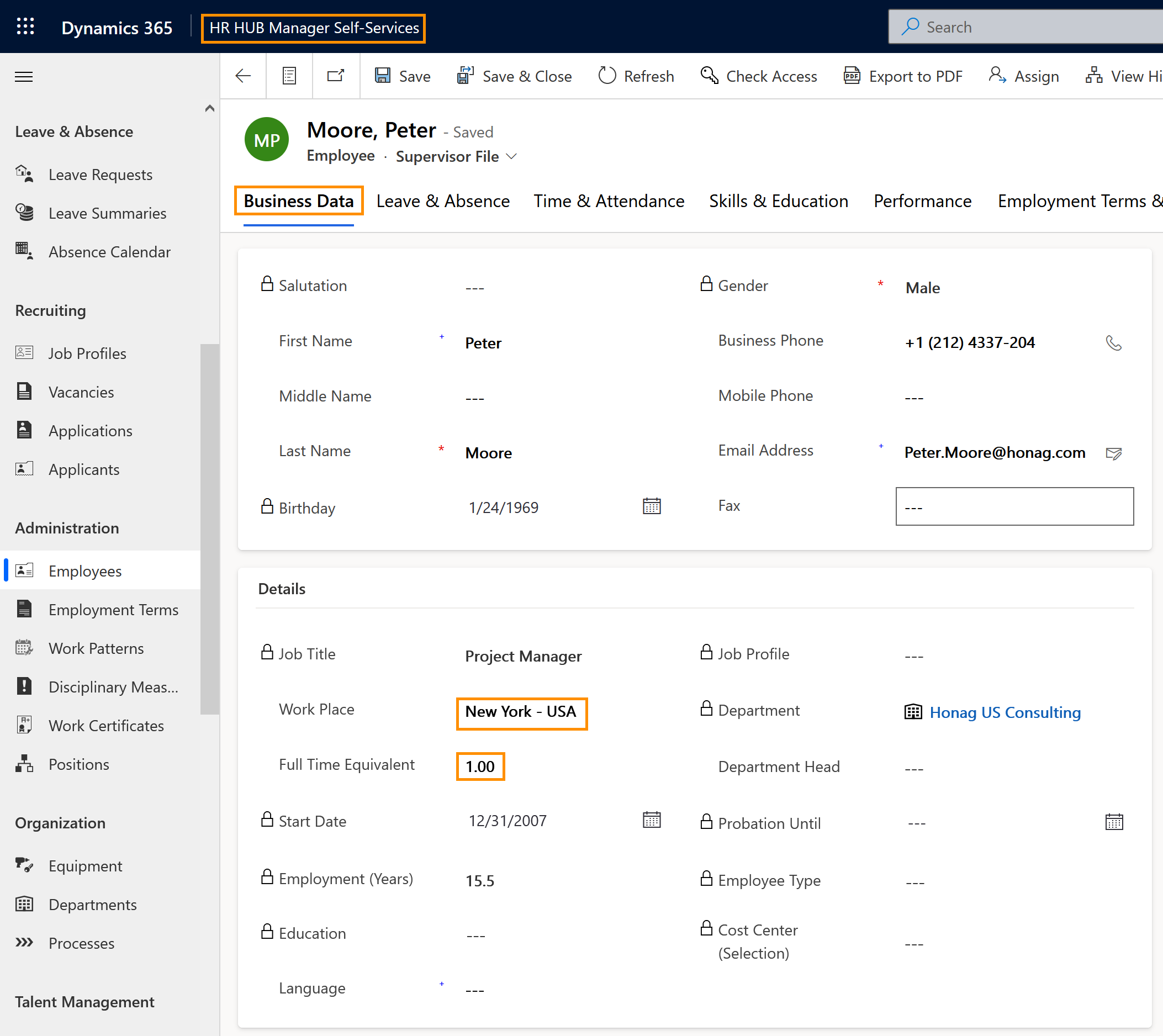Without depending exclusively on the HR Managers to update records, the supervisor can also modify the records of the employees, saving time from HR Managers and also keeping the records always up to date in a speedy manner.
How to update personal information of employees as supervisor
Objective
Process
Employee
Informs manager about a change in their personal data
Supervisor
Updates the information in the Digital Personnel File
Click Through
- Start in HR HUB Manager Self-Services
- In the lower left corner, switch from 'My Time & Leave' to Manager Self-Services
- Under Administration, click on Employees
- Select the desired employee and open their file
- Open the tab you want to modify (e.g. Business Data)
- Update the necessary data
- Save & Close
Hint
- Fields with a padlock icon can't be edited, this ensures the integrity of the record.
- Supervisors have less privileges to edit information, in comparison to HR Managers. Also, they are not allowed to view Data Changes made to the record - only HR Managers can do this.
- Supervisors can't edit information for employees who don't have them assigned as responsible Supervisor in their Digital Personnel File.
Tips & Tricks
If you were not able to edit your employee's file as described above, please contact your HR department and have them check the following:
- Digital Personnel File of the employee has been created
- You are Supervisor and have a valid license assigned
- You are assigned to the employee's digital personnel file as a supervisor