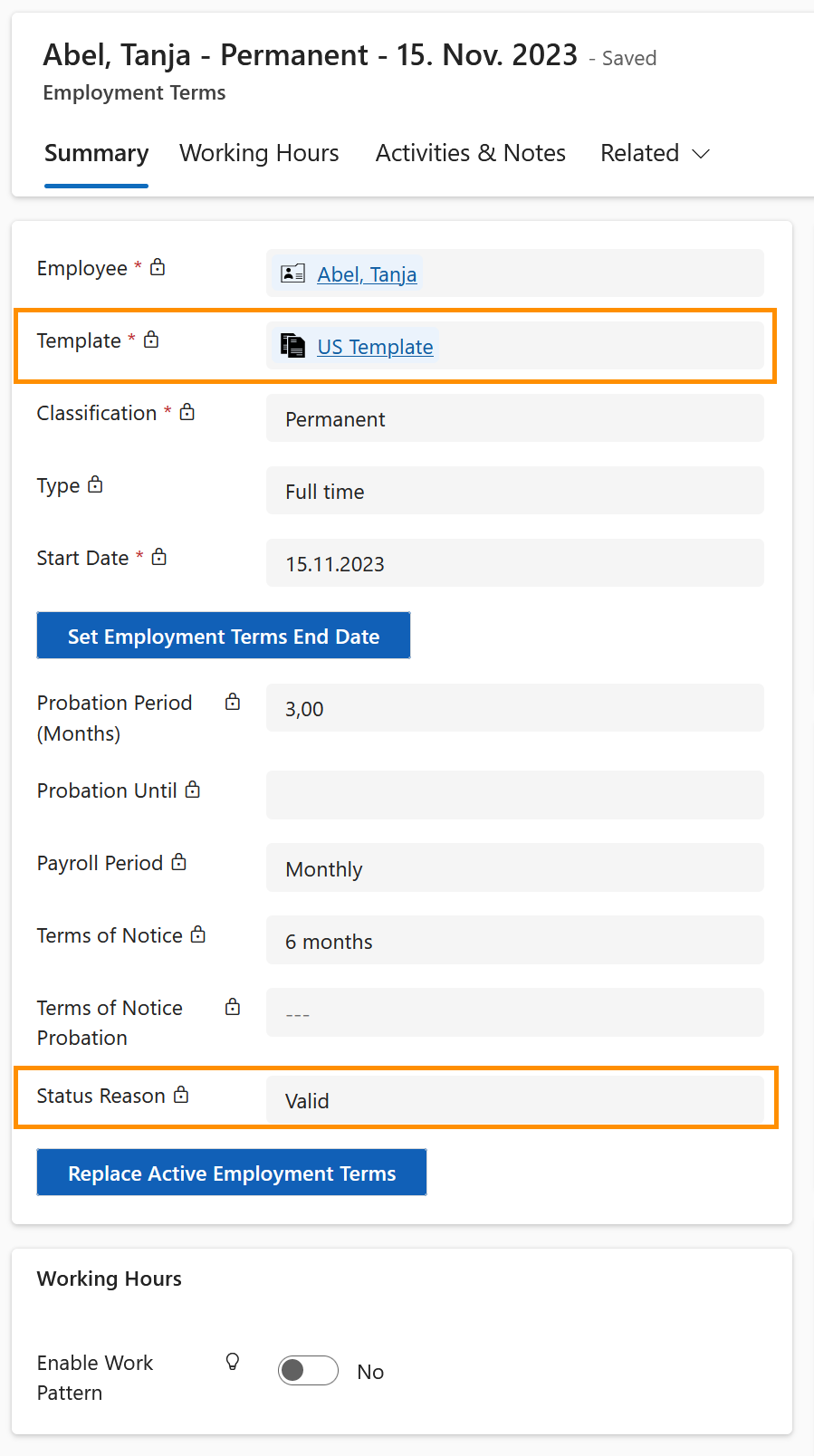Assign Employment Terms to Employees created in F&O
Objective
This tutorial shows how to assign an employment term to an employee that was created in F&O. This will allow the employee to request a leave and track their attendances without any errors.
Process
HR Manager
Creates Worker in F&O
Automated process
Transfers Worker from F&O to Hubdrive
HR Manager
Maintains the record in Hubdrive
HR Manager
Assigns Employment Term to the employee
Prerequisites
- Employment Term Template has already been created
Click Through
- Start in HR HUB
- Under Administration, click on Employees
- Open the file of the desired employee
- Open the Tab Employment Terms & Wages
- In the Table Employment Terms, click on the 3 dots
- Click on + New Employment Terms
- Add the Employment Terms Template you would like the Employment Term to be based on
- Add the classification (Permanent or limited)
- Add the start date of the employment term
- Save
- Add the employee's Wages
- You can find more detailed information on creating Wages in an Employment Term here
- Check if the entered information is correct
- Set the Status Reason to Valid
- Save & Close
Hint
- The leave entitlements and assigned work hours will be pulled automatically from the template.
- If Probation Period, Probation Until, Payroll Period, Terms of Notice and Terms of Notice Probation, were filled in the Template, those will be automatically populated in the employee terms, once you click on Save.
- If the Classification of the Employment Terms is set to Limited, then the HR Manager has to indicate until when the contract is valid.
Result
Once all the fields are populated, and the Employment Term is set to valid, it should look like the following: