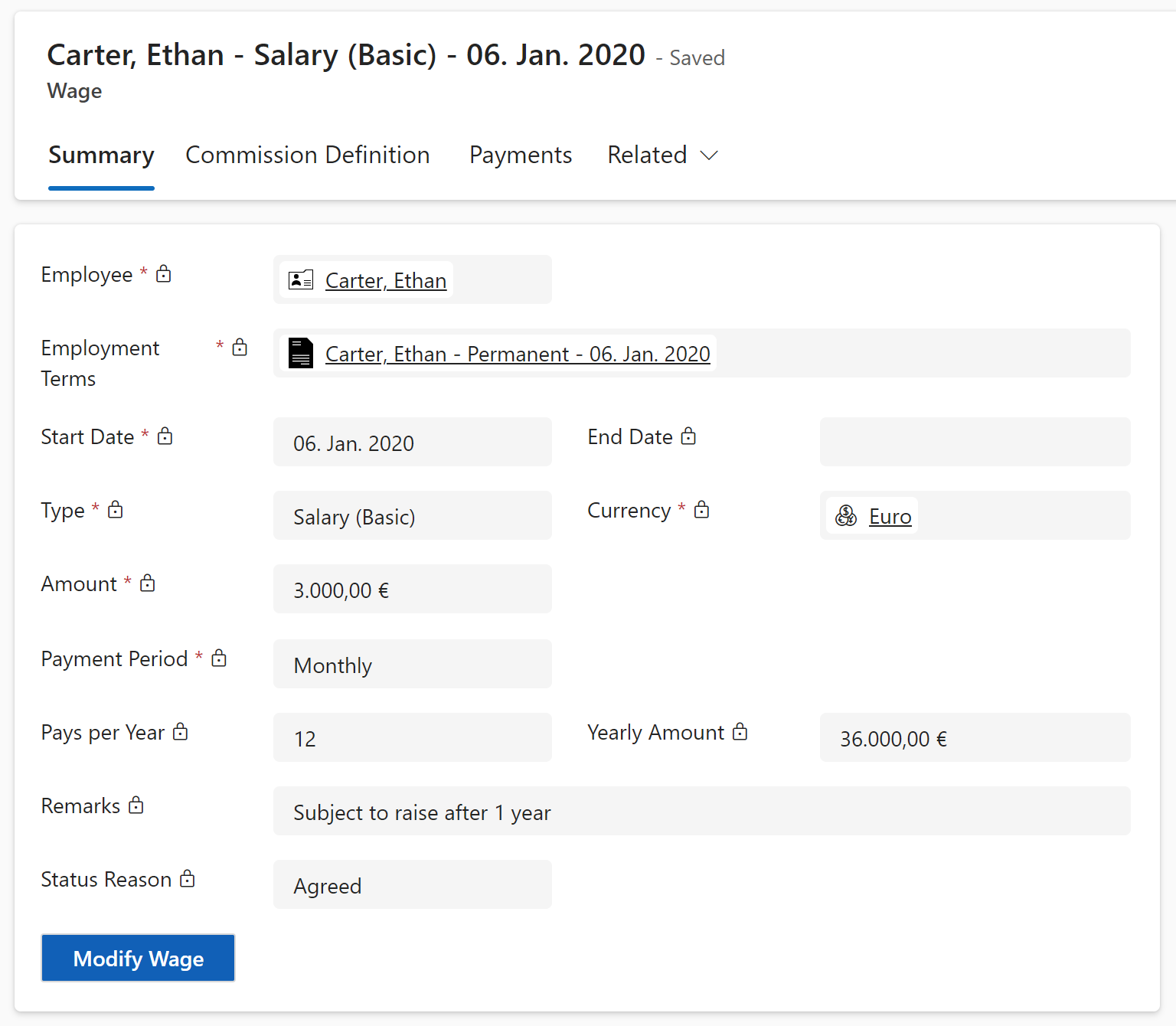Manage wages in employment terms
Objective
This page shows how the HR Manager can easily manage an employee's wages inside their Employment Term. This process can also be done if the manager needs to update the salary amount received by the employee.
Prerequisites
- Employee's Digital Personnel File has been created
- You are HR Manager and have a valid license assigned
Click Through
- Start in HR HUB
- Under Administration, click on Employees
- Open the file of the desired employee
- Go to the tab Employment Terms & Wages
- Select the Employment Term for which you want to manage the wages
- Open the record
- In the table wages, click on + New Wage
- If existing, add an End date for the wage
- Select the type of wage, from the dropdown menu
- Select the currency
- Add the amount to be received
- Select the payment period
- Add a Remark (optional)
- Change the Status Reason to Agreed
- Save & Close
Hint
- If the employment term is still on draft, the start date of the wage will be the same as the start date of the employment term. If the employment term is active, and a new wage is added to it, then you have to point out from when the new wage will start.
- The end date can also be set, so when the date is reached the wage will be set to deactivated, and will not generate any additional payment for the employee.
- Using the End Date option, you can already plan the salary of the employee over a certain period. For example, while the employee is still in the onboarding phase, their wage could be reduced until the end date. Then afterwards, the system will use the upcoming planned wage, that has a start date after the end of the first one.
- The payment period will calculate automatically the yearly amount, e.g. $3.000 per month will generate a yearly amount of $36.000.
- More than one type of wage can be assigned to the employment term of the employee (e.g. commission, bonus, etc.).
- The modify button can only be used for wages without an end date.