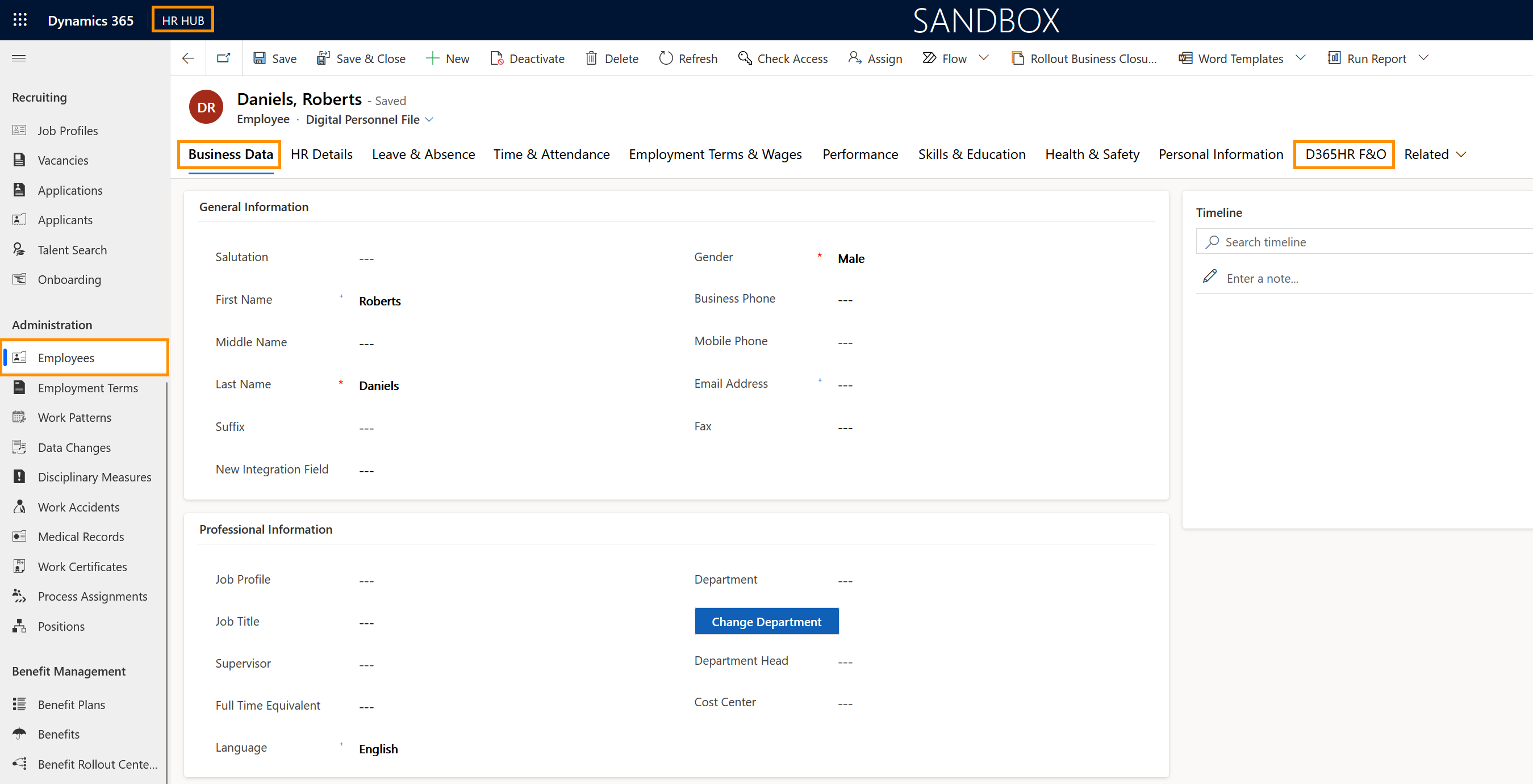Transfer F&O Worker into Hubdrive Employee
Objective
The objective of this page is to show to HR Managers which fields should be maintained in Hubdrive, after the worker is created in F&O.
Process
HR Manager
Creates Worker in F&O
Automated process
Transfers Worker from F&O to Hubdrive
HR Manager
Maintains the record in Hubdrive
Prerequisites
- You use the F&O integration and have a worker created there that you want to transfer to Hubdrive
Click Through
- Start in HR HUB
- Under Administration, click on Employees
- Open the file of the employee that was created in F&O
- Go to the tab HR Details
- Add the responsible HR Manager
- Add the Primary Work Location
- Save & Close
Hint
- The gender will be automatically carried over from F&O.
- The employee will also need an Employment Term, please use this tutorial to create one.
Recommendations
- Apart from the necessary fields described above, we recommend to also populate all the fields relevant to you inside the Digital Personnel File, for a better understanding of employee's record.
- Do not forget to maintain the Primary Work Location, under the HR Details Tab. This is used, among other things, to create a link to the calendar valid for this employee. This, in turn, is indispensable for absence management, since it specifies which days are not workdays, such as public holidays or weekends. The Primary Work Location also plays an important role in the calculation of expenses, since not only the destination country, but also the departure location is used for the calculation.
- If you want the employee to use the HR solution, please add the data in the field System User (we recommend to add the user only after all the data in the file has already been filled).
Result
After the record is saved, you see the following:
You can easily see in the Digital Personnel File the TAB D365HR F&O, which indicates that this employee was created in F&O and transferred to Dynamics.
You can easily see in the Digital Personnel File the TAB D365HR F&O, which indicates that this employee was created in F&O and transferred to Dynamics.