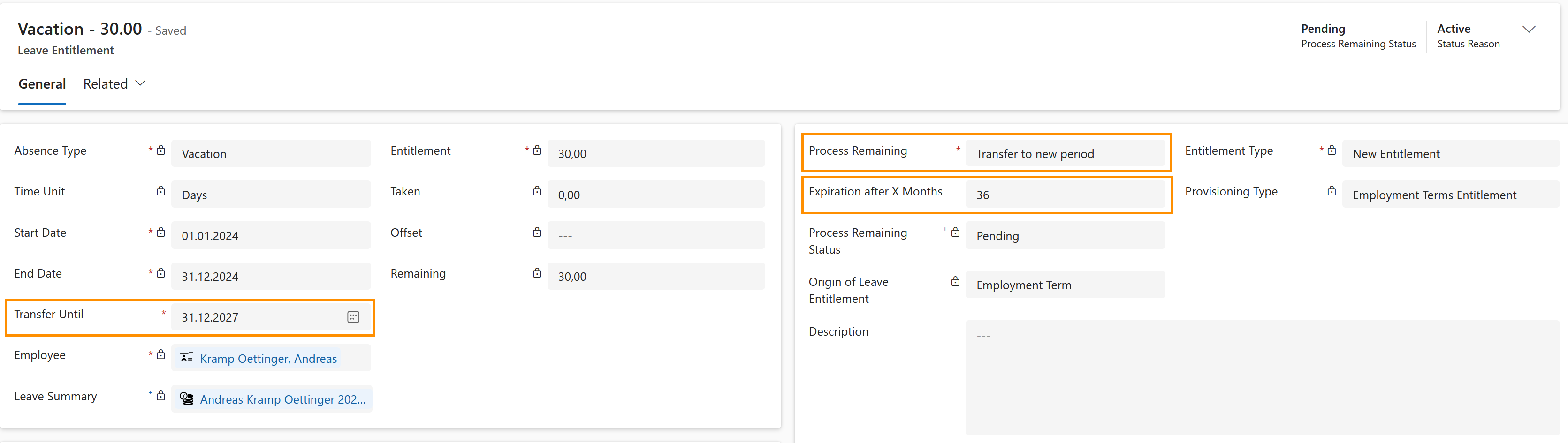In the standard HR solution, carried over Leave Entitlements from the last year expire after 3 months into the new year.
For people who may not need or be able to use their leave entitlement within a set time (for example, those managing workloads or personal situations), a flexible expiration offer a more considerate approach that aligns with diverse needs and schedules.
Here you will learn how to configure the flexible expiration date of the entitlements.
Configure the expiration date of leave entitlements
Objective
Prerequisites
- Employee file has been created
- You are HR Manager
Click Through
- Start in HR HUB
- In the lower left corner, switch from Overview to Settings
- In the left menu, select Employment Terms Template
- Click on + New in the top ribbon
- Give your new Template a Name and fill the rest of the forms fields according to your needs
- You can find more detailed information on creating an Employment Term Template here.
- Click on Save
- In the 'Leave Entitlements' table, click on + New Leave Entitlement
- Depending on your screen, this option may be hidden under the ellipsis (3 dots)
- Select the Absence Type
- Add the Entitlements
- For 'Process Remaining', select Transfer to new period
- Add the Entitlement type
- Add the desired value in Expiration after X Months
- Save & Close
Hint
- The field Expiration after X months only appears in the form if the 'Process Remaining' is Transfer to new period.
- X is the amount of months that an entitlement will be valid after being carried over to the new fiscal year). E.g., if X = 36 and the current year is 2024, then the leaves entitlements will expire in 2027.
- If you want the leaves to never expire, then set the field to a high value, e.g. 999.
- The field Expiration after X Months accepts any number up to 3 digits.
Recommendations
- We recommend to add the "Expiration after X Months" information in the Employment Terms Template. That way, when you use a Template to create the Employment Term for an Employee, the information is already populated.
- If you already have a valid Employment Term, it will be necessary to replace it with the correct configuration. In the case of the Employment Term Template, you can simply adjust the leave entitlements with the flexible expiring function, and it will be ready to be used, when assigned to an employee.
Result
After making this setting, it will be applied to the leave entitlements of every Employee who has a valid Employment Term based on that Template.