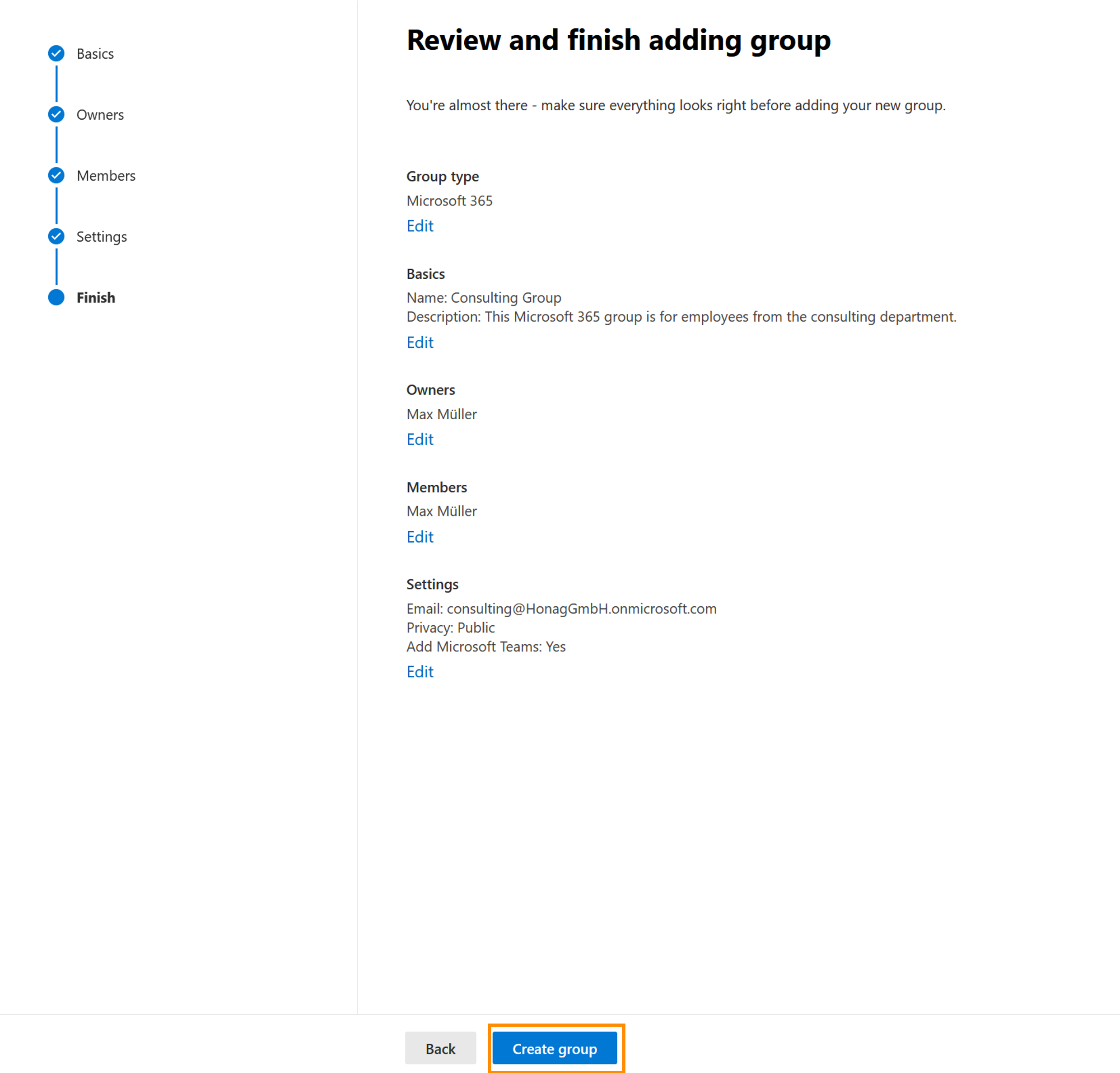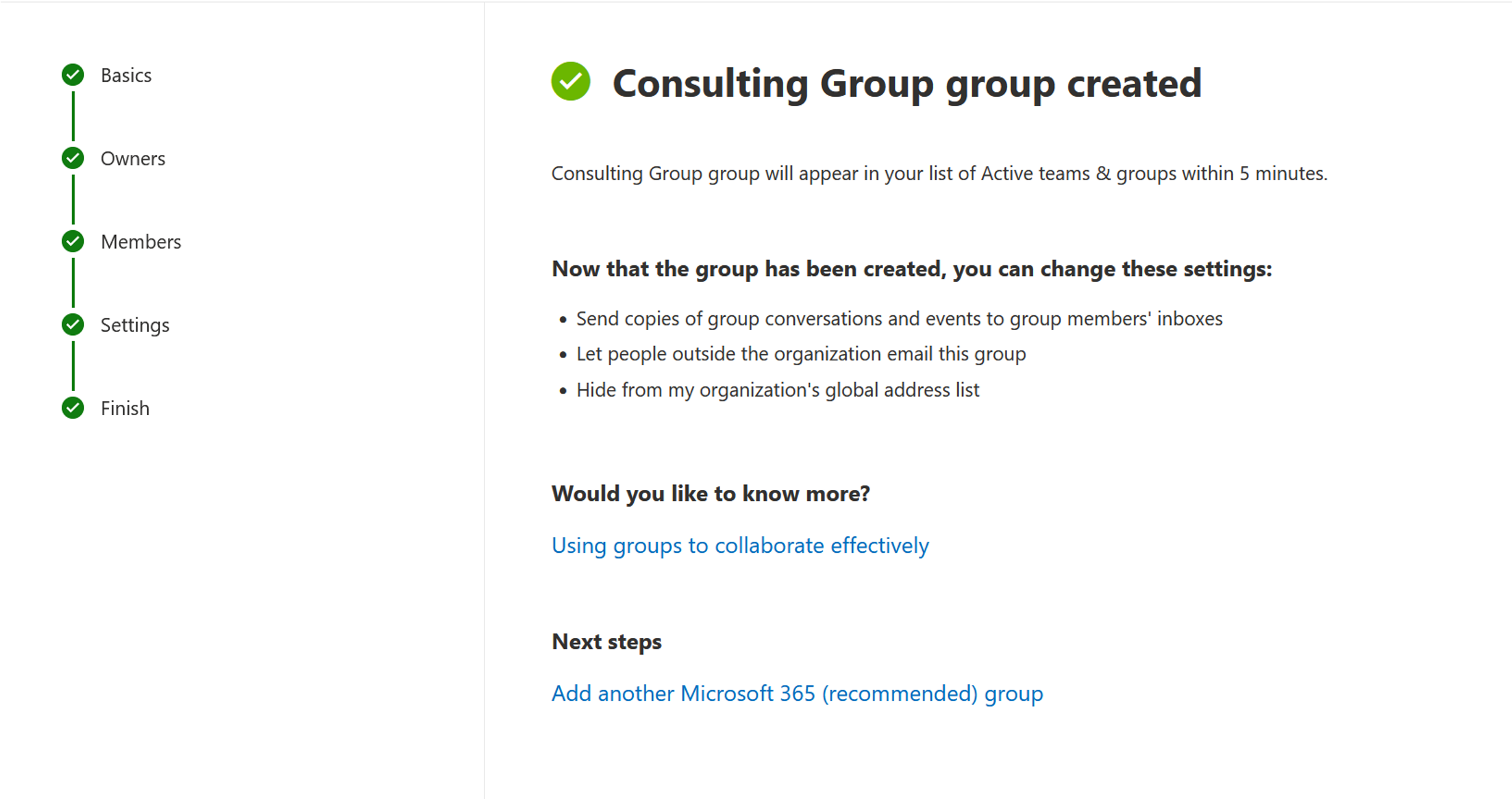Add a Microsoft 365 group
Objective
The aim of this tutorial is to show you how to add a Microsoft 365 group. A Microsoft 365 group facilitates collaboration between people. An e-mail address enables all group members to contact each other and an additional Sharepoint website can be used to publish information.
Process
System Admin
Define the basics of the group
System Admin
Add owners and members
Prerequisites
- You are an administrator
Click Through
- Start in the Microsoft 365 Admin Center
- Under Teams and groups in the left menu, select Active teams and groups
- Click on Add a Microsoft 365 group
- Give the group a Name
- Add a Description for the group (optional)
- Click on Next
- Click on Assign owners
- In the next step, assign the users (up to 20) by clicking on the +-symbol
- You can search for users by name or email address using the magnifying glass icon
- Select Add
- Click on Next
- In the next step, add members
- You can search for members by name or email address using the magnifying glass icon
- Click on Add
- Click on Next
- Select the next step Settings
- Select a Group email address for the group
- Choose Privacy (Public or Private)
- Decide whether Microsoft Teams should be created for this group
- Click on Next
- Check the details and click on Create group
Hint
- Viva Engage groups must be created in Viva Engage, but can be managed in the Microsoft 365 Admin Center (Viva Engage and Microsoft 365 Groups | Microsoft Learn)
Next step
- After adding a Microsoft 365 group, add users to your tenant and assign licenses.