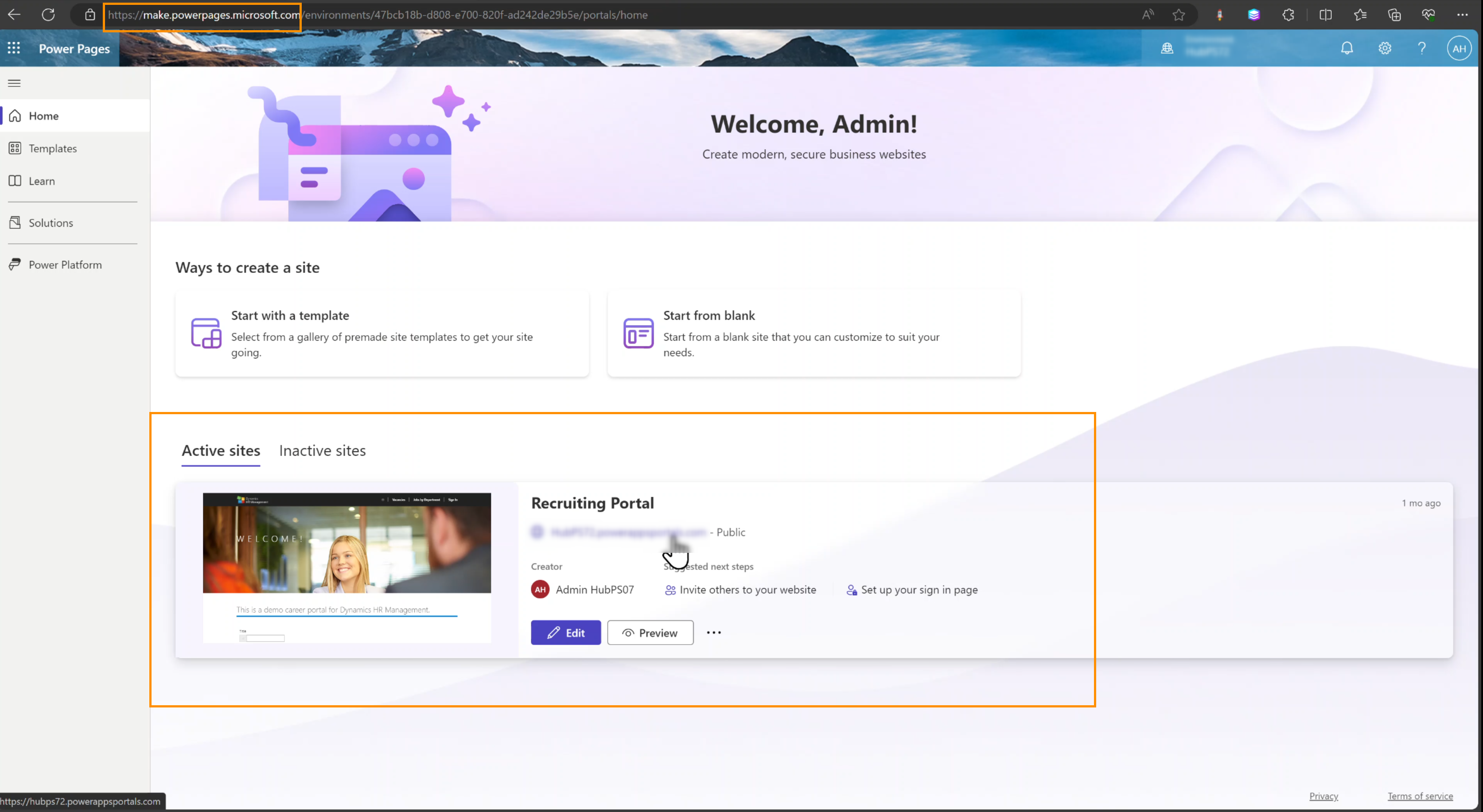With the Recruiting Portal, you get a complete platform that can be used directly or fully integrated into your website.
You can create job offers in your Hubdrive solution and publish them in the recruiting portal with one click. Any change you make is automatically applied, so the vacancy is always up-to-date.
This Tutorial shows you how to publish the Recruiting Portal after installing it
Publish the Recruiting Portal
Objective
Prerequisites
- You are logged in as System Admin
- Recruiting Portal has been installed
Click Through
- Go to make.powerpages.microsoft.com
- On the Bottom you find Active and Inactive sites
- Click on Inactive sites
- You find your Recruiting Portal
- Click on Reactivate
- Enter your desired URL under Create a web address
- Click on Done
- Now your Portal will be shown as an Active Site
- Click on Edit
- The Power Page of the Portal will be shown now
- Click on the top on: Recruiting Portal - Private - Saved and then on Manage site visibility
- Leave it on Private until you are finished with your Design
- Change it to Public when you are done with it
- Click on the top Navigation bar on Sync
- Go back to make.powerpages.microsoft.com
- Now click on the Portal Link in the Recruiting Portal Site Tile under Active Sites
- You will find now your synchronized Vacancies