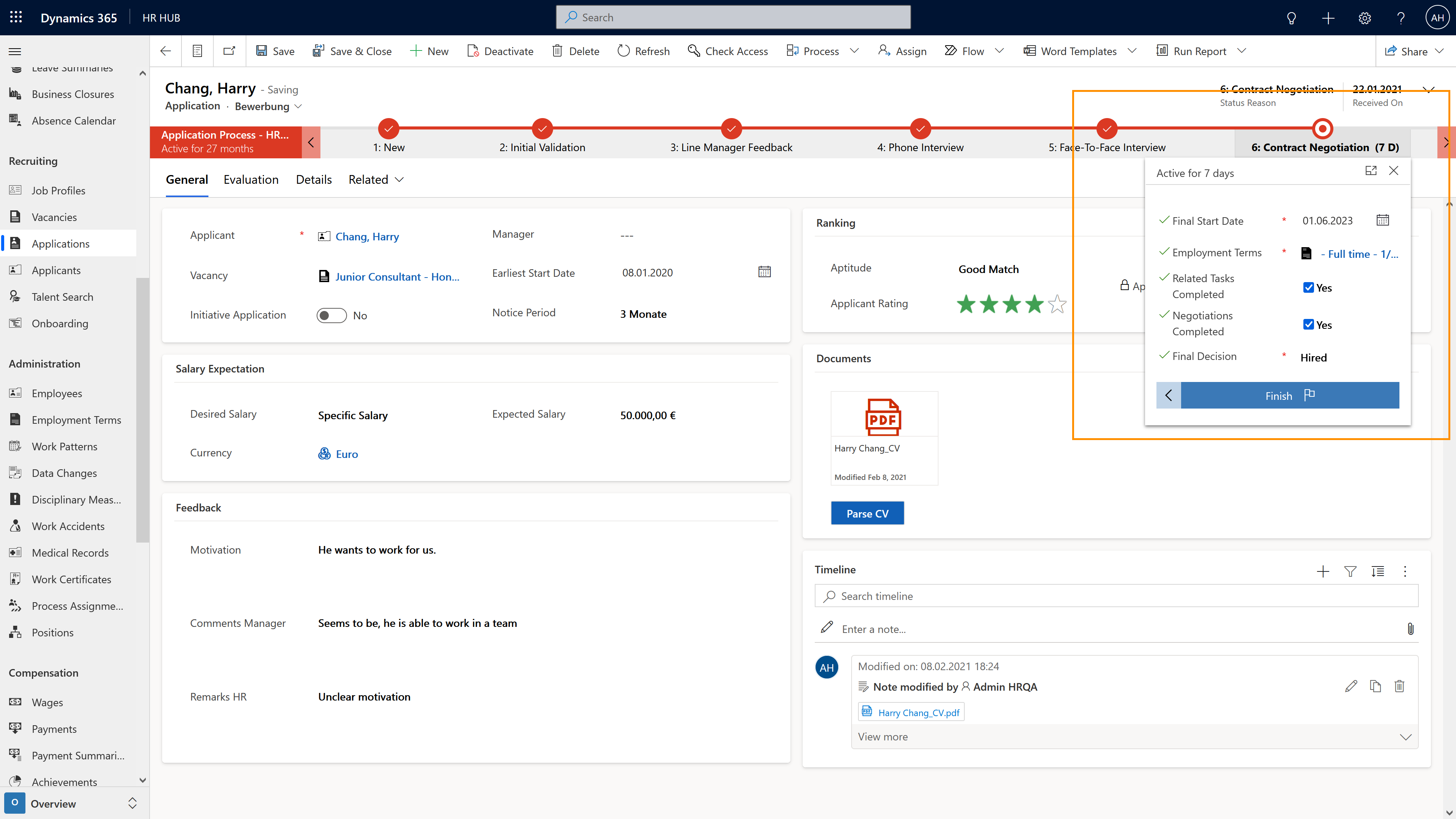Create & send Employment Term offer
Objective
If the application process went well, you may want to create an Employment Term for an Applicant and turn it into a Word document, which you can send to them as an official employment term offer. This tutorial shows you how to do that.
Process
HR Manager
Opens desired application
HR Manager
Creates Employment Term in the system
HR Manager
Creates Employment Term offer as Word document
HR Manager
Sends Employment Term offer to the applicant
Prerequisites
- You are HR Manager or Recruiter
- Employment Term Templates have already been created for your company
- You have already created a Word Template for Employment Terms
- The application process is in the final step ('Contract Negotiation')
Click Through
- Start in HR HUB
- Under Recruiting, click on Applications
- Open the desired application
- If not done yet, send the Business Process Flow to the final step ('Contract Negotiation')
- In the Process, click on Contract Negotiation
- A small window opens
- Click inside the empty field Employment Term
- Select + Create Employment Term
- Fill all mandatory fields, optionally fill the other fields as well
- You can find more detailed information on how to create an Employment Term here
- Save
- In the top menu bar, click on Word Templates
- Select your previously created (global) Word Template
- Your Employment Term offer is now being created and automatically downloaded as a Word document
- You can now send this document to the applicant
- To do so, navigate to the Timeline inside the application
- Click on the + symbol, then on Email
- Write an email to the employee and attach the Employment Term offer
- Later, you can save the (signed) Employment Term in the employee's Digital Personnel File - see this tutorial