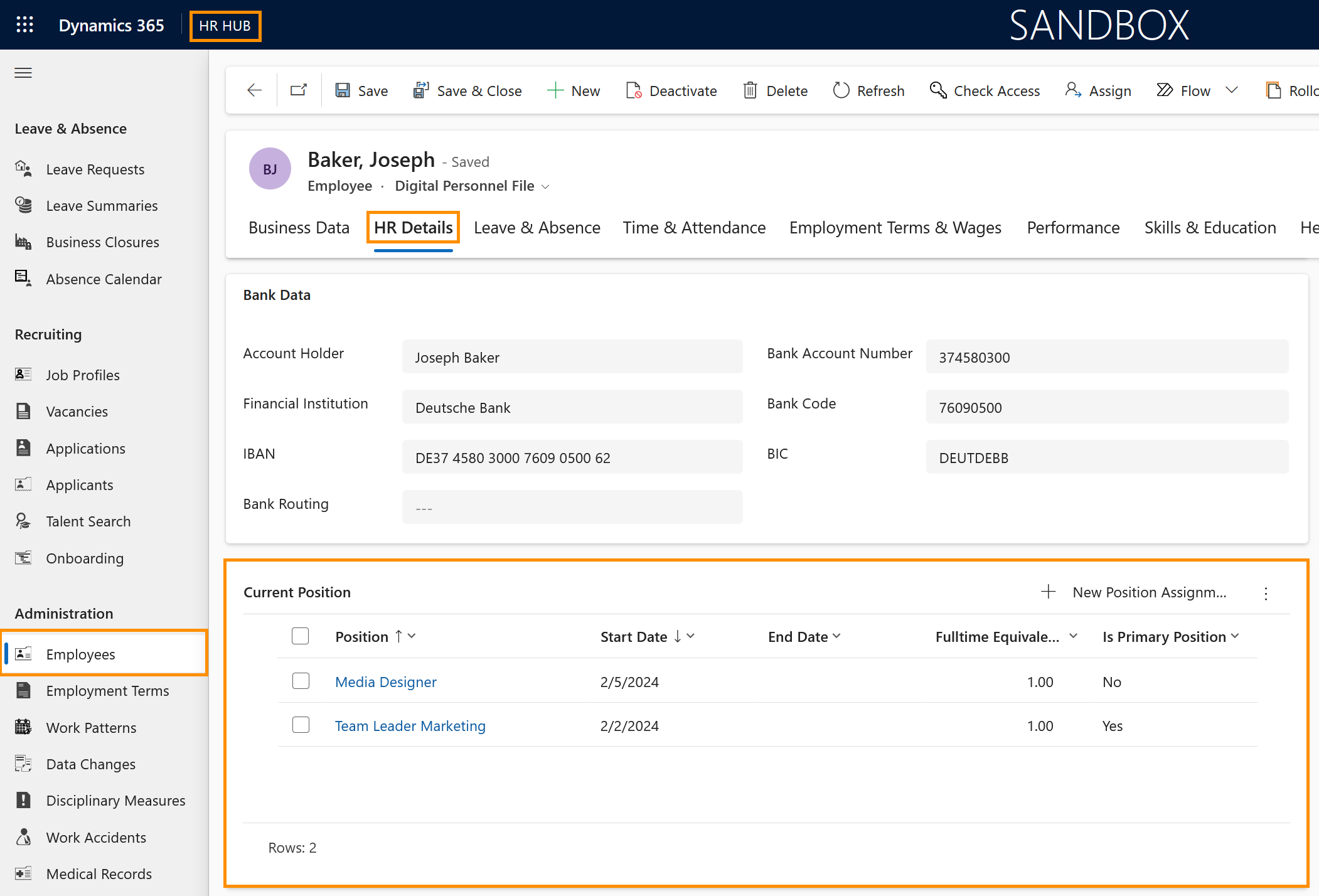How to assign multiple positions to one employee
Objective
The following page explains how to proceed when an employee holds multiple positions at the same time. For example, if the employee is a developer, but at the same time is the head of the IT department (two different positions).
Prerequisites
- Position has already been created
Click Through
- Start in HR HUB
- Under Administration, navigate to Positions
- Open the desired Position
- In Position Assignment, click on + New Position Assignment
- Add the Employee
- Position is automatically filled
- Add the start date
- Add the end date (optional)
- Indicate if this is the primary position or not
- Save & Close
- Repeat the steps above to add more positions to your employee
Hint
- The employee can hold more than one position at the same time, but only one can be the primary position.
- If the employee changes the primary position, e.g. promotion, the new primary position has to start only after the end date of the first primary position assigned.
- You can also open the Digital Personnel File of the employee, and under the Tab HR Details, navigate to the table Current Position to add another position.
Result
The positions assigned to an employee can be seen in their Digital Personnel File, under the tab HR Details.