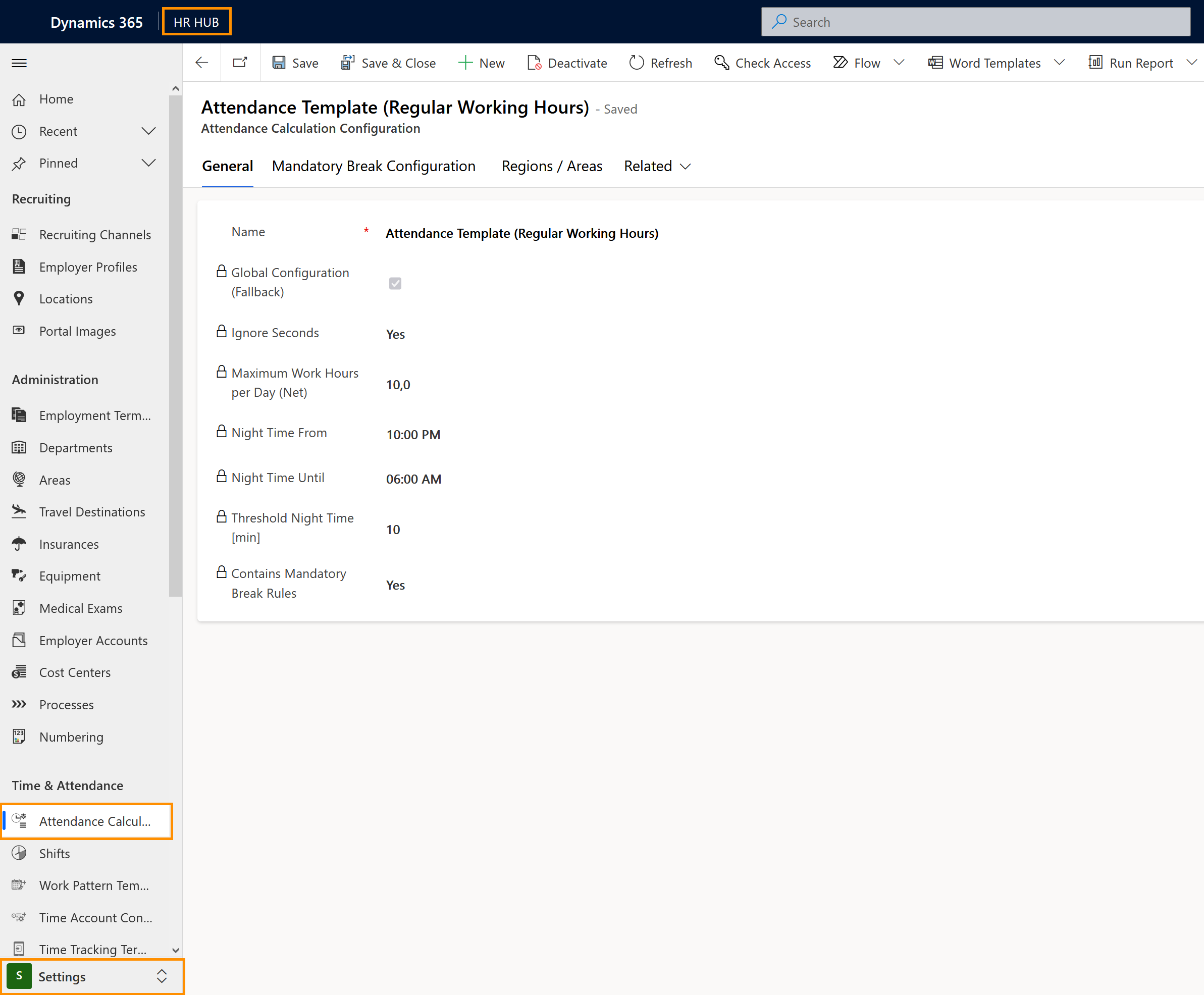Configure rules for attendance calculation
Objective
This page describes how to set up rules for how attendance will be configured in your Hubdrive system.
Process
HR Manager
Set up attendance configuration
Automated process
Use those settings to properly calculate the attendance
Employee
Can use the system to register their attendances
Prerequisites
- HR Manager has a valid license assigned
- Have all Areas that you use configured in the system
Click Through
- Start in HR HUB
- In the lower left corner, switch from Overview to Settings
- Select Attendance Calculation Configurations
- Click on +New
- Enter a descriptive name for your configuration.
- Check Global Configuration (Fallback)
- Do this only in the first Attendance Calculation Configuration you do, which will apply globally in your system
- If you make more Attendance Calculations Confugrations later, which apply only to certain areas, do not check the box here
- Set Ignore seconds to 'Yes'
- If seconds are not ignored, the system will calculate your employee's attendance to the second, which may result in unwanted overtime (e.g. if someone starts 10 seconds early every day)
- Add the maximum work hours per day according to your local laws
- Add Night Time From
- Worktime after this time will be counted as Night Work
- Add Night Time Until
- Worktime after this time will be counted as Day Work
- Add the Threshold in minutes
- For example, if you add a threshold of 10 minutes, someone clocking in less than 10 minutes before Night Time ends will not be awarded 10 minutes of Night Work, but instead be counted as Day Work only
- Select if there are Mandatory Break Rules
- Some countries require mandatory breaks. You can define those later if you set the setting here to Yes
- If there are Break Rules, you can configure them in the second tab, Mandatory Break Configuration. You can find more details in the linked tutorial.
- If there are no break rules, jump directly to the third tab, Regions/Areas
- Add an existing Area for which the Attendance Calculation Configuration should apply
- Save
Hint
- The Global Configuration determines if this attendance calculation rule applies to everyone, or only to a certain regions and areas. This rule is also applied if no mandatory break rules have been defined for a region. You can only create ONE global configuration.
- The maximum Work Hours per Day (Net) ensures that if the employee exceeds, two actions will be performed automatically. First, the status of the entered end of work in changed to 'Corrected', and subsequently, a new entry for the end of work is created, so that the resulting total working time corresponds to the specified maximum amount.
- Night Hours From/Until will define the beginning and the end of the night work time.
- Threshold Night Time should be set in minutes, and it will define the minimum amount of time that an employee needs to work, in defined night times, that it counts as Night Hours
Result
Here you can see an example of a correctly set up and filled out Attendance Calculation Configuration: