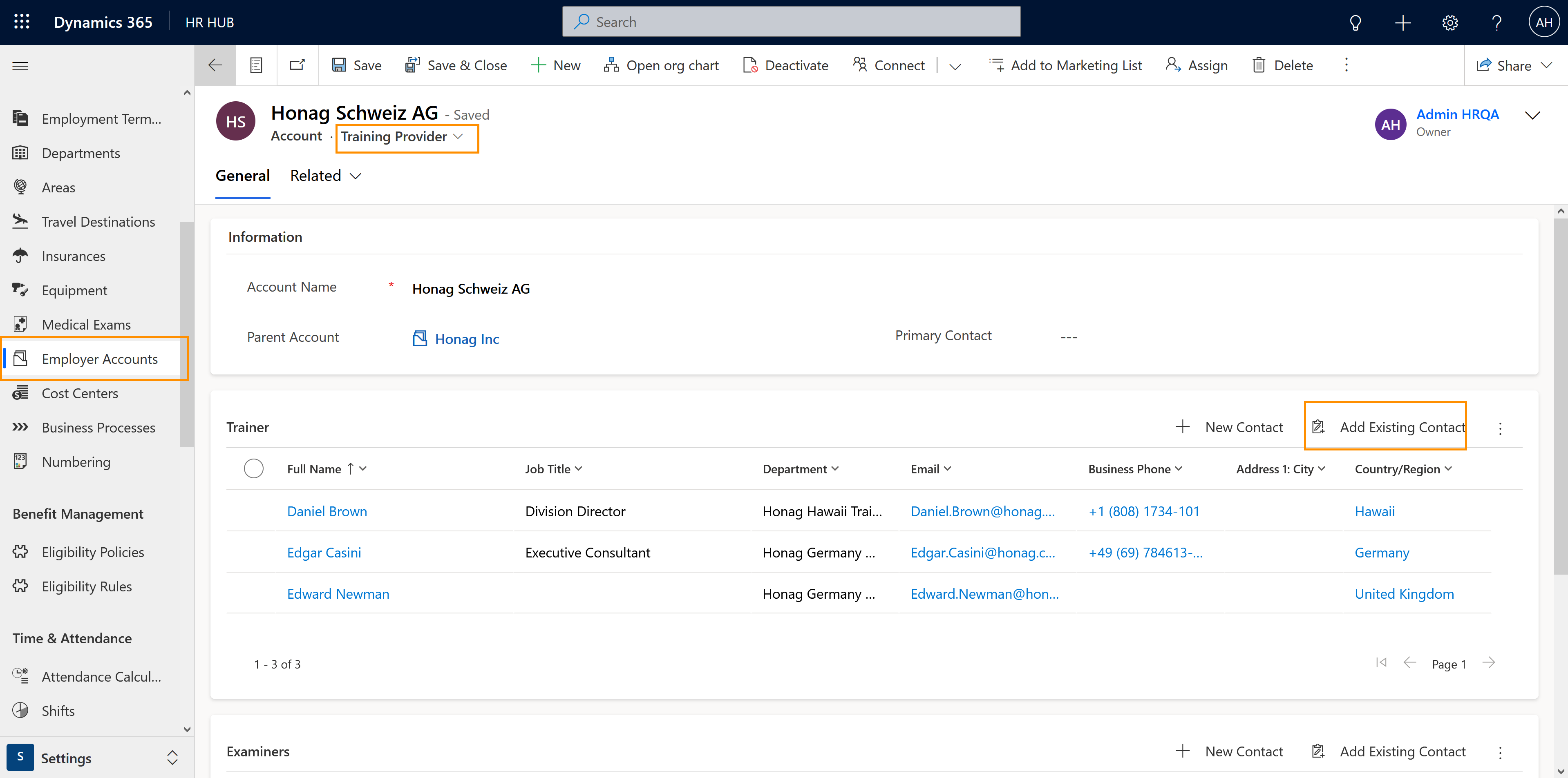This is done by first giving them additional security roles and then adding them to your Employer Account as Trainers and Examiners.
There are 3 different security roles inside the Training module:
Hubdrive HR Template Creator (Needs HR Manager License)
Hubdrive HR Trainer (Needs Employee Full Self Service License / Supervisor License / HR Manager License)
Hubdrive HR Examiner (Needs Employee Full Self Service License / Supervisor License / HR Manager License)
The Template Creator is responsible for creating templates for training plans, trainings, learning modules, and exams, which will later be rolled out to employees. This means that they carry much responsibility, because templates and their content are copied and all selected employees will have access to them.
Hint for this role: The HR Manager has exactly the same rights as this security role. If in your company the HR Manager is responsible for the training templates, you don't need to separately assign this security role to anyone.
The Trainer can be responsible for learning modules or trainings. They are assigned Events, are responsible, and have the rights to confirm or deny participations after the event has taken place.
You can find more information on the trainer's tasks here.
The Examiner has the rights to evaluate exams.
You can find more information on the examiner's tasks here.
Before working with the Training module, you need to decide who of your employees is going to be assigned those roles and take on the respective associated tasks.