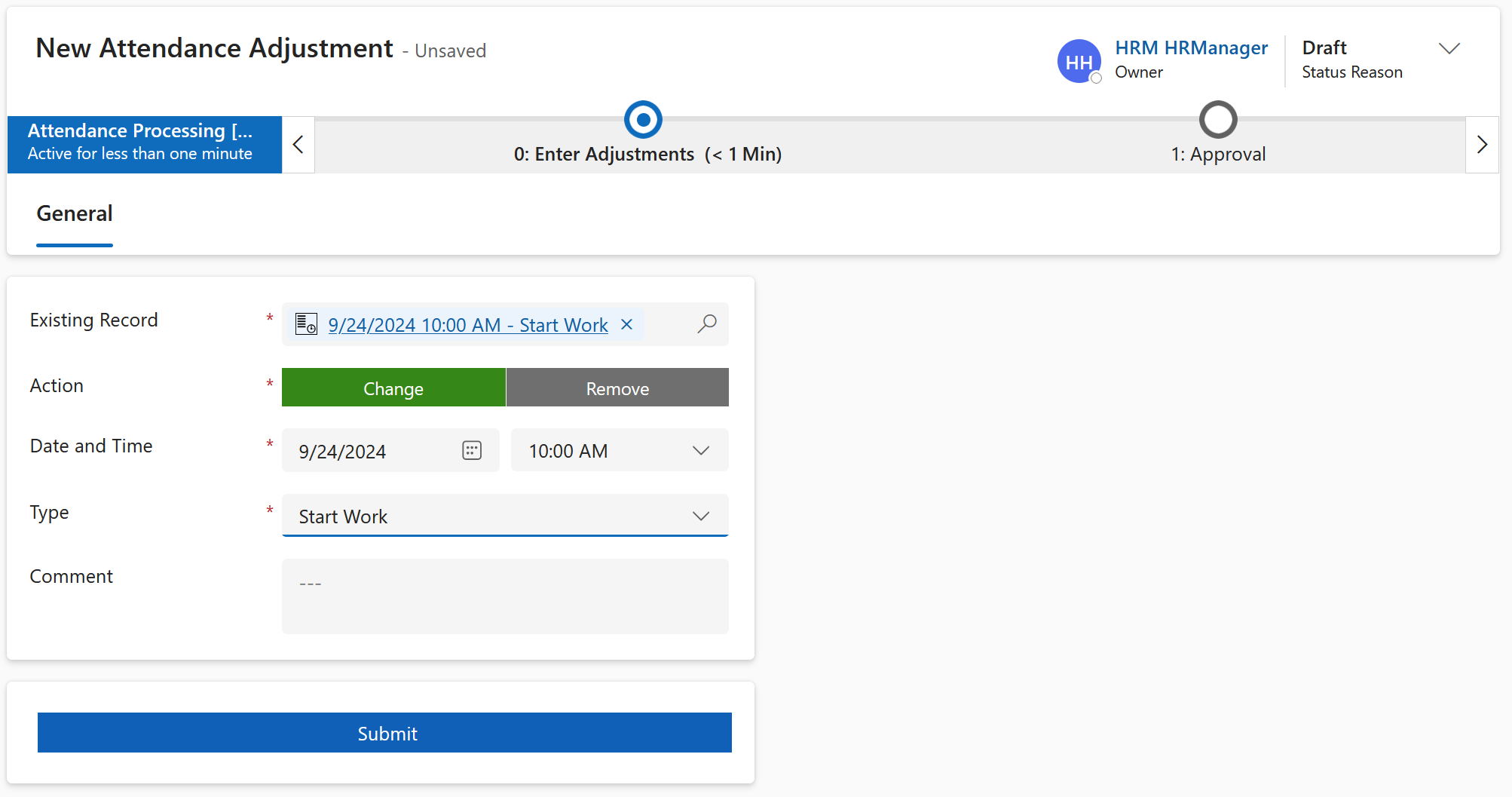There will be occasions where an Employee will need to adjust their attendance details, e.g., when they use the physical terminal, and push the wrong button. This action will lead to a wrong entry in the system, which can now be marked for adjustment.
In this tutorial we will show how the employee can adjust an attendance and then submit it to their supervisor for approval.
Employees: Correct a wrong Time Stamp and hand it in for approval
Objective
Process
Employee
Accidentally creates wrong attendance detail
Employee
Adjusts attendance detail and submits for approval
Supervisor
Approves or Rejects the request
Click Through
- Start in HR HUB Employee Self-Services
- In the Area My Time and Leave under Time & Attendance, select Attendance
- Double click on the line of the record to be adjusted
- In the table Attendance Details, select the Attendance detail to be adjusted
- Click on Adjustment
- Select the proper action: Change or Remove
- Change to change the time / date of the attendance detail
- Remove to delete the attendance detail
- Adjust the Date and Time
- Adjust the Type
- e.g. Start Work, End Work, …, whichever applies
- Add a Comment (optional)
- Click on Submit
- Save & Close
Hint
- The attendance can either be Changed or Removed. The Change button should be used when the employee creates a wrong entry, e.g. click on Start Break before Start the Work. The option to Remove should be used when the employee by mistake creates an entry of the same type twice e.g. Start Work and then Start Work again.
- The feature is meant to only correct a record that already exists. If the employee forgot to create any attendance detail, it won't be possible for the employee to create one for the past. In this case, the employee can create a new attendance detail, correct it to display the time they forgot to track, and then submit for approval.
- After creation of an Adjustment Request, the employee must wait for the Supervisor decision. In case of acceptance, the old attendance detail will be set to Inactive, and the new record will be used to calculate the time of the employee.
- If there is no Supervisor assigned to the employee, the record is sent to the HR Manager for approval.