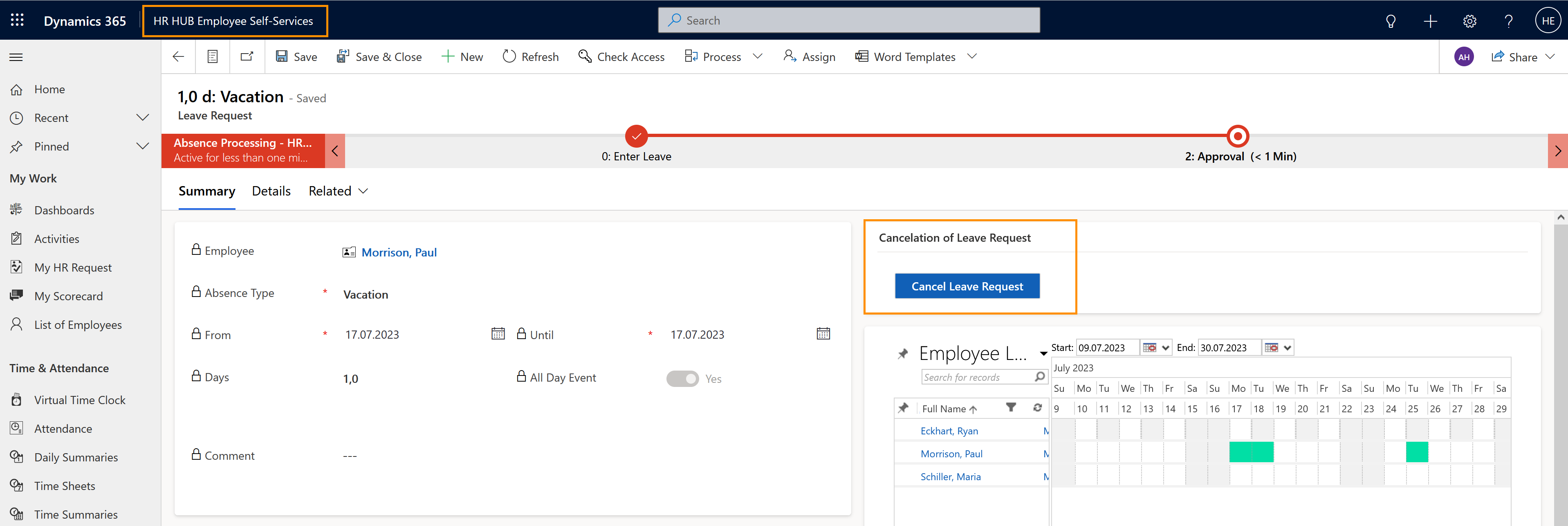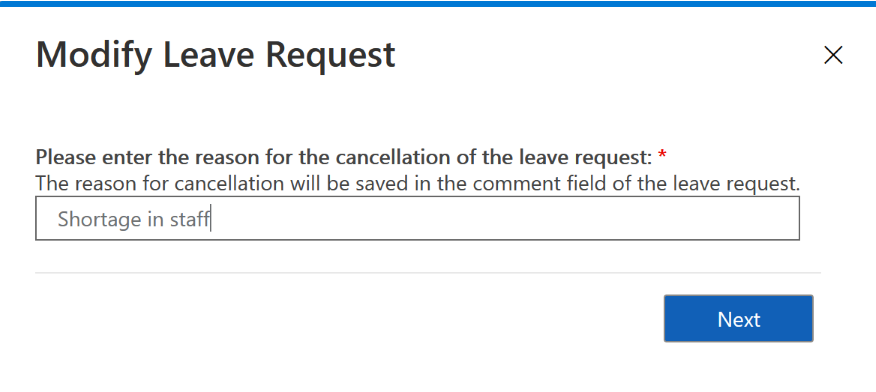This section shows how an employee can use the self-service to cancel their approved leave request. This functionality is only available if it is supported by your company.
Employee self-service: Cancel leave request (optional)
Objective
Process
Employee
Cancels approved leave request
Automated process
Updates the absence calendar and the em- ployee's leave entitlements
Click Through
- Start in HR HUB Employee Self Services
- Select Leave Requests
- Select the Leave Request that needs to be canceled
- Click on Modify Leave Request
- Select Cancel Leave Request
- Enter the reason for cancellation
- Click on Next
- Click on Close
Result
You can also see your Leave requests in the system in "My leave requests" and the remaining balance in the Active Leave Summaries table.
The system will automatically change the entries in the Absence Calendar and update your remaining leave entitlements.
Tips & Tricks
If you were not able to cancel your leave request as described above, please contact your HR department and have them check the following:
- The employee has a valid Employment Term
- Areas and Calendars are configured in your System
- There's a Primary Work Location in the employee's Digital Personnel File
- The employee must have a valid license assigned
- Leave Submission self-service is enabled by the HR Manager:
- Within the Absence Type Settings, the respective absence type (e.g. vacation) is enabled for Self-Service
- Within the Leave & Absence tab of the employee's Digital Personnel File, the Leave Setting "Self-Service cancellation" is enabled