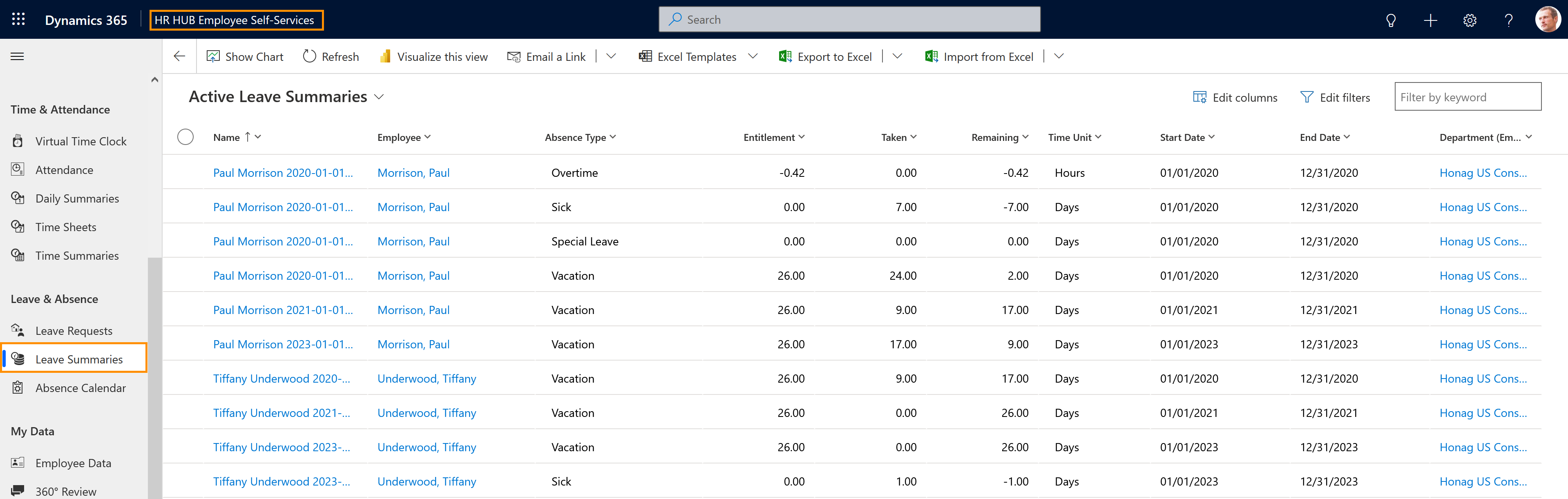Leave overview information for employees
Objective
This page shows how Employees can see detailed information about their absences. Here, it is possible to see how much leave entitlement an employee has for each absence type, how much of this entitlement has already been used, and how long the remaining entitlement calculated from is still valid.
Process
Employee
Go to HR HUB Employee Self-Services
Employee
Open leave summaries menu
Click Through
- Start in HR HUB Employee Self-Services
- Click on Leave Summaries in the sitemap on the left
- Make sure the view Active Leave Summaries is selected (by default, it is)
- Here, you can see your leave information
- If you want to check the details of an entry, select the desired entry by double-clicking on it
Hint
- The entitlements, as well as their validity, are automatically transferred from the employment contract. All absences already taken are transferred from the absence management
- Planned absences are displayed in the leave summaries overview as soon as they are approved. Ad-hoc absences are taken over directly
- The employee will see their own absences as well the ones from the employees in the same department.
Result
In this view, the employee's name, absence type, leave entitlement and start and end date are displayed.
Tips & Tricks
If you can't access your Leave Summaries as described above, please contact your HR department and have them check the following settings:
- The employee has a valid Employment Term
- The employee must have a valid working schedule (or work pattern).
- A Primary Work Location must be assigned to the employee.
- The entitlements should be already applied (manually or via Employment Term).
- The Employee must have a valid license assigned.