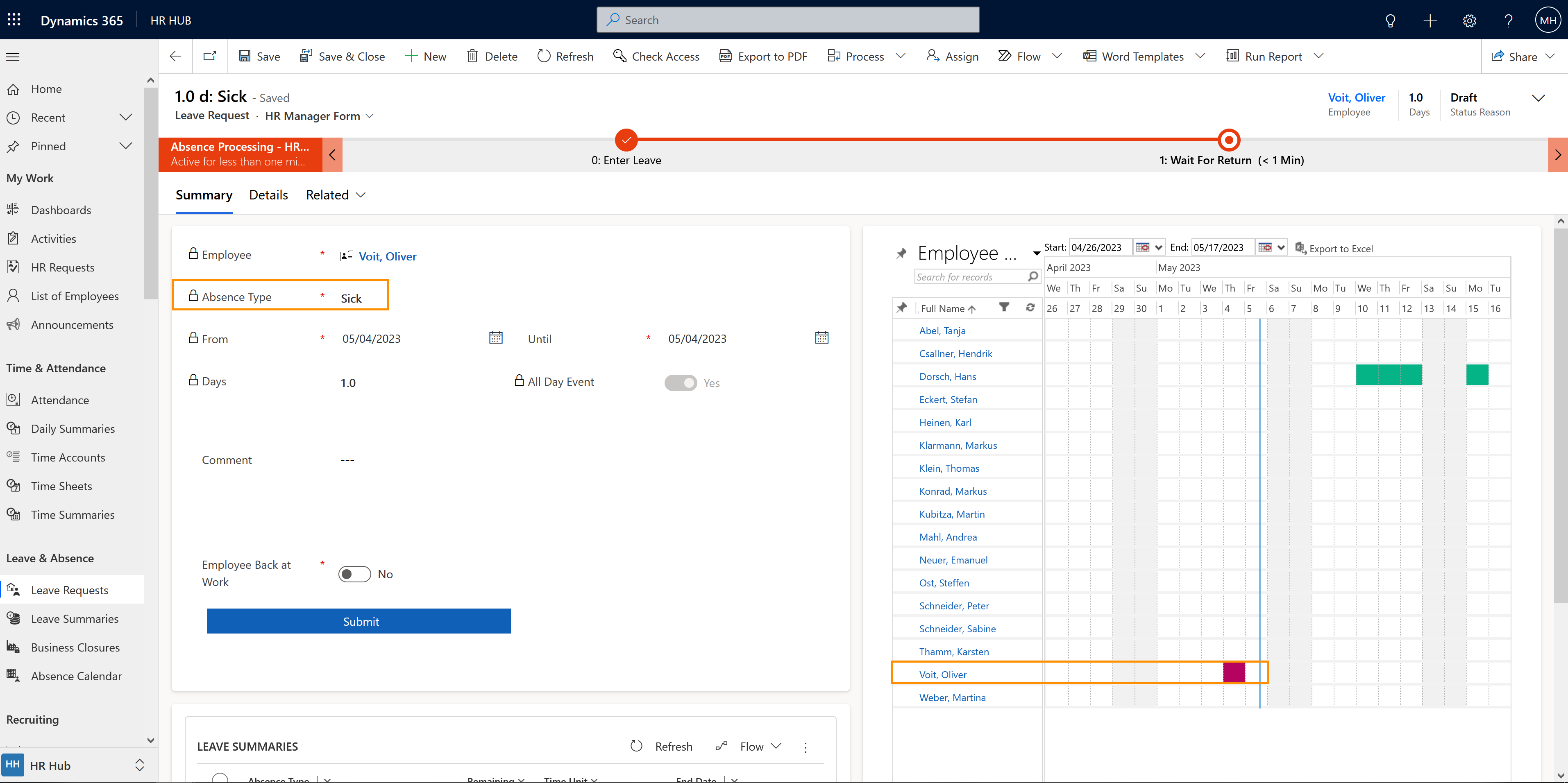Create an ad-hoc absence
Objective
This page explains how HR Managers can create an ad-hoc Absence, e.g. in case an employee called in sick.
Process
Employee
Communicates ad-hoc absence
HR Manager
Adds the absence into the employee's leave request
Employee
Returns to work and present sick certificate
HR Manager
Closes the process
Click Through
- Start in HR HUB
- Under Administration, click on Employees
- Open the file of the desired Employee
- Go to the Tab Leave & Absence
- In the table Sick Leave Requests
- Click on + New Leave Request
- Select the Absence Type
- Add From and Until
- Select if the absence is an 'All Day Event' or not
- Click on Save as Draft
- Click once on Submit
- The sick leave is now entered into the system. The Business Process Flow at the top has the status 'Wait For Return'.
- Once the employee is back at work, set the field Employee Back at Work to Yes
- Finalize the sick leave's end date
- Check the entered data
- Submit
Hint
- After the first save, the absence days are calculated automatically. The department calendar is loaded and the absence is visible in the status reason 'Draft'. In this way, it is easy to see whether the employee's absence may lead to any capacity bottlenecks.
- The record remains in this phase until the employee returns to work. If necessary, the expected end date ('Until') can always be updated during this time. Once the employee has returned, the end date can be finally adjusted and the field 'Employee Back at Work' can be set to "Yes".
- Depending on the duration and type of absence, a new button called 'Sick Certificate Received' is displayed, and it is necessary to changed it to "Yes" once the employee has handed in their sick certificate.
Result
Ad-hoc absences will be displayed in the Leave Summaries as soon as they are submitted.
When the employee is back to work, and if a sick certificate was needed, then the process is closed, and the correct amount of days is displayed in the absence calendar and into the Sick Leave Requests table.
When the employee is back to work, and if a sick certificate was needed, then the process is closed, and the correct amount of days is displayed in the absence calendar and into the Sick Leave Requests table.
Tips & Tricks
If you were not able to create an ad-hoc absence as described above, please check the following settings:
- Absence types have been configured
- The employee has a valid Employment Term
- Areas and Calendars are configured in your System
- There´s a Primary Work Location filled in the employee´s Digital Personnel File
- The users involved in this process must have valid licenses assigned