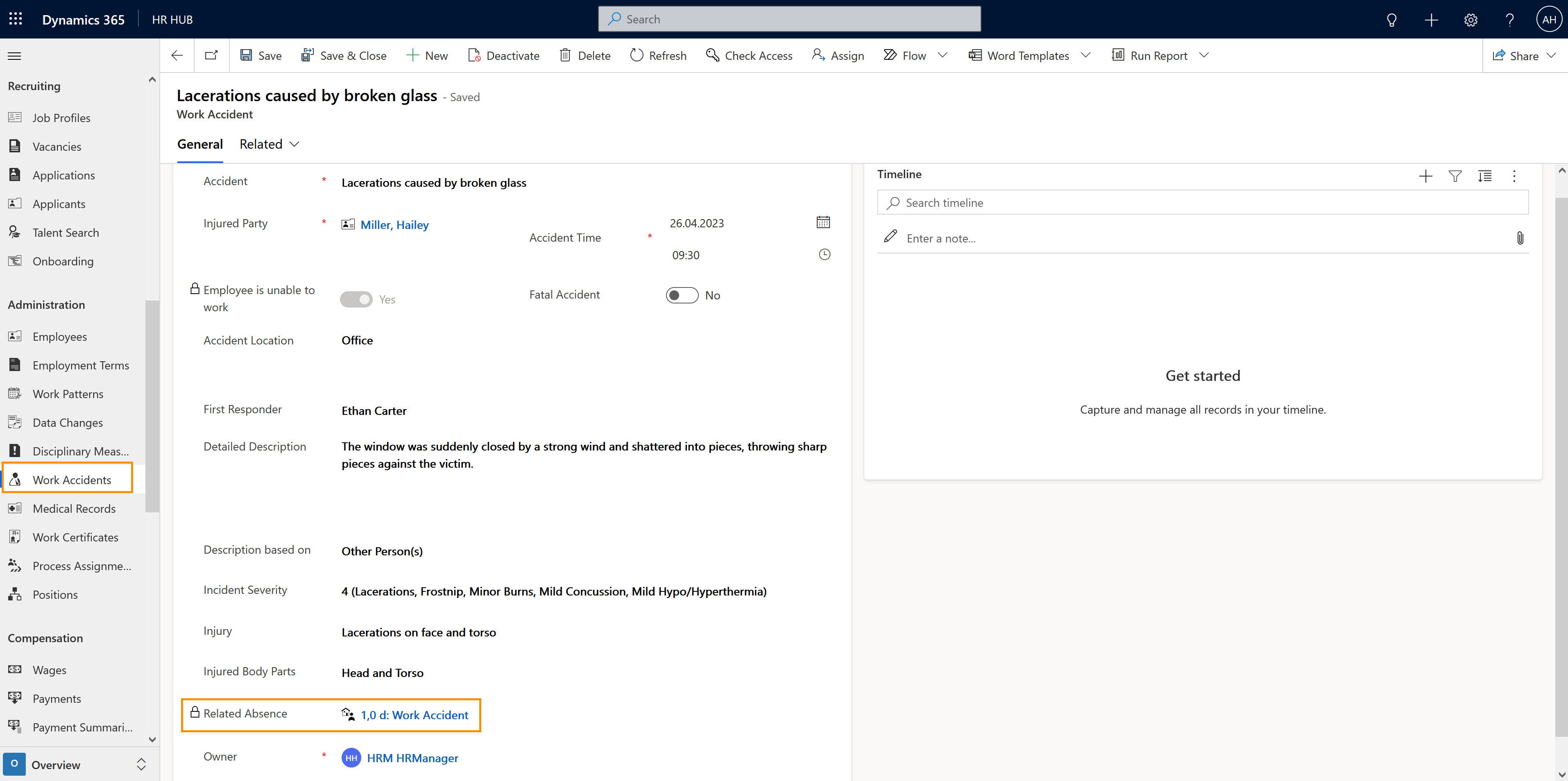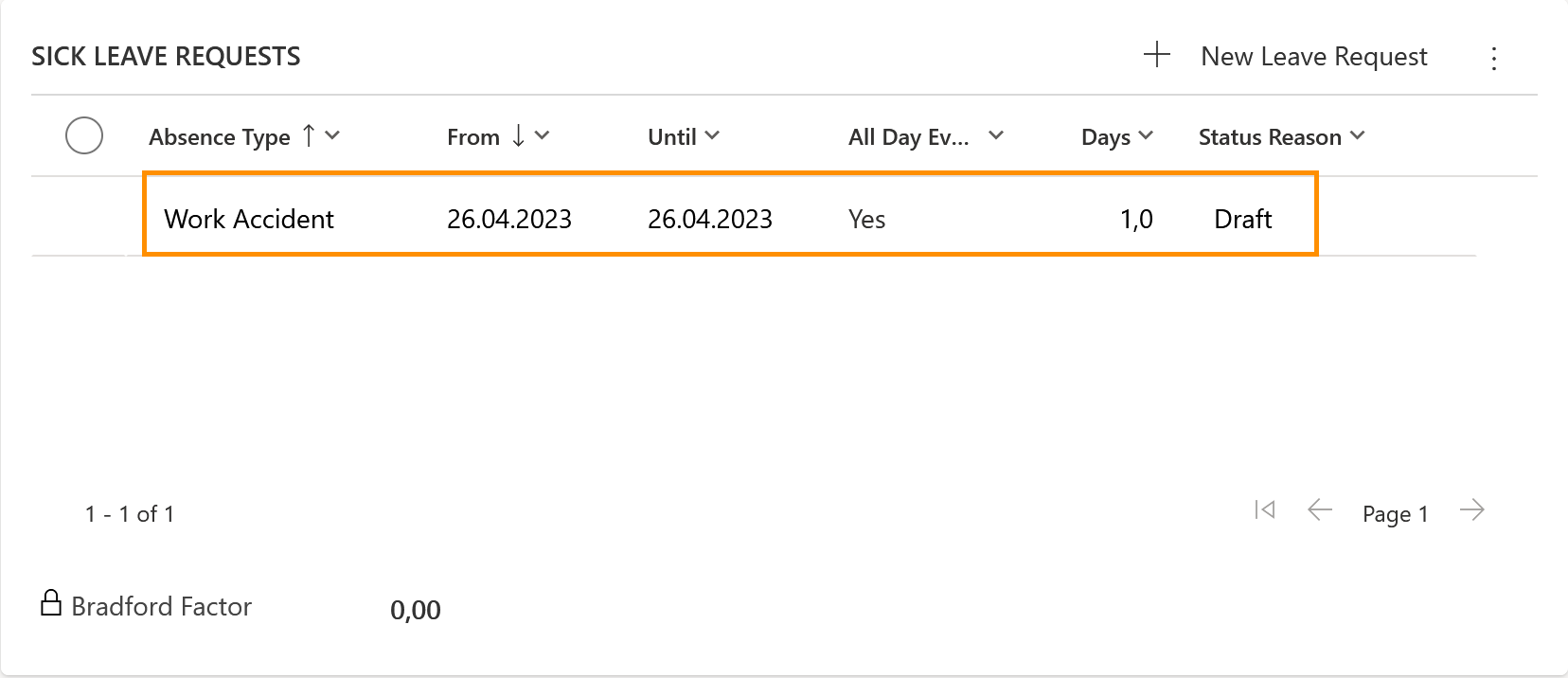Create record for work accidents
Objective
This page shows how the HR Manager can create a record for a Work Accident. If the employee can't go back to their activities, a leave record is automatically generated and added to their Sick Leave Request table.
Process
Employee
Suffers an accident at work
HR Manager
Adds the information in the system
Automated process
Triggers the flow and creates a Leave Record for the employee
HR Manager
Sees the leave in real time
HR Manager
Waits for employee to come back to work to finalize the process
Prerequisites
- Activate the Flow "Create Absence on Work Accident"
- The employee has a valid Employment Term
- Areas and Calendars are configured in your System
- There's a Primary Work Location in the employee's Digital Personnel File
- The users involved in this process must have licenses assigned
Click Through
- Start in HR HUB
- Select Employees on the left
- Open the desired employee
- Click on the tab Related
- Select Work Accidents
- Click on + New
- Add the accident
- Add the Injured Party (Employee)
- Add the Accident Time
- Employee is unable to work - select Yes or No
- Fatal accident – select Yes or No
- Populate all relevant fields
- Save
Hint
- This process can also be started by using the left side menu, and selecting the entity Work Accidents
- The creation of a Work Accident can only be done by the HR Manager
- After saving the record for the first time, the Timeline will be unlocked, and if necessary, documents can be uploaded here
Result
The leave can be seen in real-time in the absence calendar and inside the digital personnel file of the employee, but its status will remain in Draft, until the employee is back to work.