Job History & Disciplinary Measures
1. Overview
2. Job History
3. Disciplinary Measures
1. Overview
The section Job History & Disciplinary Measures is divided into two sectors
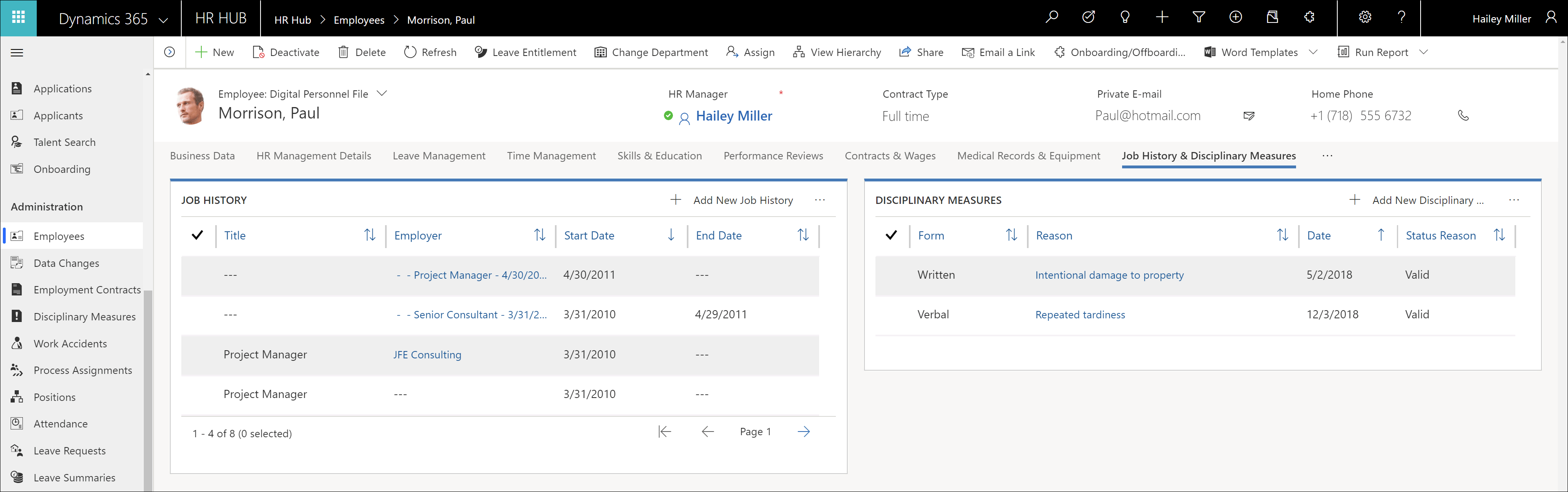
1. Job History
Here you can see and track the employee's job history. Most of the time, the job history is already recorded during the recruiting process. You get a quick overview of the period during which the employee worked for which employer in which position.
All changes during employment in your company are automatically supplemented as soon as valid employment terms for a new position are available.
Of course, it is also possible to add further positions manually if the employee was previously employed by a temporary employment agency, for example.
2. Disciplinary Measures
In this sector, you will see past disciplinary measures and have the opportunity to enter new ones. The overview shows you when the disciplinary measure was performed, what type it was and for what reason it took place. For an exact reason, you can open the data record by double-clicking on it.
Back to top | Back to section overview | Back to table of contents
2. Job History
To add an entry manually, click the + Icon in the upper right corner of the sector.
Fill in the fields to best describe the position
First choose in the field Employer Select whether you want to enter the former employer manually or select it from your database. You can then fill in the self-explanatory fields according to the level of detail required.
As Status Reason you can select whether the job is a former job or the current job. You only need the current job option if the employee does not have active employment terms in your company, for example, because he or she is employed by a temporary employment agency. As soon as valid employment terms are submitted to your company, an entry is automatically created.
Finally, you can Save & Close the record.
Back to top | Back to section overview | Back to table of contents
3. Disciplinary Measures
To enter a new disciplinary measure, click on the + Icon in the upper right corner of the sector.
Fill in the fields to best describe the disciplinary measures
You have the choice of verbal, written or terminated for the Type of measure. You can use the notes, for example, for a detailed description of the offence or to attach relevant documents.
Finally, you can Save & Close the record.
In the case of a written disciplinary measure, it is also possible to directly export a suitable letter piece.
Go to Navigation Bar -> HR -> Disciplinary Measures
Highlight the measure you want to export and in the menu bar, click the ellipsis and select a Word Template
This will export the selected disciplinary measures and save them in your download folder. You can now open the exported files, adjust them if necessary and finally print them.
Back to top | Back to section overview | Back to table of contents
