The Digital Personnel File
1. Views - Employee, Supervisor, HR Manager
2. Track data changes
3. Sections of the Digital Personnel File
1. Views - Employee, Supervisor, HR Manager
To view and manage the digital personnel file of an employee, go to Employees and open the digital personnel file of the desired employee
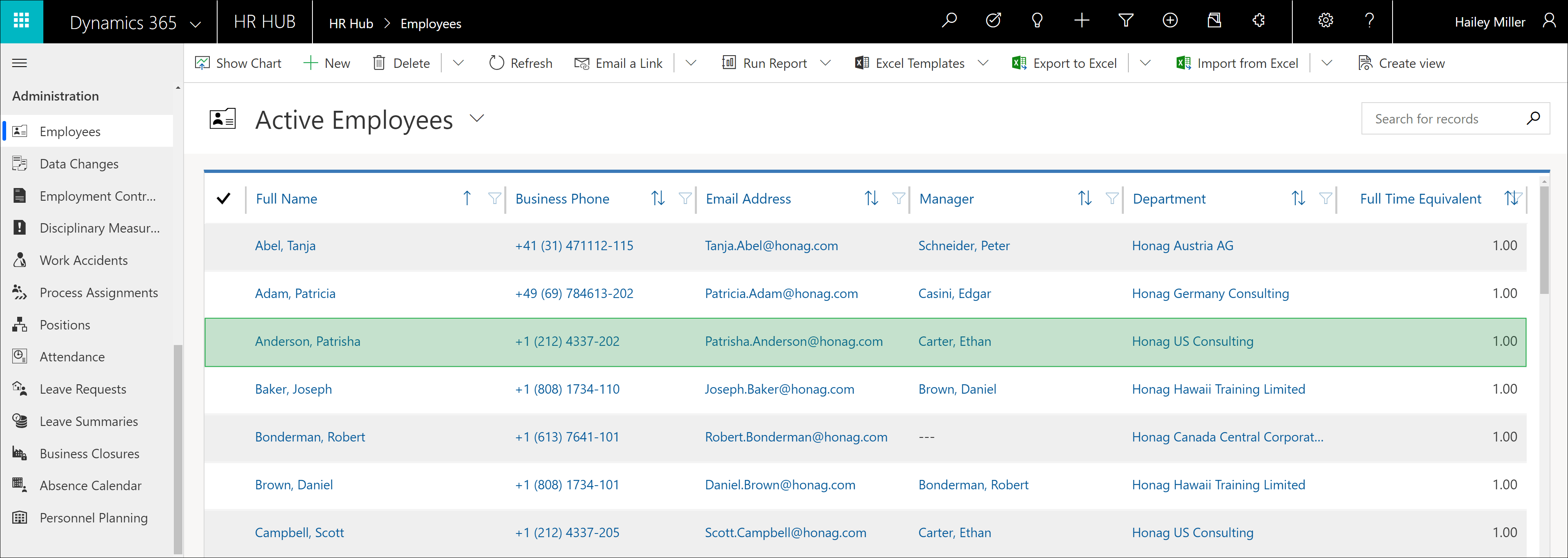
The Digital Personnel File is the central point of contact for everything worth knowing about your employees. In addition to all the basic information, such as address, bank details and department affiliation, you also get an overview of their skills, absences or employment terms data.
Starting from the Digital Personnel File, you can also evaluate and even further process all data, be it by entering a work accident or sickness.
Even though all this information is collected centrally in one place, the Digital Personnel File has been thematically divided into several sections in order to further improve clarity. More information on the individual areas can be found under: 3. Sections of the Digital Personnel File
The Digital Personnel File is available in three different views for different roles in the company: HR Manager (left), Supervisor (center), Employee (right)
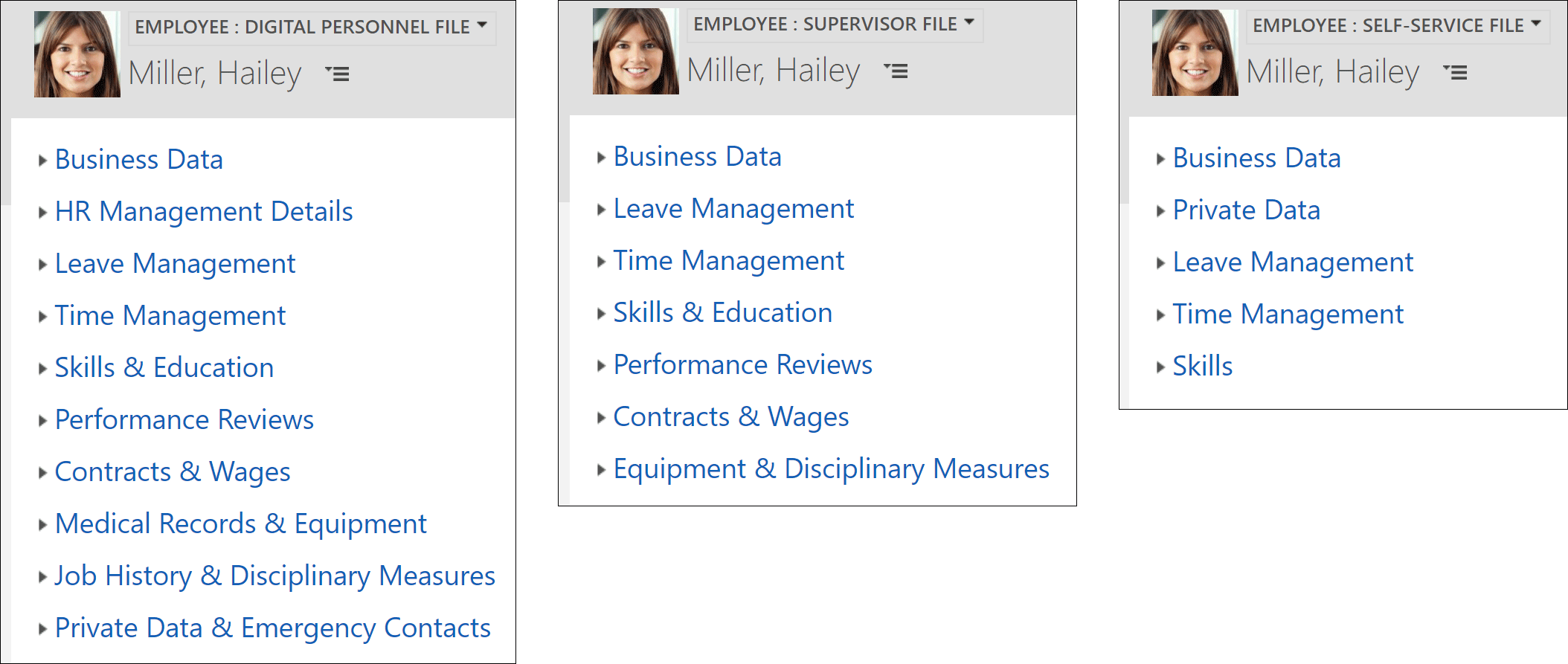
The view can be changed depending on the authorization in the upper area of the Digital Personnel File.
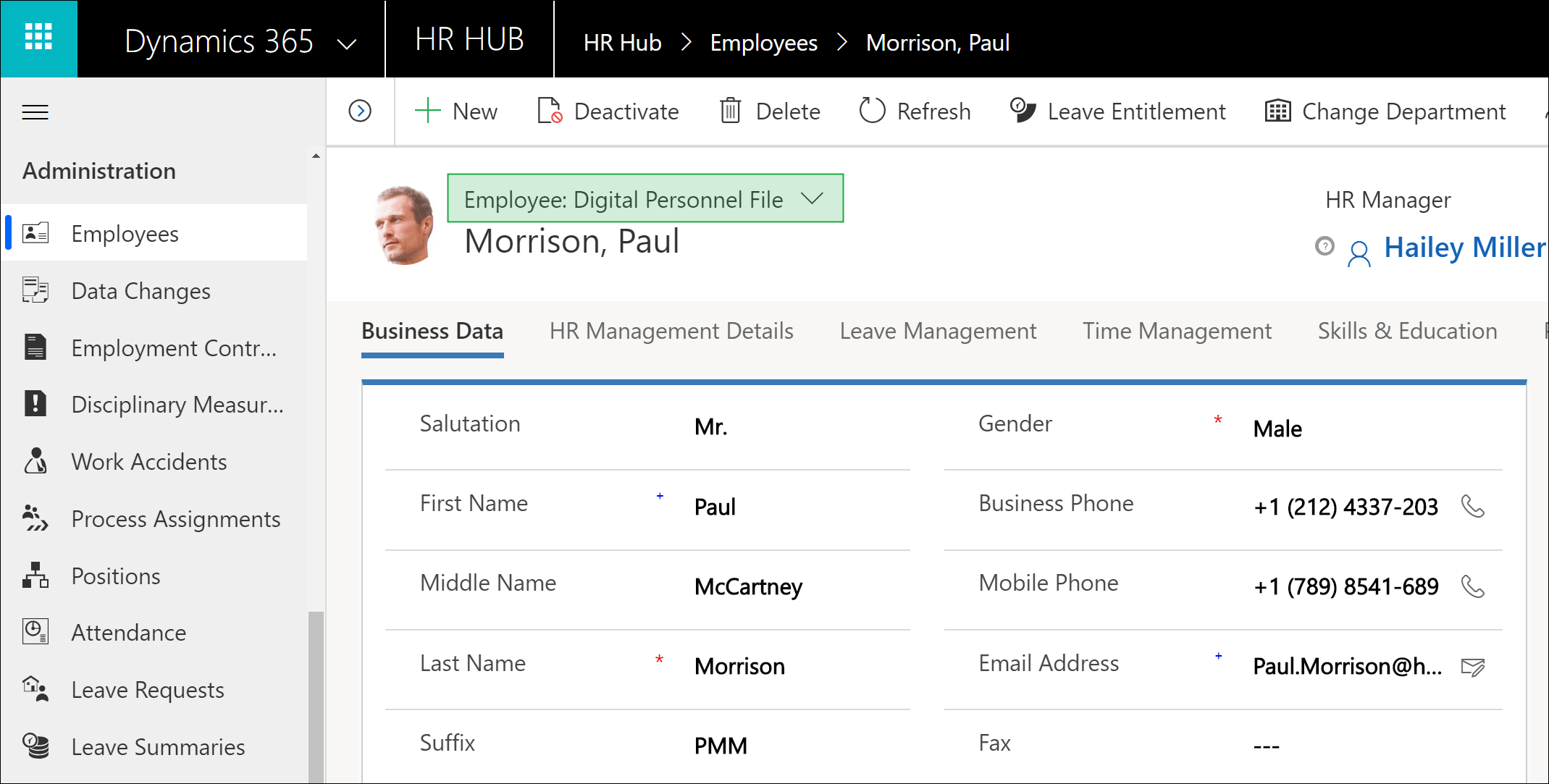
HR Manager
The HR Manager has access to all areas. He or she can change, create, and delete data.
Supervisor
Supervisors have access to the files of their directly subordinate employees. There, they have access to all work-relevant information that they require, for example, to view working times and absences, or to plan and conduct reviews.
Employee
Employees only have access to their own files and this is very limited. Employees can change their own personal data here as soon as, for example, the address or bank details have changed. Employees can also access Absence Management and Time Management from here.
Further information can be found here: Time Management
Back to top | Back to table of contents
2. Track data changes
The data change function keeps you informed when changes are made. As soon as an employee changes his or her data, such as address or bank details, this is noted in his or her employee file, but you are not notified of this change.
To avoid missing important changes, you can display a list of all changes in certain areas of the digital employee files. You can define which fields you want to track.
You will find detailed instructions on how to configure this feature here: Track Data Changes - Configuration
You can find the list of data changes in the context menu of the employee's digital personnel file.
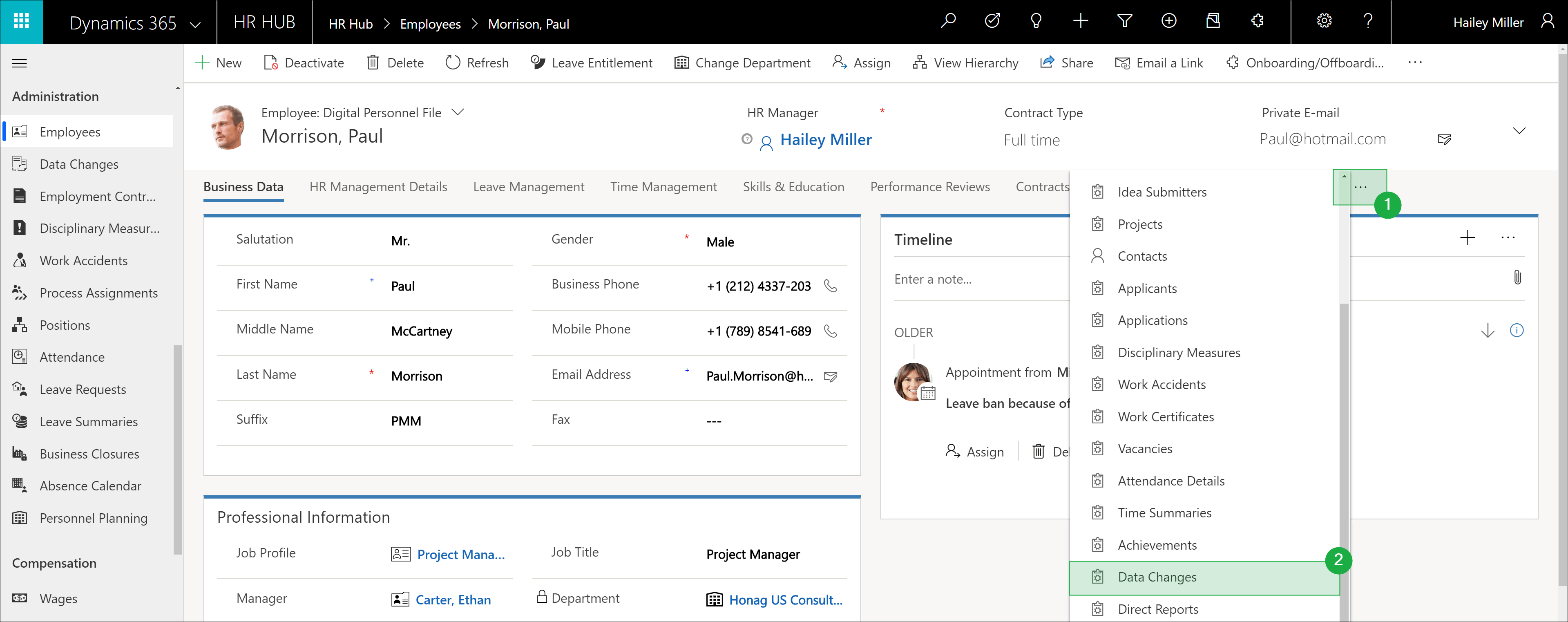
Here you can see when something was changed, the information before the change and of course the new information.
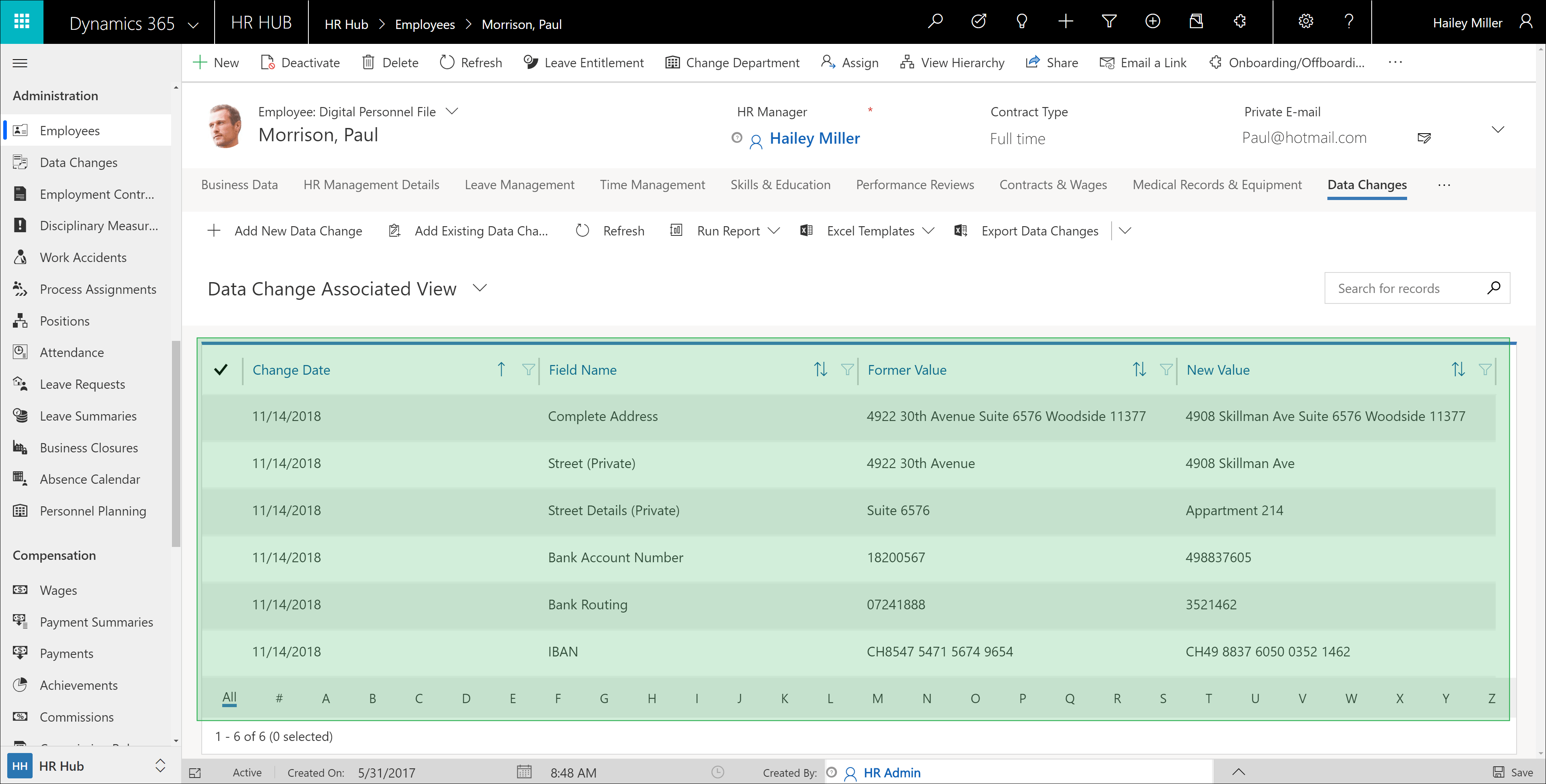
To obtain an overview of data changes for all employees, go to Data Changes
By default, this gives you an overview of the data for all employees changed in the last month. In addition to the view of an individual employee, there is also a column with the name of the employee affected.
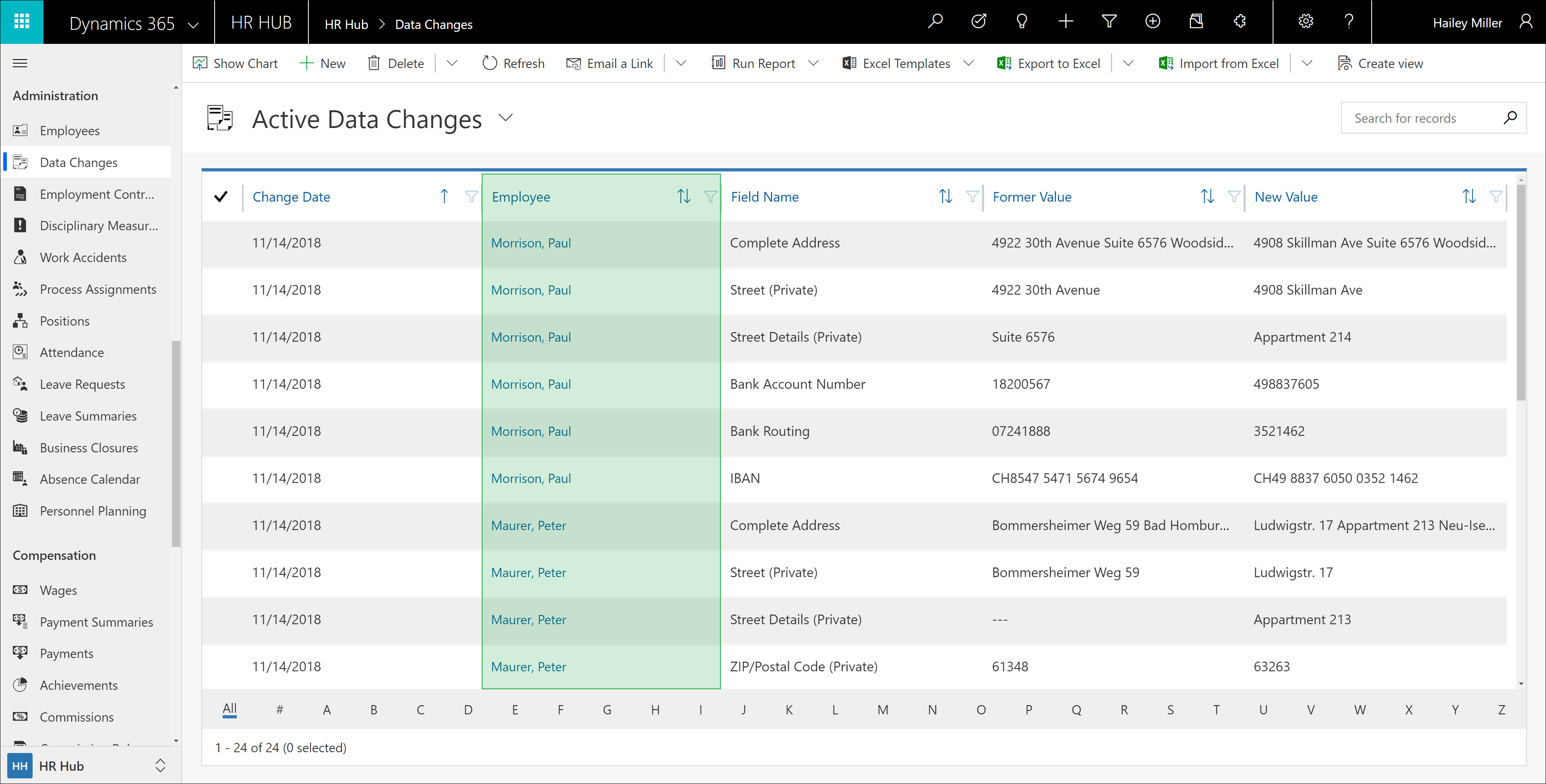
Back to top | Back to table of contents
3. Sections of the Digital Personnel File
1. Business Data
2. HR Management Details
3. Leave Management
4. Time Management
5. Skills & Education
6. Performance Reviews
7. Employment Terms & Wages
8. Medical Records & Equipment
9. Job History & Disciplinary Measures
10. Private Data & Emergency Contacts
