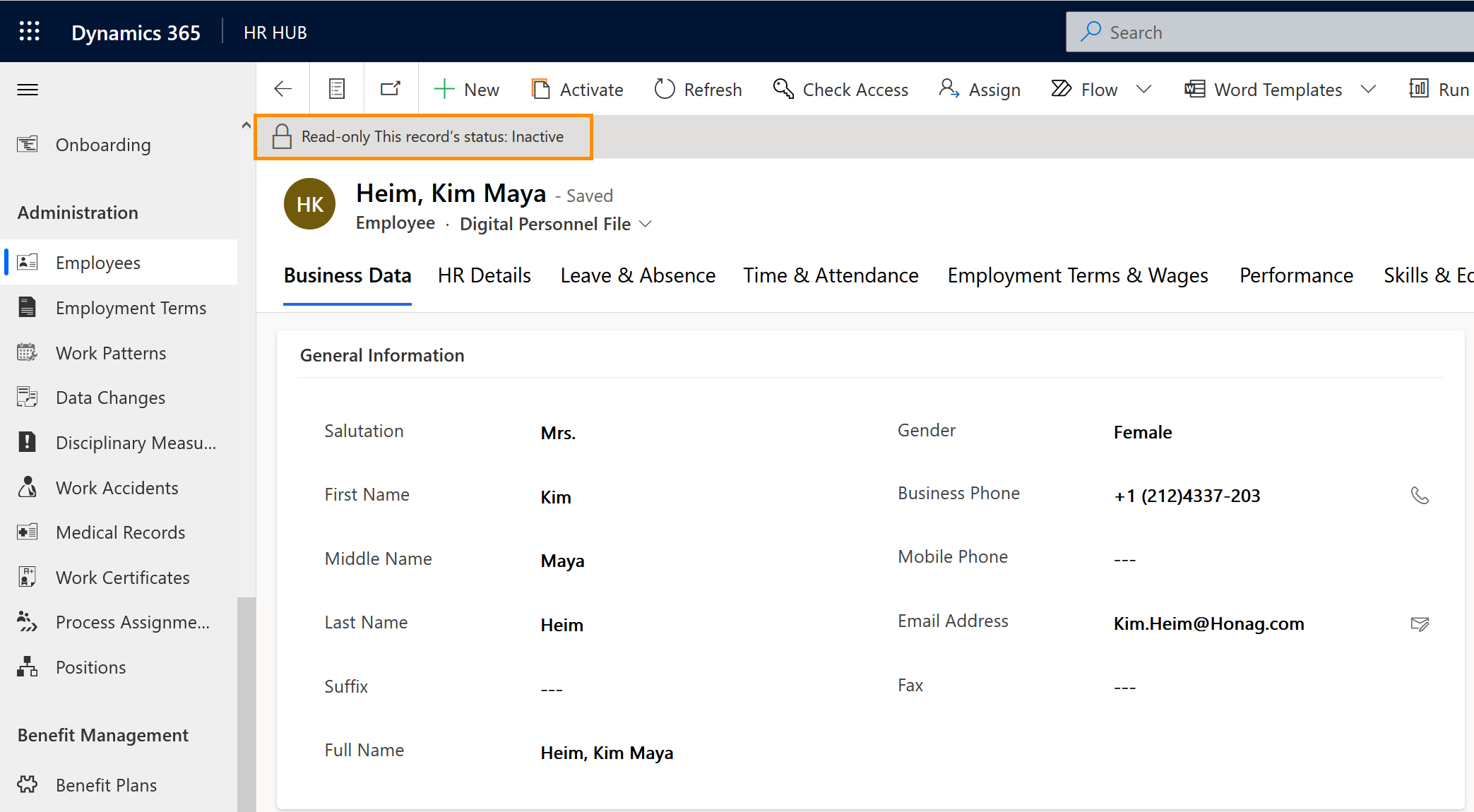Conduct dismissal & resignation
Objective
The objective of this page is to demonstrate how HR Managers should proceed in case an employee is leaving the company. Many reasons can lead to a termination of a contract, and here we show how to deactivate the employee in the system correctly once they have left the company.
Process
Employee
Resigns or is dismissed
HR Manager
Prepares dismissal or resignation in the system
HR Manager
Deactivates the employee once they have left the company
Prerequisites
- The employee has a Digital Personnel File in the system
- You are HR Manager and have a valid license assigned
- The necessary steps to prepare the dismissal or resignation have already been done
Click Through
- Start in HR HUB
- Under Administration, click on Employees
- Open the file of the desired employee
- Select the tab HR Details
- Change the drop-down next to the field Employee Type [RU 41 and above: Employment Status] to Terminated
- Select the tab Employment Terms & Wages
- Open the currently valid Employment Term
- Click o the Button Set Employment Terms End Date
- Add the end date and click Next
- Refresh the page
- Go back to the employee's Digital Personnel File
- Click on Deactivate in the top bar
- Confirm deactivation
Hint
- The deactivation will remove your employee from the active data base and remove the license assigned to them, ensuring that they no longer can access the system.
- Careful: You have the option to reactivate a deactivated employee at a later time. The link to other records, however (such as Employment Term, Leave Entitlements, …) is severed by deactivating and would have to be restored manually after reactivation.
Result
Back in the Digital Personnel File you can see the message stating that the record is Inactive.