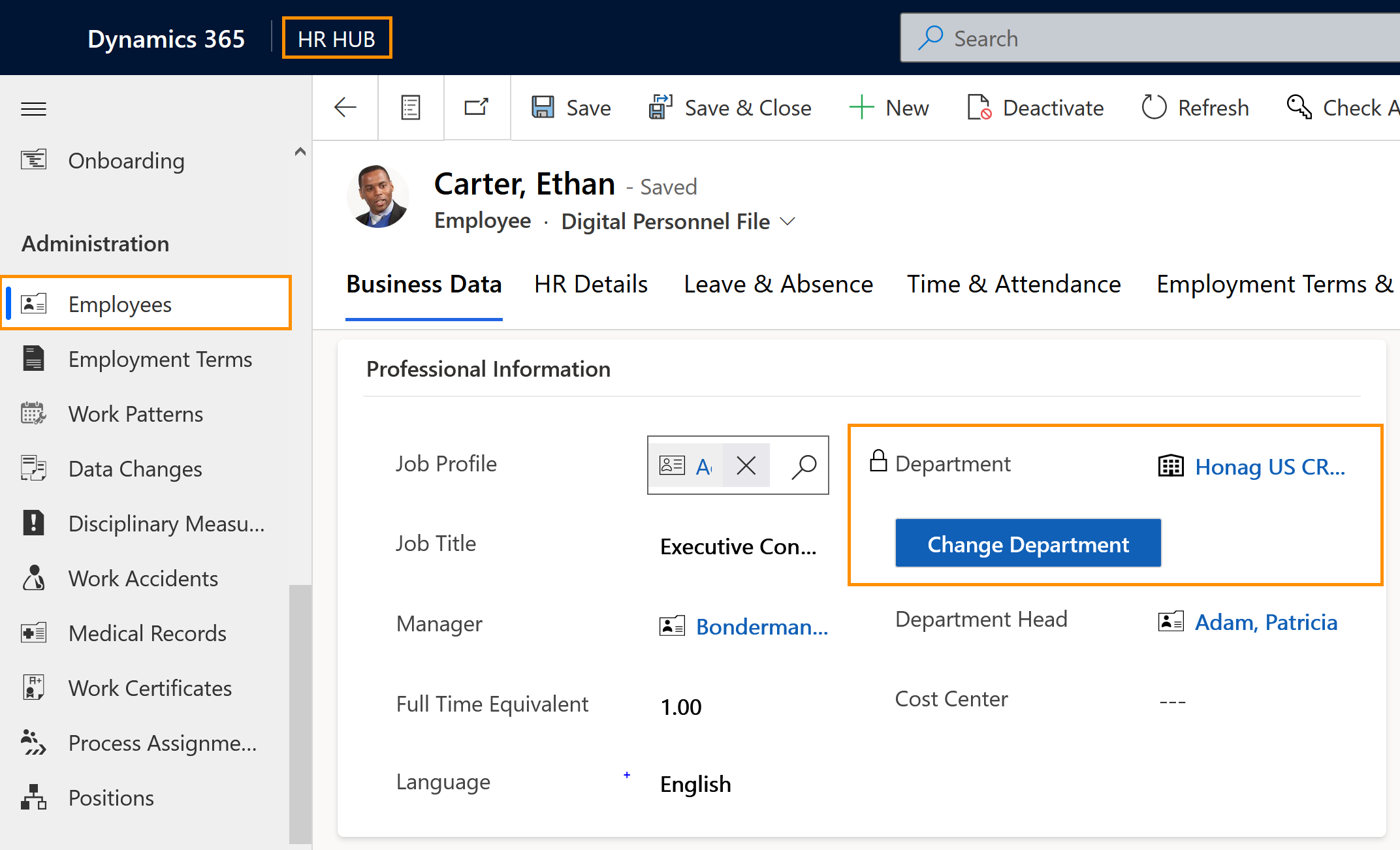Assign employee to a different Department
Objective
During their working career, an employee may change departments. With a simple step, HR Managers can enter those changes inside the employee's Digital Personnel File.
Process
Employee
Moves to another department
HR Manager
Assigns the new department in the employee's Digital Personnel File
Prerequisites
- Departments have been created
- Employee's Digital Personnel File has been created
- You are HR manager and have a valid license assigned
Click Through
- Start in HR HUB
- Under Administration, click on Employees
- Open the file of the desired employee
- Select the tab Business Data
- Go to the table Professional Information
- Click on the button Change Department
- In the pop-up:
- Select the new department
- Select Yes or No for deletion of previous Business Closure (explanation below)
- Select Yes or No for future Business Closure (explanation below)
- Click on Next
- The employee's department is now being changed. This may take up to a minute.
- Refresh the page to view the changes.
Hint
- If the old department had a Business Closure created and rolled out to the employee, as soon as you assign the employee to a new department, a dialog box will give you the option to cancel the Business Closure that was previously assigned to that department.
- Also, the dialog box will give you the option to roll out to the employee any available Business Closure for the new department.
Result
As a result, you will be able to see the new department assigned to the employee inside the Digital Personnel File.