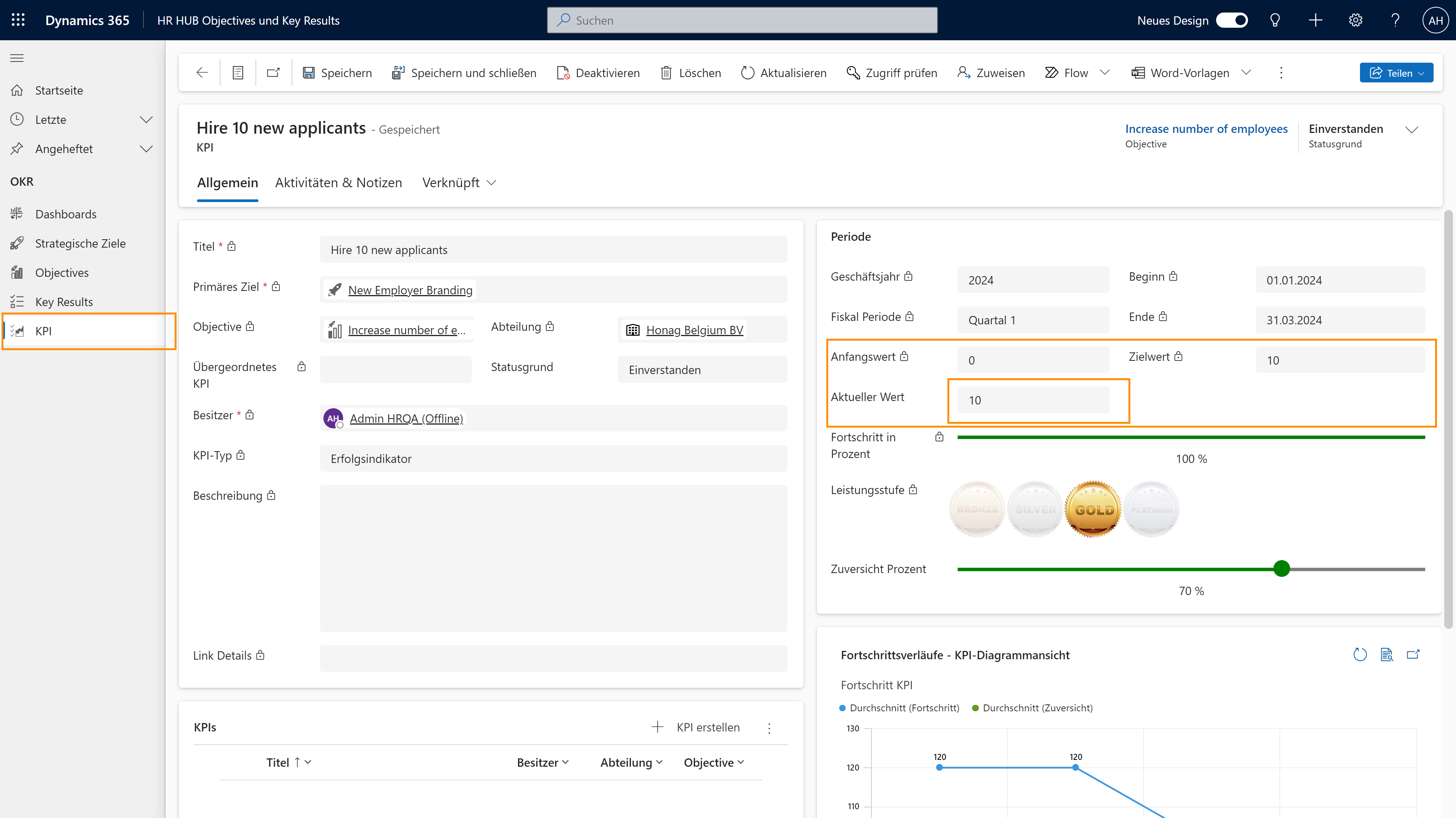Employee Self-Service: Track Progress on KPIs
Objective
With the help of KPIs, you are given quarterly, key figure-driven sub-targets. The value to be achieved is communicated to you as an employee via a target value. You measure the current progress via the current value and can thus achieve over 100% target attainment.
Process
Supervisor
Creates KPIs
Employee
Sets the KPI to 'Agreed'
Employee
Works on KPI and tracks progress
Supervisor
Monitors progress
Click Through
- Start in HR HUB Objectives & Key Results
- The My OKR Progress Dashboard opens
- The second diagram shows the progress of your active KPIs this quarter
- Next to it, you find the list of corresponding entries
- If KPIs have been assigned to you, click on the respective entry
- Alternatively, you can click on KPI under OKR and the view My active KPIs will open, from which you can also access the individual KPIs
- You now see the prepared KPI your Supervisor has created
- When opening it for the first time, the Status Reason of the KPI is still Idea
- Read the description, Initial Value and Target Value. If everything is clear, you can change the Status Reason to Agreed.
- From then on, you can work on the KPI. The tracked progress will also be passed on to the Objective above.
- Your Supervisor can now monitor the tracked progress of your KPI
- You track the progress by filling the Current Value
- Here, you enter the key figure for your target. As soon as you have made progress, simply update the Current Value.
- After that, Save
- The system will automatically calculate the progress in % based on the Initial Value, Current Value and Target Value.
- The confidence slider will inform your supervisor how realistic it is that the KPI will be achieved. Confidence is broken down as follows:
- 100%: Will certainly come or has already been achieved
- 70%: Challenging but feasible
- 50%: Very difficult
- 30%: Unrealistic
- 0%: Completely impossible
- After updating the Current Value and the Confidence, Save & Close
Hint
- Always provide your Supervisor with realistic values in terms of confidence, as this will signal in time that you need support with the KPI, for example.
Tips & Tricks
If you can't track the progress of your KPI as described above, please contact your HR department and have them check the following: