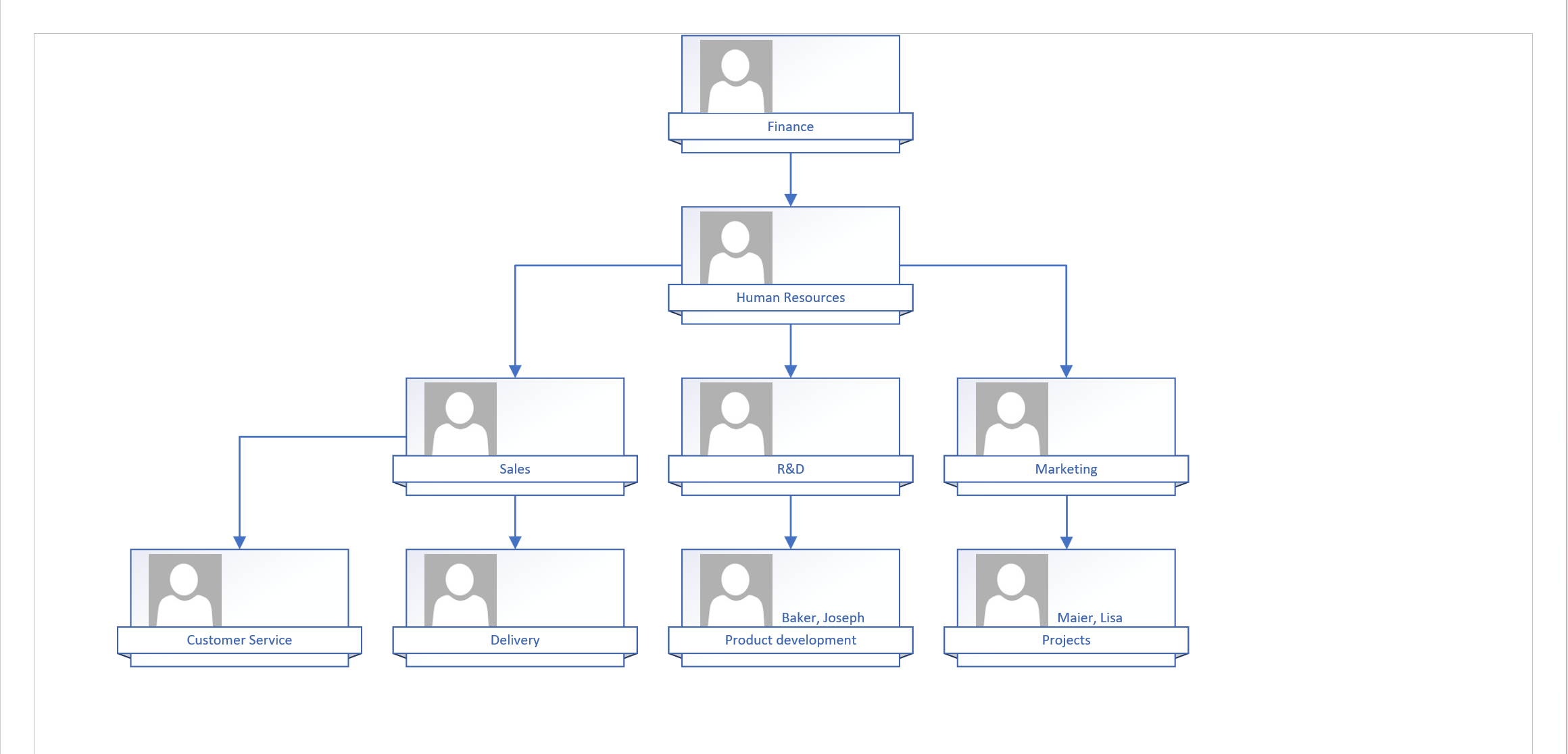Microsoft Visio: Transfer an org chart from Dynamics 365 to Visio
Objective
Microsoft Dynamics presents hierarchical dependencies in the form of Org charts. Employees and Departmental hierarchical relationships display as Org Charts in the HR module. Since there is no way to save or print the view directly from Dynamics, this user guide will show you how to import data extracted from Dynamics into Visio to create Org charts that are print friendly.
Prerequisites
- Departments are created and linked hierarchically
- Employees are created and linked hierarchically
- Have Microsoft Visio installed in your PC
Click Through
- Start in HR HUB
- In the left side menu, navigate to the area you want to create an org chart for, e.g. Employees
- Select the entries you want to be part of the org chart
- On the ribbon, select Export to Excel - Static Worksheet
- Open Microsoft Visio
- Select a chart option on the start page
- Select Organization Chart
- If prompted, select Metric Units
- Click on Create
- In the new window, click on Information that's already stored in a file or database
- Click on Next
- Select A text, Org Plus (*txt), or Excel file
- Click on Next
- Click on browse and select the file you exported from Dynamics
- Click on Next
- Here you can select from the different options, how the chart should be displayed, e.g.
- Name: Name
- Reports to: Head of Department
- Click on Next
- Select the fields that you want to display, e.g.
- Name
- FTE
- Headcount
- Vacancies
- Click on Next
- Click on Next again
- Click on Don't include pictures in my organization chart
- Click on Next
- Select I want the wizard to automatically … pages
- Hyperlink and synchronize options should be selected
- Click on Finish
- If needed, use the tools in Visio to adjust or customize your chart
- Save your file
Hint
- Picture files must be named in the following way: MatchField.FileType
- For example, if you match to Name, the picture could be called EdgarCasini.png.
- Not only you will be able to reproduce a chart that you viewed on Dynamics, but also using the Data Export in Dynamics and Visualization options in Visio, you can visualize the chart the way you want it.
Result
In the end, you should have a chart similar to this, according to your own company structure.