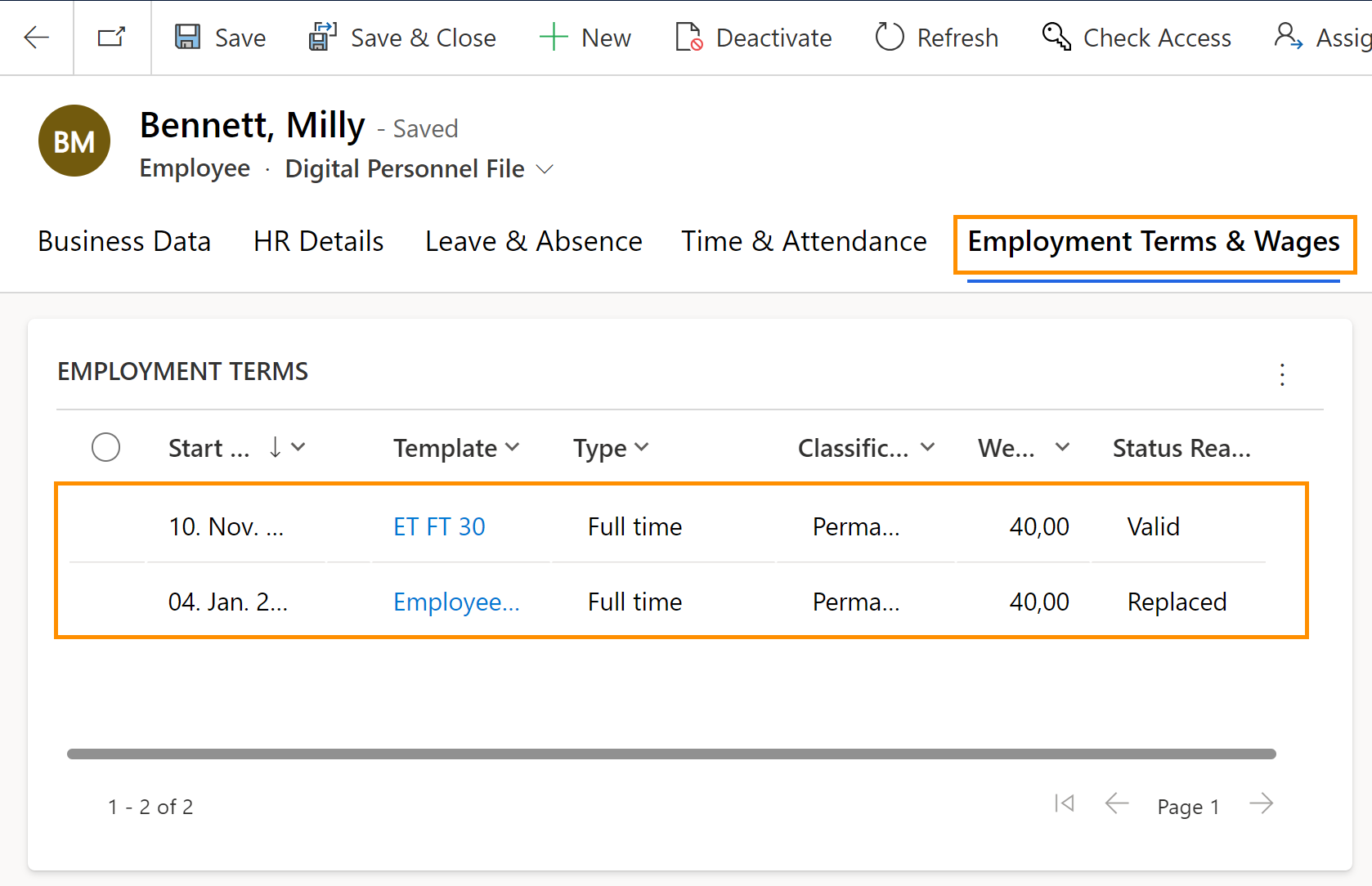Replace an Employment Term
Objective
There might be cases when an Employment Term must be replaced (e.g. if the employee changes position in the company), and the objective of this tutorial is to demonstrate how this can be easily done by the HR manager.
Process
Employee
Changes position
HR Manager
Replaces the Employment Term
Prerequisites
- Employee's Digital Personnel File has been created
- Employee has a Valid Employment Term assigned
- An Employment Term Template for the new Employment Term has already been created
- You are HR Manager and have a valid license assigned
Click Through
- Start in HR HUB
- Under Administration, click on Employees
- Open the file of the desired employee
- Go to the tab Employment Terms & Wages
- Select the Active Employment Term to be replaced
- Open the record
- Click on the button Replace Active Employment Terms
- Select the new employment term's template from the list
- Select the Classification: Permanent or Limited
- Add the Start Date for the new Employment Term
- Click on Next
- Click on the link in the dialog box
- Check if all the information is correct
- Add the Wages
- Change the Status Reason to Valid
- Save & Close
Hint
This process may take a few seconds until it is completed.
Result
In the Tab Employment Terms & Wages, you can see that the new Employment Term has the status Valid, and the old one has the status Replaced.