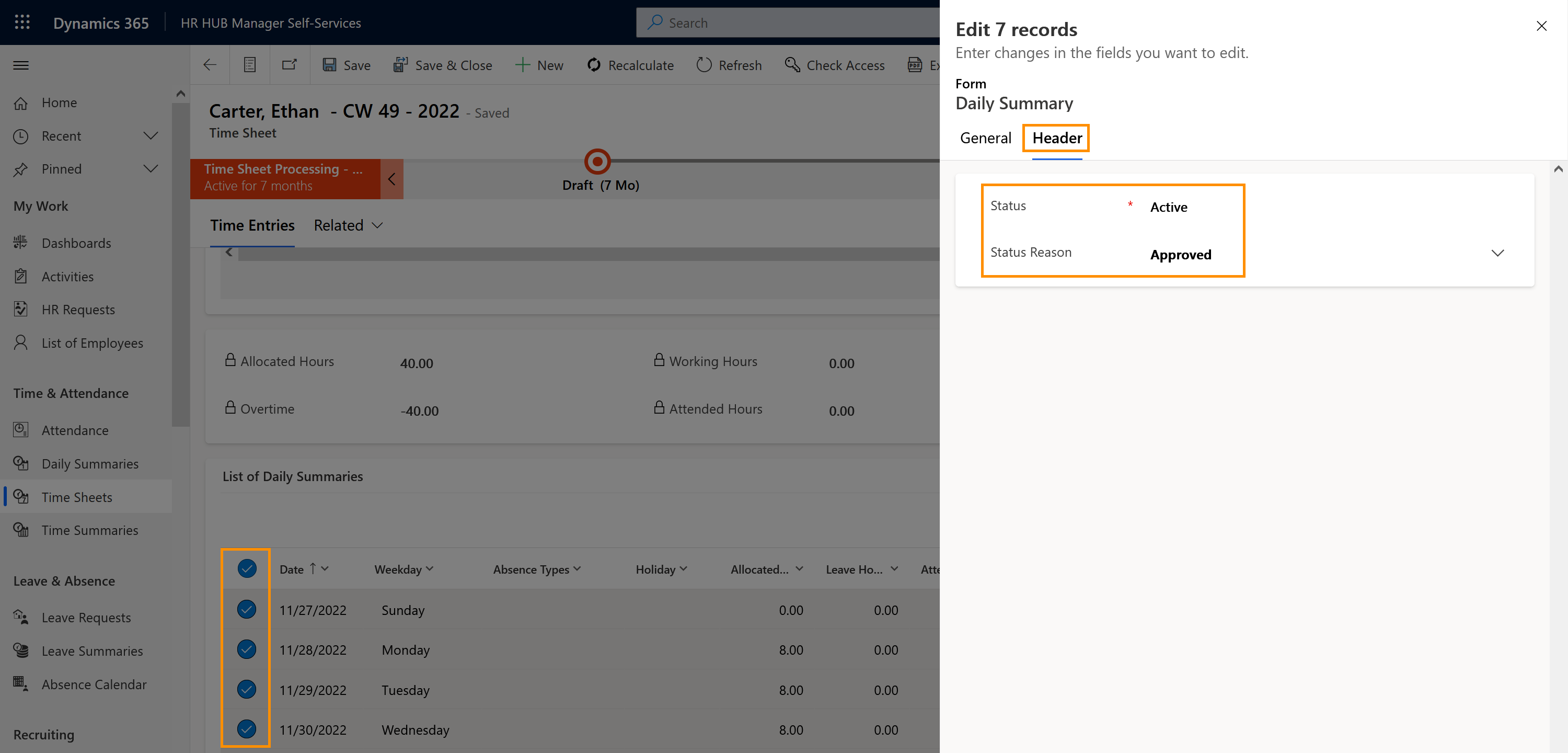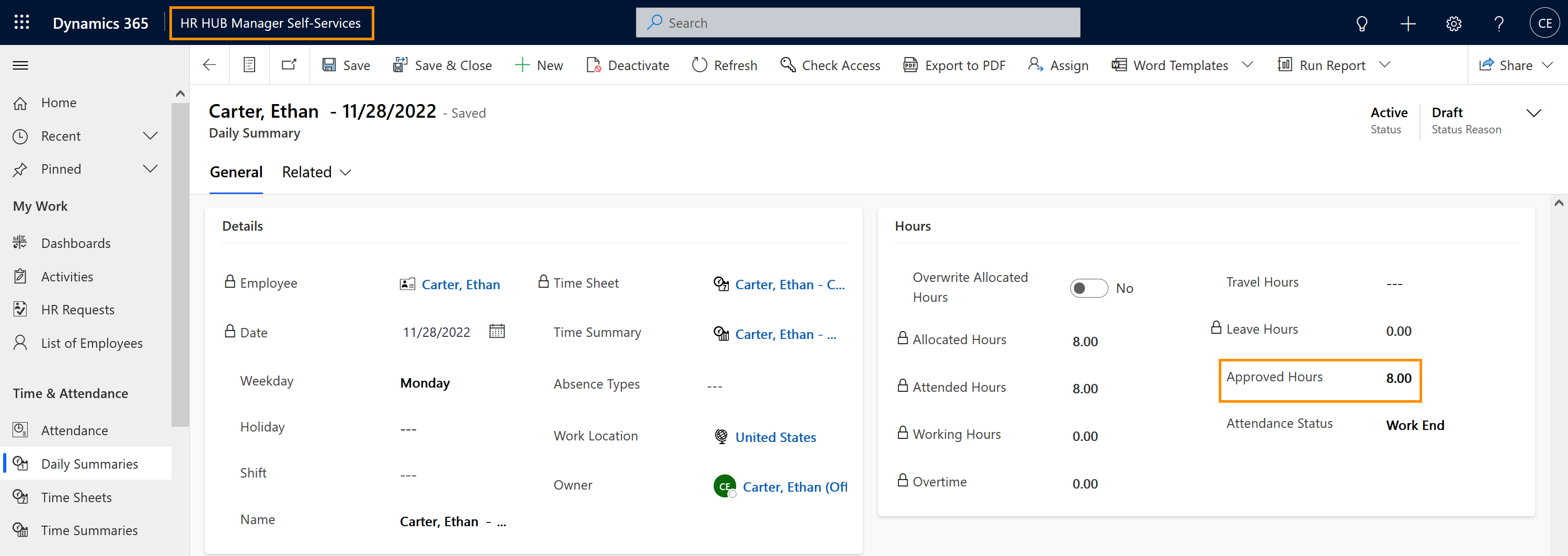This page describes how Supervisors can track the work times of the Employees in their Department, based on Projects (Business Processes), inside the Time Sheets.
Supervisor: Check and approve project-related work time (optional)
Objective
Process
Employee
Create attendance details
Supervisor
Open the Time Sheet of the employee
Supervisor
Control the attendance and approve the hours
Prerequisites
- You have assigned at least one Business Process to the employee´s Time Sheet
- Employee registered their attendances, either using the Business Processes or creating attendance details
Click Through
- Start in HR HUB Manager Self-Services
- Under Time & Attendance, click on Time Sheets
- Select the Time Sheet of the desired employee
- Double click on the entry
- The system will redirect you to the List of Daily Summaries
- Select the correct day and click on Edit (pencil icon)
- A new window will open, with the summary of the attendance
- Add the amount of approved hours
- Save & Close
Hint
- The hours allocated inside the Business Processes will be directly allocated inside the daily summaries of the employee
- If you need to correct the time, then the HR Manager has to deactivate the entry and create another one.
- The supervisor can mass approve all the entries. For that, select all days, click on Edit -> New window opens -> change the view to Header -> select the Status and the Status Reason -> Save and Close
- Approving working hours will be only relevant if your employees are under the Hourly Based type of wage, since approved booked hours are used to calculate the amount of hours for payroll
Tips & Tricks
If you were not able to approve project-related work time as described above, please contact your HR department and have them check the following:
- Employees and Supervisors must have a valid license assigned
- Base data (Time summaries) must have been created
- Supervisor and employee must be in the same department
- HR Manager created the Business Process