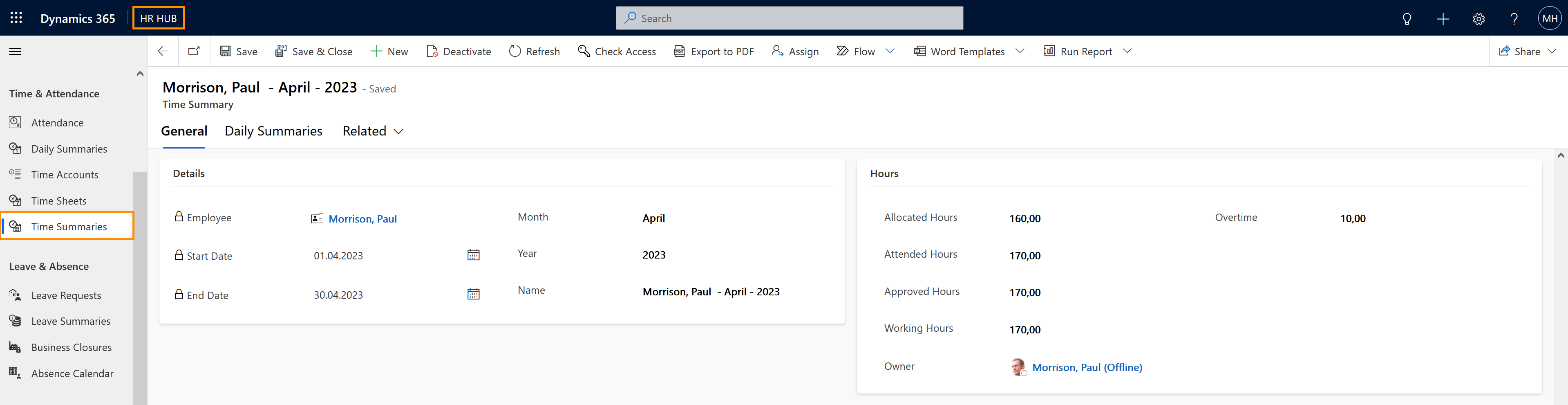This process is useful if you want to use all functions of Time and Attendance immediately. If you don't start the process manually, an automated process will generate the Time Summaries for the following month.
First Use: Let the system create the necessary data
Objective
This page describes how the HR Manager can manually create Time Summaries for employees. Time Summaries are the basis for Attendance tracking in Hubdrive.
Process
HR Manager
Set up Time Summaries
Employee
Register their attendances
Automated process
Calculates employee´s work time
Prerequisites
- The HR Manager has a valid license assigned
- The employee must have a valid employment term
- Areas and Calendars must be already configured and the Primary Work Location must be maintained in the employee's digital personnel file
Click Through
- Start in HR HUB
- Select Time Summaries
- Click on +New
- Add the Employee
- Add the Start Date (first day of the Time Summary, e.g. first day of the month)
- Add the End Date (last day of the Time Summary, e.g. last day of the month)
- Click Save
Hint
- As soon as you click on Save, the complete time summary for the correspondent month will be generated. This process may take up to one minute to be completed.
- After the employee registered their attendances, the system automatically calculates their work time based on the configured Attendance Calculation and Mandatory Break configuration.
- The Allocated Hours are taken directly from the employment terms.
- The Attended Hours are transferred from the attendance data records, and thus updated with every change or extension of the attendance details.
- The Working Hours are transferred from the Time Sheets and get updated directly in the event of changes.
- The Overtime is calculated directly from allocated hours and attended hours.
- The Approved Hours are transferred from the time sheets after supervisor approval.
- If you want to see the complete overview (day-by-day), then click on the tab Daily Summaries.
- You only need to create Time Summaries manually if you want to use all functions of Time & Attendance immediately. If you don't start the process manually, an automated process will regularly generate the Time Summaries for the following month.