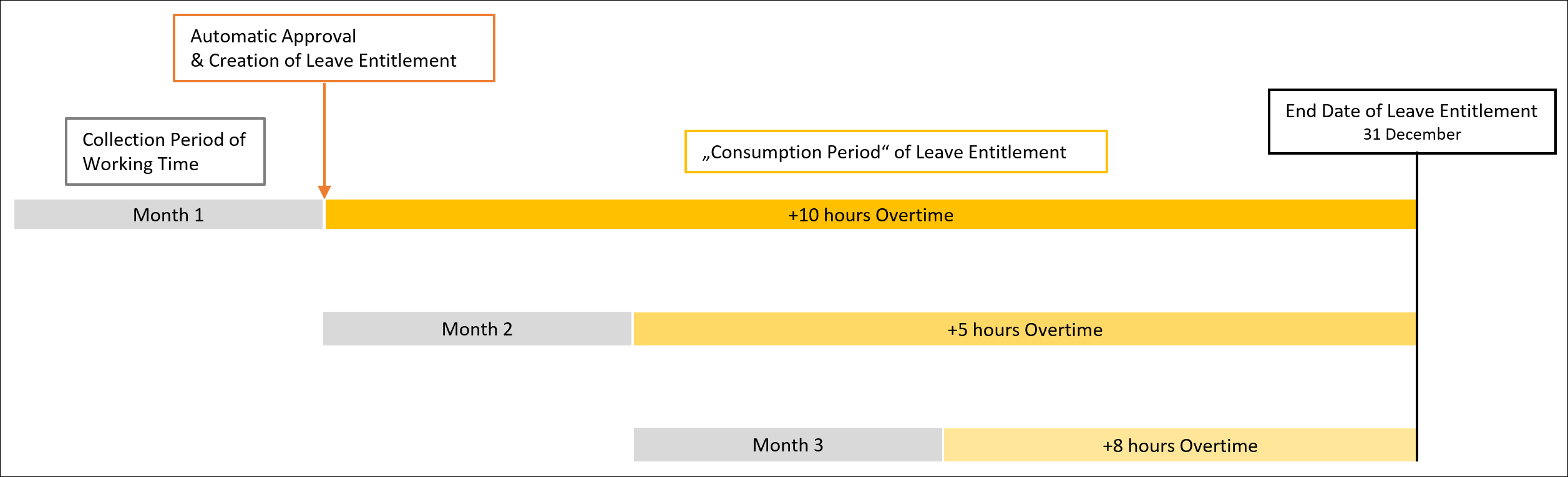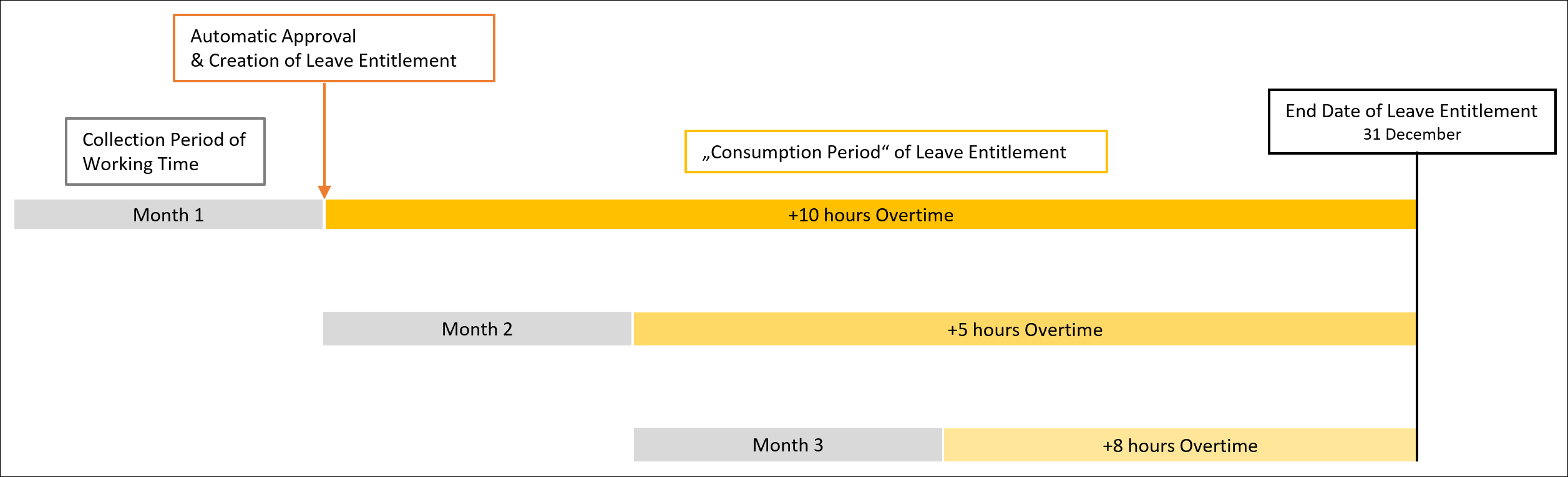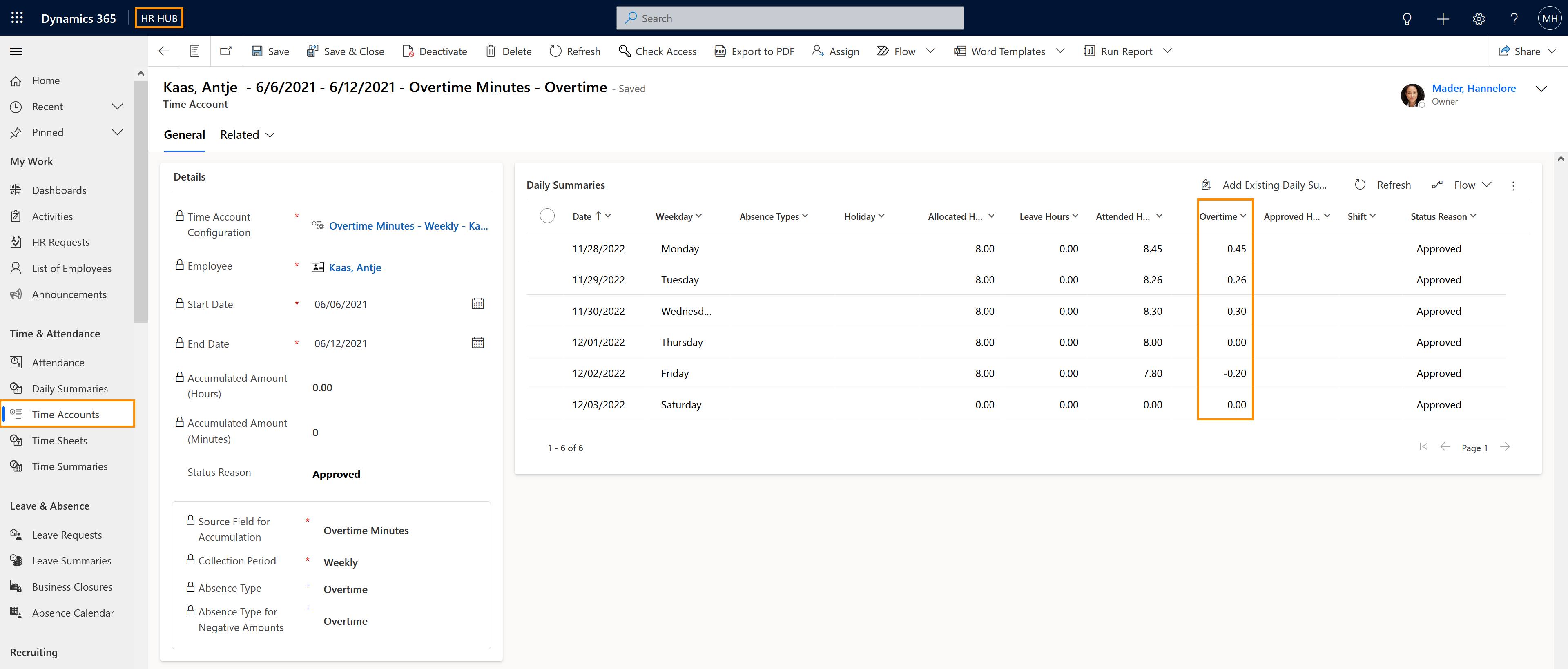Time accounts are used to manage flexible working hours on a daily, weekly or monthly basis. Each type of working time can be accumulated in different time accounts, which can be configured in detail. In this way, working times (e.g. overtime, night work, etc.) can be processed according to country or industry-specific standards or regulations from employment contracts.
We recommend the use of time account configuration templates, as these can be applied to multiple employment contracts and employment contract templates, saving time when setting up an employee in the system.
For example, Time Accounts can be used to collect Overtime in the System and create the respective Leave Entitlements: