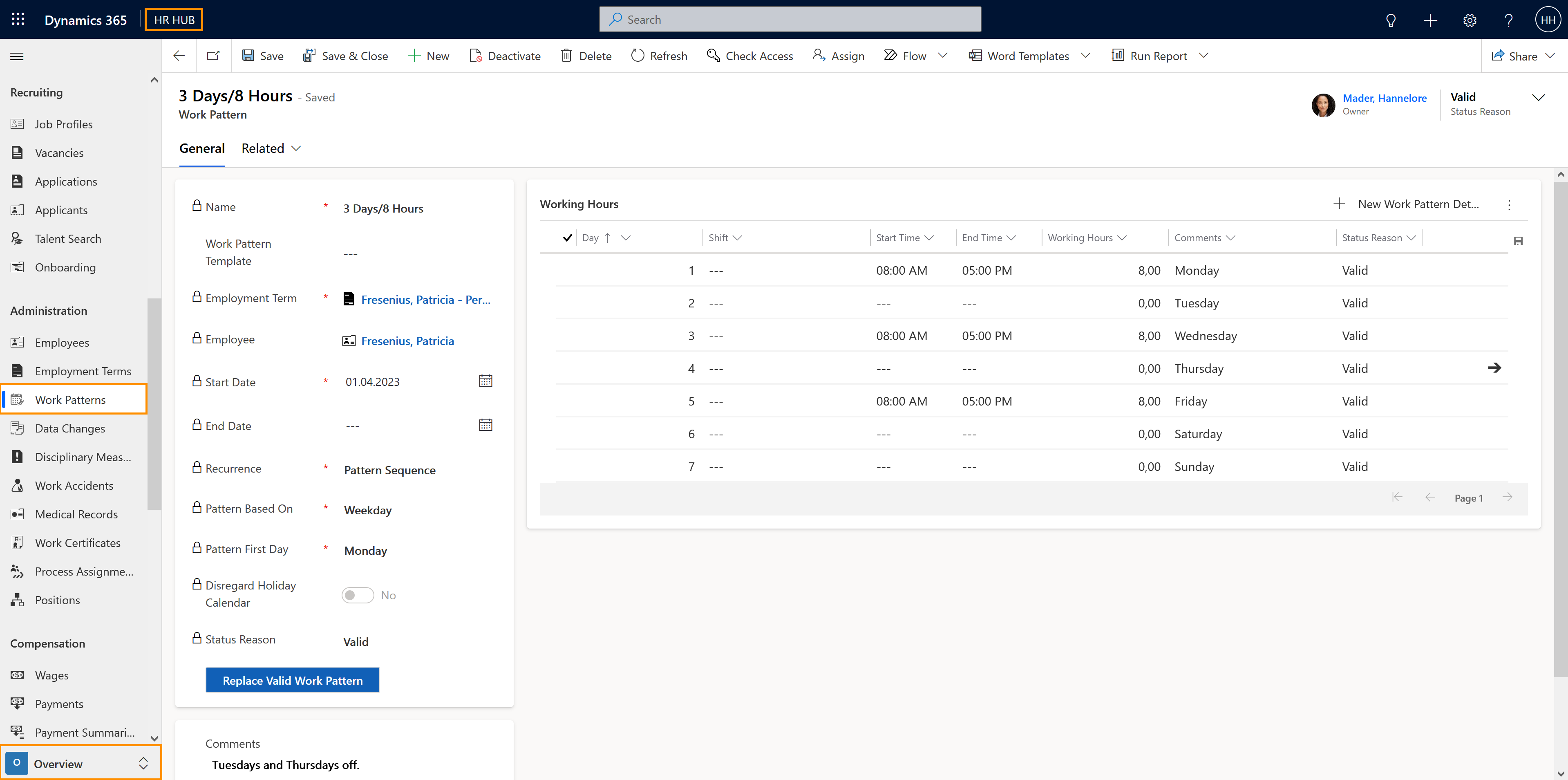We recommend creating a template for a work pattern, as it can be linked to multiple employment contracts and contract templates, which saves time when creating a new employee in the system.
Configure irregular working hours (optional)
Objective
This page will guide you through the process of creating work patterns. Work patterns allow HR managers to easily schedule irregular working hours. This feature is especially helpful for employees whose hours vary, such as apprentices, student workers, seasonal workers, and shift workers.
Process
HR Manager
Create work pattern template
HR Manager
Create work pattern from the template
HR Manager
Connect work pattern to an employment term
Prerequisites
- The technical base setup is completed
- You are HR Manager and have the correct license assigned in the system
- The Employee you want to create Work Patterns for has a valid Employment Term
Click Through
Part 1: Create a Work Pattern Template
- Start in HR HUB
- In the lower left corner, switch from Overview to Settings
- Click on Work Pattern Templates
- Click on +New
- Fill in the required fields:
- Name: give the work pattern template a name, e.g. "4-day week"
- Recurrence: "Pattern Sequence" means that the work pattern repeats itself over and over again - if you enter 7 Work Pattern Details, the pattern will repeat weekly (every 7 days). "Yearly" means that the daily sequence repeats itself on a yearly basis. This is for example useful if you have seasonal workers in your company.
- Pattern First Day: define the day of the week on which the work pattern starts
- Click on Save
- You will now see the Working Hours field, click on + New Work Pattern Detail
- Define the day of the work pattern by a unique and consecutive number
- Attention: Days off (0 working hours) must also be marked with a consecutive number
- You also have the option to add a shift to the work pattern detail, start and end time are thus copied to the work pattern detail
- Instead of a shift, the working time can also be specified with start time and end time
- You can add as many work pattern details as you like.
- Once you're done, click Save and Close.
Part 2: Add the work pattern template to the employee's Employment Term
- In the lower left corner, switch from Settings to Overview
- Under Administration, click on Employment Terms
- Open the employment term of the desired employee
- Switch on the Enable Work Pattern button in the 'Summary' tab
- Go to the tab Work Patterns
- Click on + New Work Pattern
- Give a Name
- Add the Work Pattern Template you created before
- Add the Recurrence
- Add the Start Date (from when the work pattern is valid)
- Add an End Date (optional)
- Add the Pattern Based On
- Weekday
- Numbering
- Add the Pattern First Day
- Here you define the weekday on which the work pattern starts
- Select if you want to Disregard Holiday Calendar or not
- This field is relevant for the leave calculation. If this is set to "Yes", the leave request will be calculated solely based on the work pattern. If it is set to "No", the holiday calendar will be taken into account. Also, this setting impacts the Daily Summary: When "Disregard Holiday Calendar" is set to "Yes", on a holiday specified in the calendar, the employee has 0 leave hours and the normal allocated hours. The day is flagged for Payroll.
- Additional explanations on this setting are provided by this screenshot
- Change the status from Draft to Valid
- Save & Close
Hint
- If a Work Pattern Template is edited after it has been linked to an employment contract that is valid, the changes will not affect the valid contract
- If you want to change a work pattern which is linked to a valid contract, the correct procedure is to use the "Replace the Valid Work Pattern" button
- You can also create a Work Pattern directly inside the Employment Term of an Employee, without the necessity of creating a Work Pattern Template beforehand. This can be useful if you don't want to create templates, or if the irregular working hours of one employee are just an exception in your company.
Example
Imagine you would like to create a work pattern for a 3-day week. Your employee works 24 hours a week - Mondays, Wednesdays, and Fridays, they work 8 hours each, Tuesdays and Thursdays they don't work.
- To create a work pattern for this case, you choose the variant Pattern Sequence, because the work pattern should repeat itself every week.
- The pattern in this case is based on a Weekday.
- You can choose freely which weekday should be the Pattern First Day. In this example, we take Monday as the firs day of the week.
- In the table "Working Hours" you create 7 work pattern details in total; one for each day of the week:
- Monday is day 1 - Working Hours: 8
- Tuesday is day 2 - Working Hours: 0
- Wednesday is day 3 -Working Hours: 8
- Thursday is day 4 - Working Hours: 0
- Friday is day 5 - Working Hours: 8
- Saturday is day 6 - Working Hours: 0
- Sunday is day 7 - Working Hours: 0
- Optionally, you can also assign a Shift to your Work Pattern Detail or enter the Start and End Time of the work.
- When you're done, you can save & close your Work Pattern.
Result
This is what a fully filled out Work Pattern looks like after it has been linked to an employee's Employment Term: