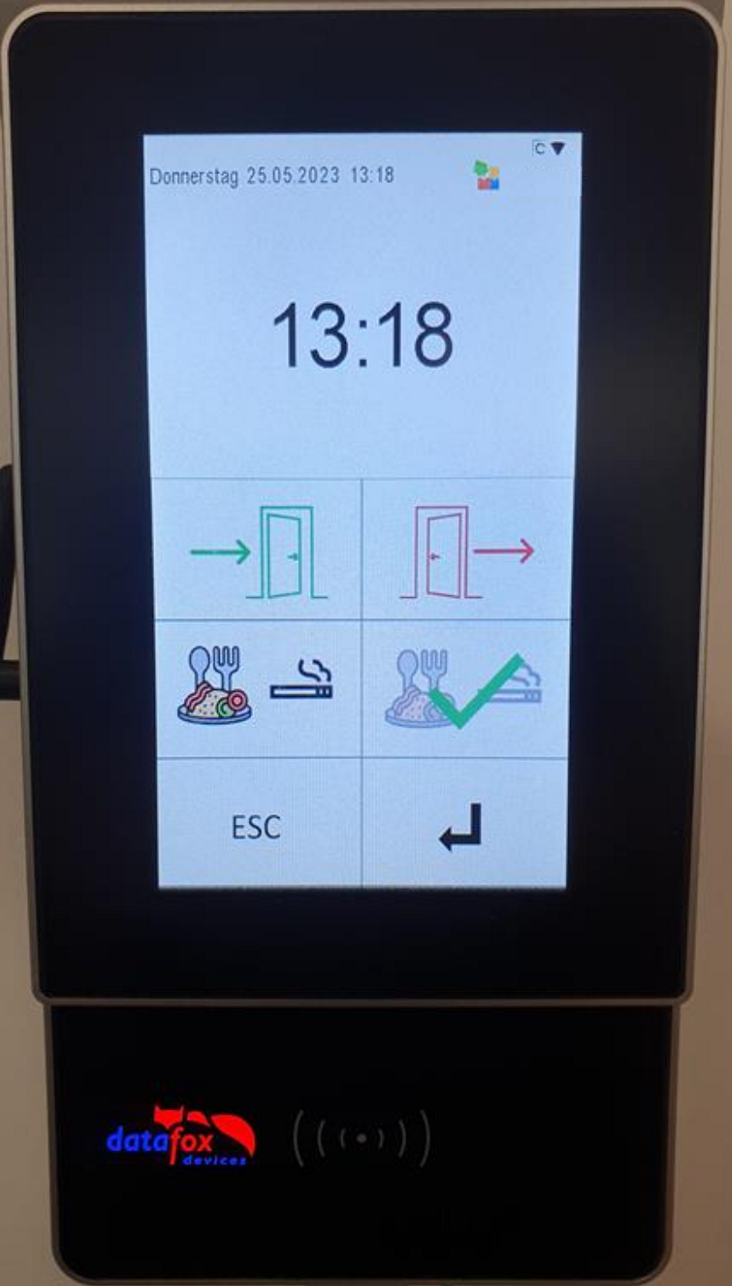Employees: Time tracking with Time Clock Terminal
Objective
This page describes how employees can use a Time Clock Terminal to register their attendances.
Process
Employee
Identify at the terminal with Badge
Employee
Register your attendance
Employee
Register breaks and end of work the same way
Prerequisites
- You have access to a Time Clock Terminal
- You have been given a badge for time tracking
Click Through
- Move your badge close to the terminal
- Select the desired entry on the terminal by pressing the option on the touchpad (e.g. "Start work")
- Wait for confirmation
- Repeat the operation for other types of entries when needed (e.g. "End work" or "Start break")
Hint
- Depending on the model of the terminal, more options can be displayed
- Some terminal models work with fingerprints, for more precise information on how to use the terminal, please contact the manufacturer's representative
- If the terminal loses connection to the internet, the data entries will be stored and uploaded as soon as the connectivity is reestablished
- If you click on the wrong option or forgot to track your attendance, contact your supervisor for adjustment
Tips & Tricks
In case you were not able to track your attendances with the Time Clock Terminal as described above, please contact your HR department and have them check the following settings:
- Employees must have a valid license assigned
- The correct time clock terminal integration must be set up
- Time summaries must have been created
- Employee Badge has been configured