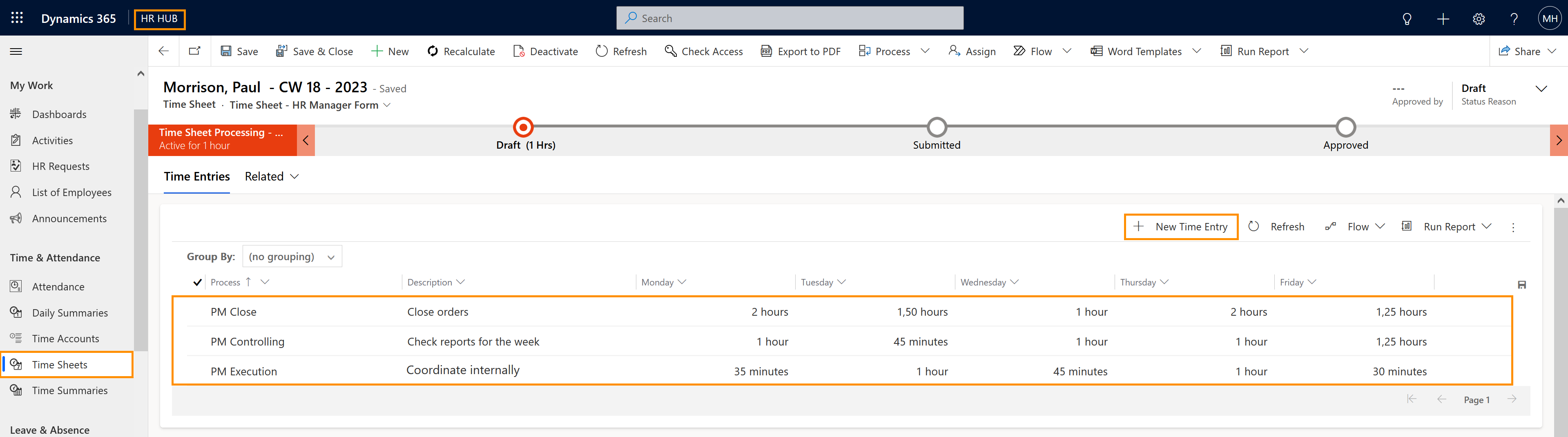This page describes how Employees can track their work times, based on Projects (Business Processes), inside the Time Sheets.
Employees: Track work time based on projects (optional)
Objective
Process
HR Manager
Creates the Business Process
Supervisor
Add it to the Time Sheet of Employee
Employee
Book the working time into the Business Process
Supervisor
Control employee working times
Click Through
- Start in HR HUB Employee Self-Services
- Go to Time Sheets
- Select the correct week period from the list
- Double click on the entry
- In Time Entries
- Select the correct Business process
- Add the amount of spent minutes under the respective day
- You can just double-click inside the table to enter the time in the correct spot
- Save
Hint
- The hours allocated inside the Business Processes will be directly allocated inside the daily summaries of the employee.
- If you need to correct the time, then the HR Manager has to deactivate the entry and create another one.
- After the week is complete, the employee can use the Business Process Flow, on the top, to push the process to the next phase, where the Supervisor can approve the working hours.
- This method of tracking working time is useful specially if the hours should be billed from a customer.
- The employee should add the amount of work in minutes, e.g. 60 min; the system will automatically change it into hours.
Tips & Tricks
In case you were not able to track your project-based work time as described above, please contact your HR department and have them check the following settings:
- Employees must have a valid license assigned
- Base data (Time summaries) must have been created
- Supervisor and Employee must be in the same department
- HR Manager created the Business Process
- Supervisor has assigned the relevant Business Process to the Employee´s Time Sheet