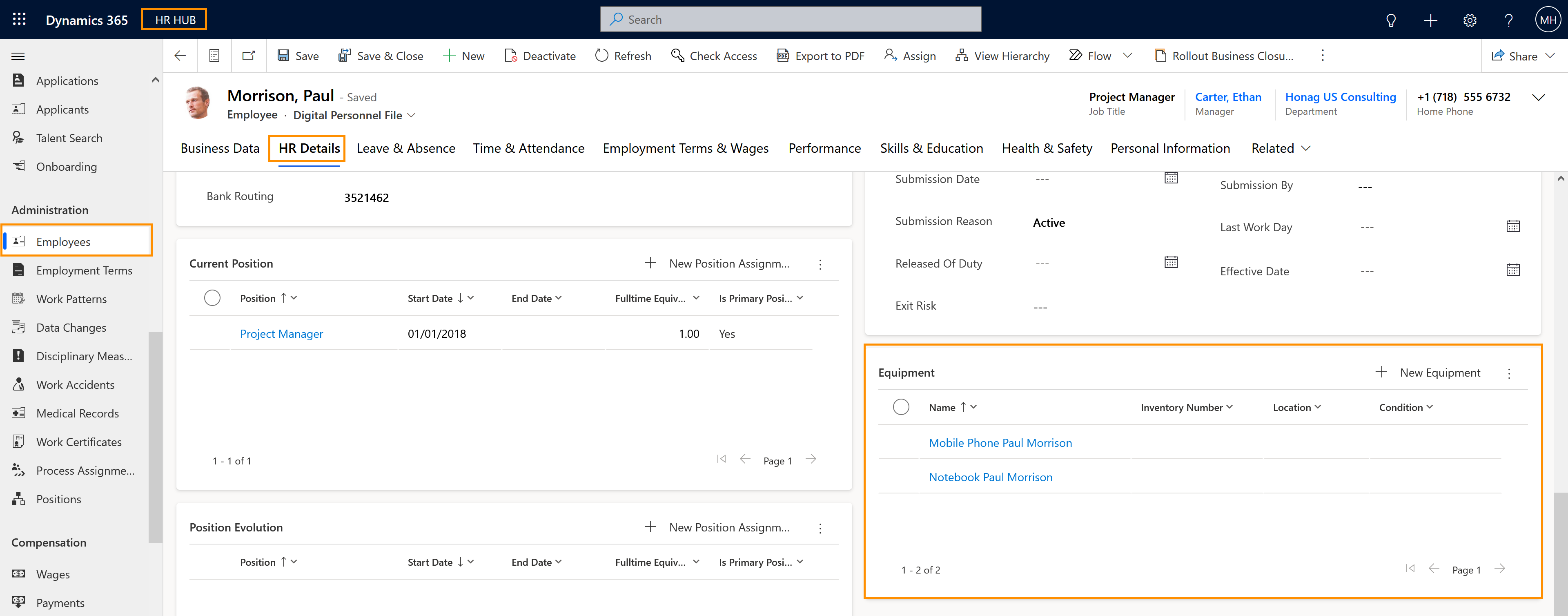Assign an equipment to an employee
Objective
Handing out equipment to employees is a common practice among companies. Many companies provide their employees with laptops, keys, mobile phones, or even company cars. On this page, you will learn how equipment of any kind can be easily assigned and tracked in Hubdrive.
Prerequisites
- Equipment record has already been created in the system
- The employee's Digital Personnel File has been created in the system
- You are HR Manager and have a valid license assigned
Click Through
- Start in HR HUB
- Under Administration, click on Employees
- Open the file of the employee whom you want to assign equipment to
- Go to the Tab HR Details
- Go to the table Equipment
- Click on the 3 dots in the table's upper right corner
- Click Add Existing Equipment
- Use the lookup field to find the previously created equipment
- Click on the equipment
- Click on Add
- Save & Close
Hint
- Is also possible to create the equipment directly inside the table Equipment. To do so, instead of Add existing Equipment, click on + New Equipment.
- Supervisors can't assign an equipment to an employee, but they can see the record, and also export a list to Excel.
- The same equipment can't be assigned to 2 different employees at the same time. If more than one of your employees uses the type of equipment, you need to create individual equipment records for every single equipment used. E.g., you create a separate "company phone" entry for every single phone that is assigned to an employee.