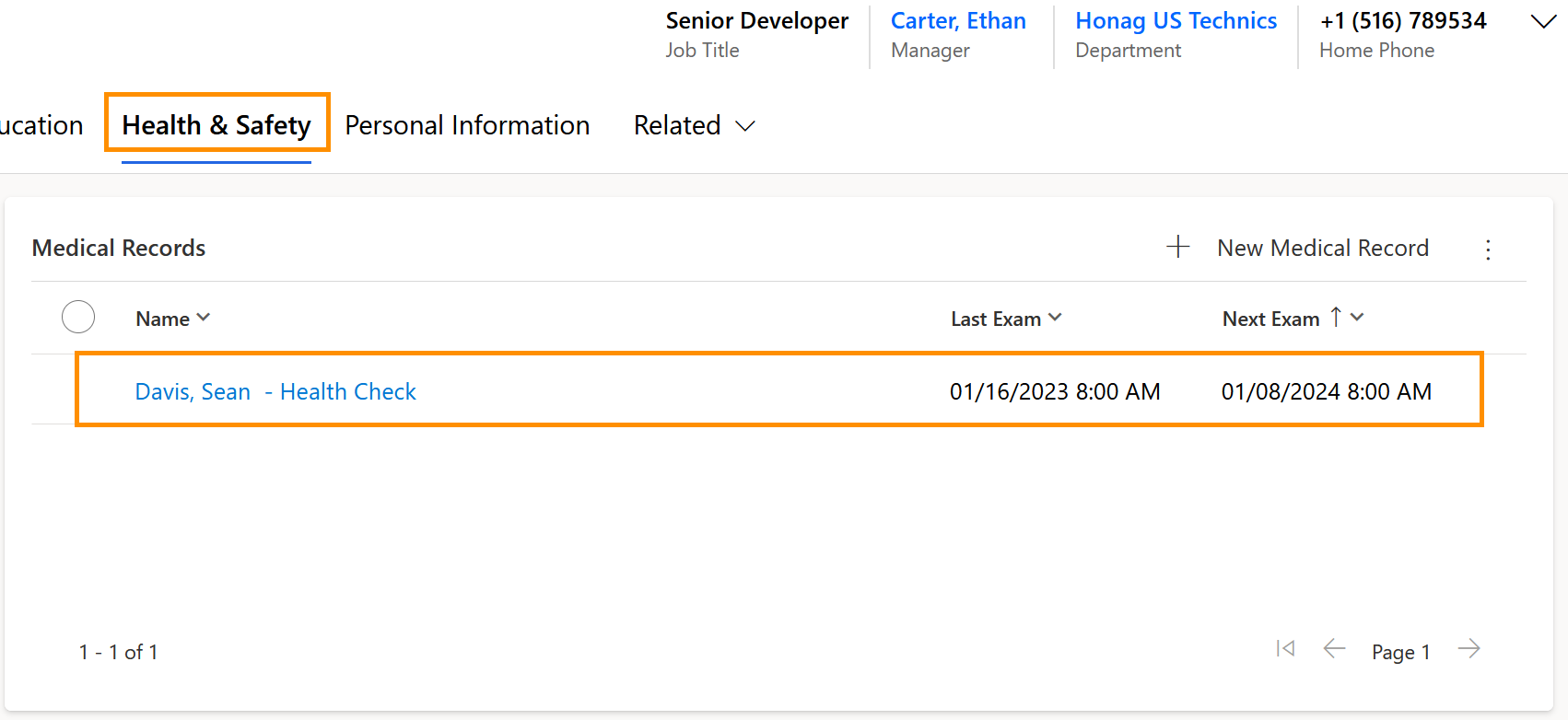Create a medical record
Objective
This page has the objective to teach you how to create a medical record for the employees. This is useful to keep track of any standard medical exams required in your organization (e.g., test of eyesight or hearing).
Prerequisites
- The employee's Digital Personnel File has been created
- Medical Exam records have been created
- You are HR manager and have a valid license assigned
Click Through
- Start in HR HUB
- Click on Medical Records
- Select + New
- Select if it's a Standard Exam or not
- Yes: the Medical exam will be a recommended field, and a record for exam types should be created
- No: the Medical exam becomes a mandatory field, and the Medical Exam can be typed into the field
- Add the previously created medical exam
- Add the employee
- Set the status to Valid
- Add the date of the last exam
- Add the date of the next exam
- Save & Close
Hint
- Exam results can be added into the timeline of the employee inside their Digital Personnel File.
- Overdue booked examinations will show up in the HR manager's HR Deadline Dashboard.
- The Status Reason determines whether the examination is Valid or whether the examination is to be renewed. This enables you to distinguish at a glance between examinations that have already expired and examinations that were planned.
- After the examination is completed, you can deactivate the record.
Result
After the process is finished, the HR manager can see all Medical Records of the employees in the Medical Records entity.
Also, it is possible to view the records inside the digital personnel file of the employee, under the Tab Health & Safety.
Also, it is possible to view the records inside the digital personnel file of the employee, under the Tab Health & Safety.