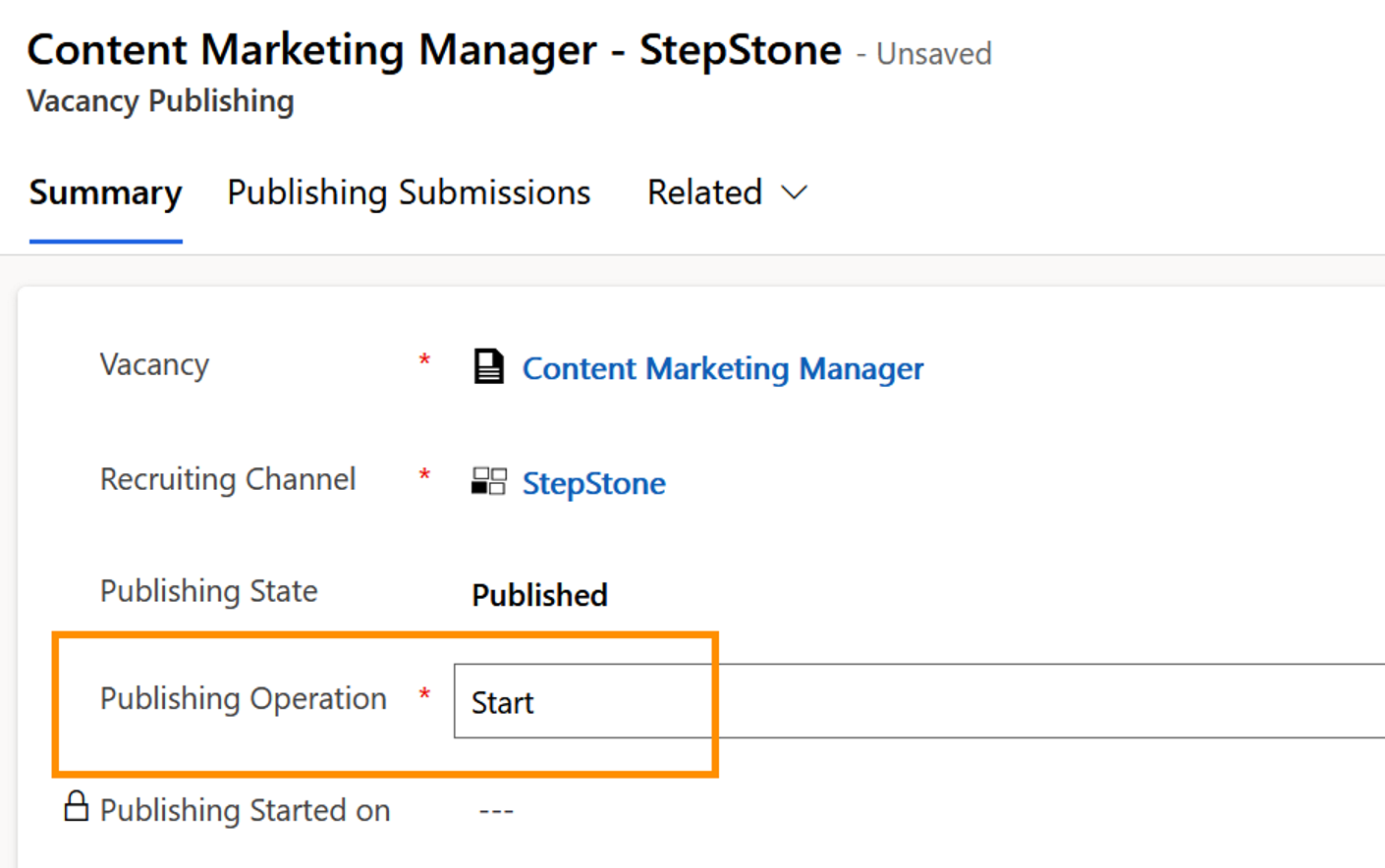If an applicant applies via StepStone's 'Quick Apply' with their CV, CV data will directly be sent to Textkernel for CV parsing. This data is transferred back to StepStone as XML-file, which is then directly transferred into Hubdrive. Therefore, you don't need to start the CV parsing process separately in this case.
Publish vacancies on StepStone
Objective
This guide helps you to publish a vacancy on StepStone.
Process
HR Manager
Configure the vacancy
HR Manager
Publish the vacancy on StepStone
Prerequisites
Click Through
- Start in HR HUB
- Under Recruiting, click on Vacancies
- Open the vacancy you would like to publish
- In case the Vacancy ID has not automatically been filled after saving, create a numbering (you can find more information here)
- If StepStone is not automatically listed as Recruiting Channel, please create it. If it is already listed, you can skip those steps.
- Above the area 'Publishing Type' in the middle, click on + New Vacancy Publishing
- Select the Recruiting Channel StepStone
- Save
- Go to the tab Publishing Submissions
- If the Posting Identifier has not automatically been filled after saving, create a numbering (you can find more information here)
- Save & Close the form
- In your Vacancy, StepStone is now listed as a Recruiting Channel
- Go to the tab Details
- Fill all fields under Recruiting Contact Details
- If you enter an employee into the Prefill From Employee field and save, the contact data here will automatically be filled with business contact data from that employee's Digital Personnel File.
- Go to the tab External Job Boards
- Under Validation, select Show Required Fields For: StepStone
- Fill the fields and save
- Go to the tab Summary
- Click on the StepStone line and from the Drop-Down, select Start as Publishing Operation
- Publishing of the vacancy now starts
Hint
- To re-publish a vacancy, you can use the already created vacancy in HR for Dynamics:
- Set the Business Process Flow back to the desired stage. Make sure in stage 7 ('post-processing'), the field All positions filled is set to No. Also extend the vacancy's Expiration date.
- Save your changes. After that, you can just publish your vacancy again by following the usual steps.
Tips & Tricks
- If Publishing via StepStone did not work as described above, please check if your StepStone integration has been set up correctly.
- If you get an error message with 'Status Code 209', please contact StepStone directly. This error code means your contract with them has not been enabled correctly.