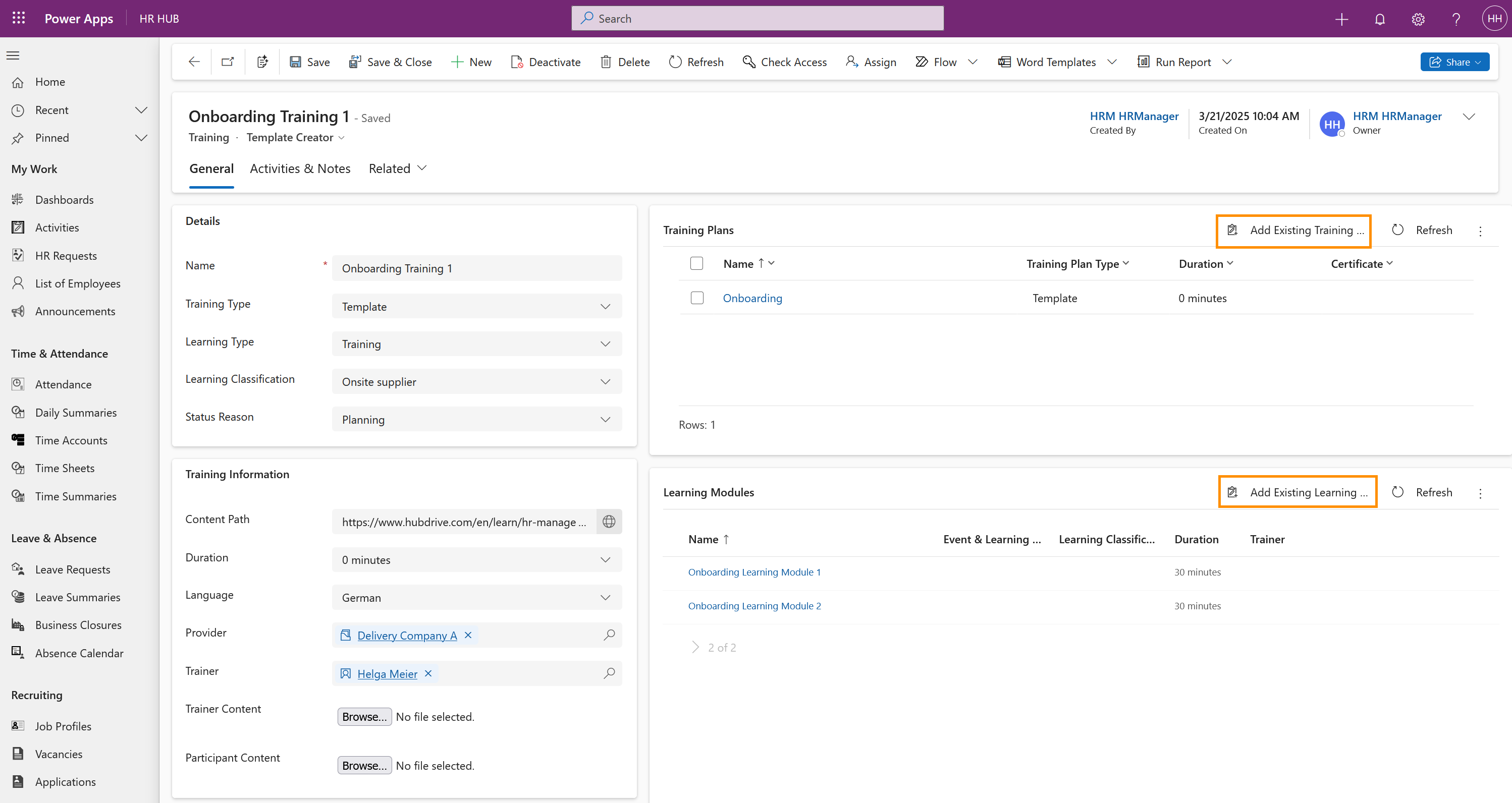Upon first creation, we recommend to always create Training Templates. These can be reused for every employee you want to assign the training to.
Create Trainings
Objective
With the help of Trainings, you can cluster your learning content into learning modules.
Process
HR Manager
Creates Trainings
HR Manager
Links Training with Training Plan
HR Manager
Links Training with Learning Module
Employee
Receives their personal Trainings
Click Through
- Start in HR HUB
- Under Training click on Trainings
- Click on + New
- Use the 'Template Creator' form
- Enter a Name for the Training
- Select a Training Type
- When creating a new Training Template, the Training Type should always be 'Template'
- Learning Type gives users the information for the type of training.
- Learning Classification informs the user whether the training is onsite or online.
- Choose from the available Status Reasons:
- Enrolled: This Status Reason is displayed when employees have the Training Rolled Out to them.
- Planning: Means that the training is to be started by the employee.
- Progress: This status reason is set as soon as your employee has started the training.
- Optionally, fill Training Information:
- Content Path gives you the possibility to store an online learning path. This means you can add any external URL that links to SharePoint, for example.
- The Duration is the total amount of time, in minutes, hours, or days, that the Training will take to complete.
- Language gives you the information in which language the training is offered.
- Provider gives you information about the provider who owns the Training.
- The Trainer field is used to record the Trainer conducting the Training, this can be an employee or a member of an external training organization
- Save
- Trainer Content is used to store files that the Trainer will use to conduct and deliver the training to employees, these files can only be accessed by the Trainer.
- Participant Content is used to store files that the Participant requires for the training
- After saving for the first time, the Training Plans Grid is made available and displays the Training Plans that the Training record is associated with, the Training record can be associated with more than one Training Plan. Click on Add Existing Training Plan inside the grid to add a previously created Training Plan to the Training.
- The Learning Modules Grid is also made available after saving and shows the Learning Modules that the Training record is associated with, Training records can be associated with more than one Learning Module. Click on Add Existing Learning Module inside the grid to add a previously created Learning Module to the Training.
- The Training Events Grid will, once an Event has been created, automatically display the Training Events associated with the Training. The Training can be associated with more than one Training Event.
- When all needed information is added, you can Save & Close
Hint
- Training Templates should always be recorded as 'Template' for Training Type, this is because a copy is automatically created in the Rollout Center that becomes a 'Usage' type. You can read more about this here.
- You can find more information on the available Learning Types and Classifications here.
- You can find more information on Training Providers here.
- Trainings can be associated with more than one Training Plan, Learning Module, and Training Event. This offers HR Managers, L&D, and employees the flexibility to attend and complete complex training packages for detailed and bespoke training.
Result
Here you can see a filled out training with an associated Training Plan and some Learning Modules: