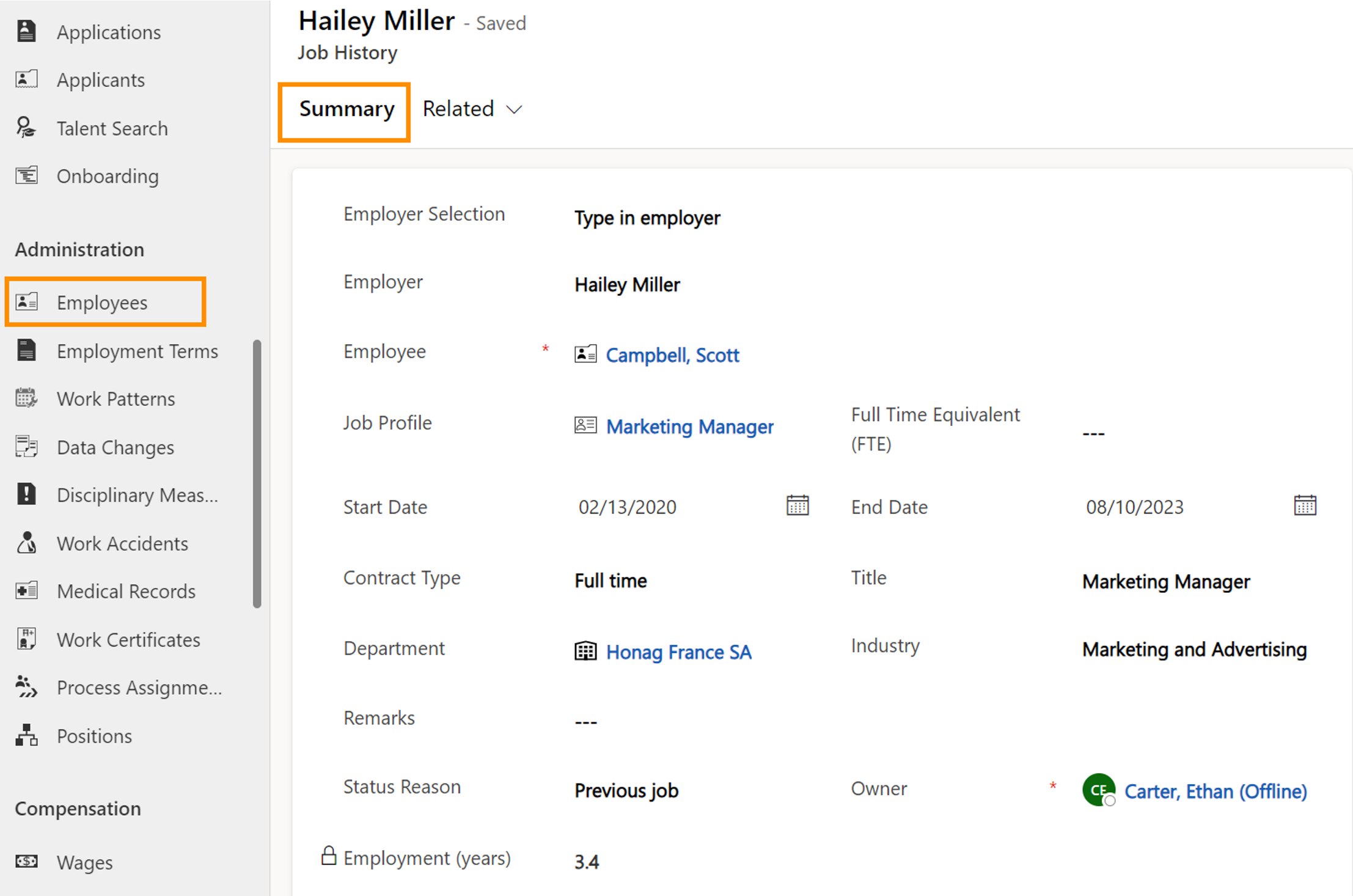Create Job History of an employee
Objective
The objective of this guide is to enable HR managers to accurately create the job history of an employee.
Process
HR Manager
Is required to enter the Job History of an employee
HR Manager
Completes Job History of an employee in the solution
HR Manager
Can look up the employee's Job History at any time
Prerequisites
- Employee's Digital Personnel File has been created
- Users involved have valid licenses assigned
- Job Profile for the employee's job has been created (optional)
- Departments have been created
Click Through
- Start in HR HUB
- Under Administration, click on Employees
- Open the file of the employee you want to create a Job History for
- Navigate to the Personal Information tab
- Go to the table Job History
- Click on + New Job History
- Fill the fields:
- Title: Enter role held under previous employer
- Employer: Enter the name or details of previous employer
- Start Date: Enter the start date of previous employment
- End Date: Enter the end date of previous employment
- Save & Close
- Repeat those steps until the employee's Job History is finished.
Hint
- Ensure that the details of previous Job History are accurate according to the employee information
- Be careful not to overlap dates where this is not applicable
- The Employment in years is calculated according to the entered Start- and End date and filled automatically.
- After Saving for the first time, the timeline is unlocked, allowing you to add documents to your entry.