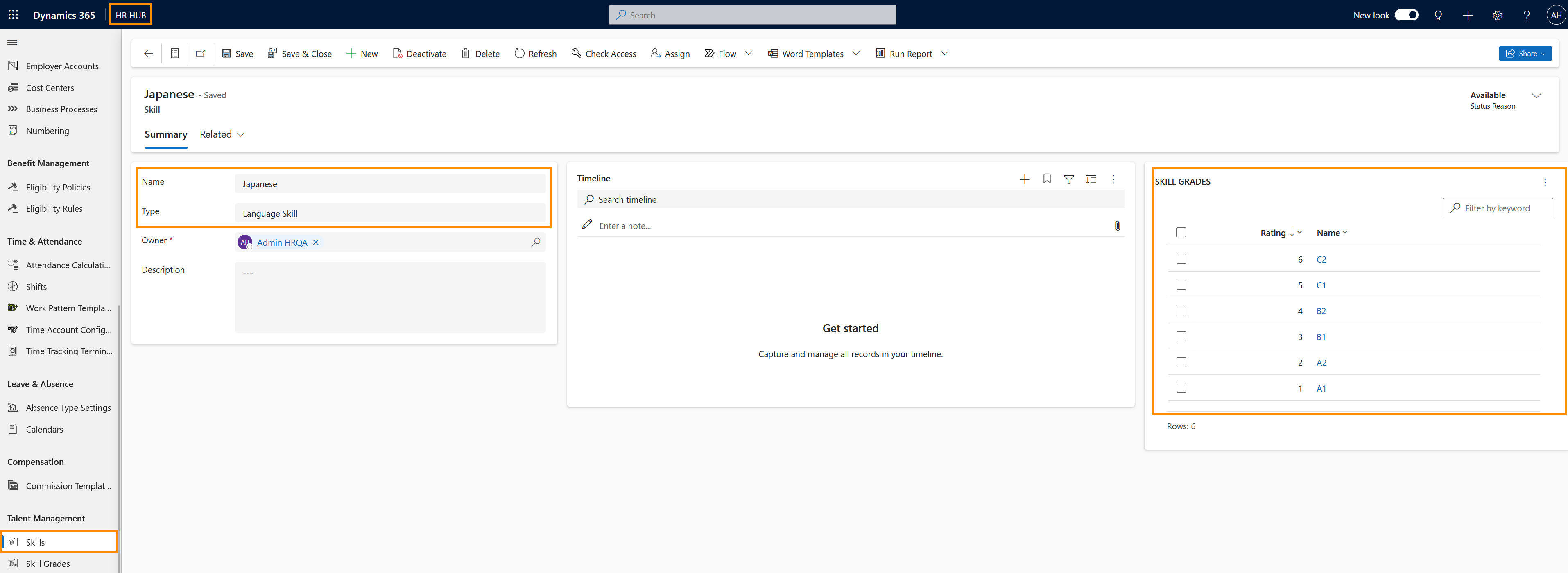Skills are the competence, knowledge, aptitude and prerequisite for carrying out an activity - e.g. language skills, technical skills, or social competence.
Skill Grades are a description of the knowledge levels a Skill can be divided into - e.g. beginner, intermediate, and expert.
Skills and Skill Grades can be combined and assigned as a Skill Level to a Job Profile, a Training, or a Review. This way, you can define the knowledge set needed for a specific job, which competences are achievable by attending a certain Training, or the knowledge increase agreed upon with an employee during their yearly Review.
The following picture illustrates the relationship between Skill, Skill Grade, and Skill Level:
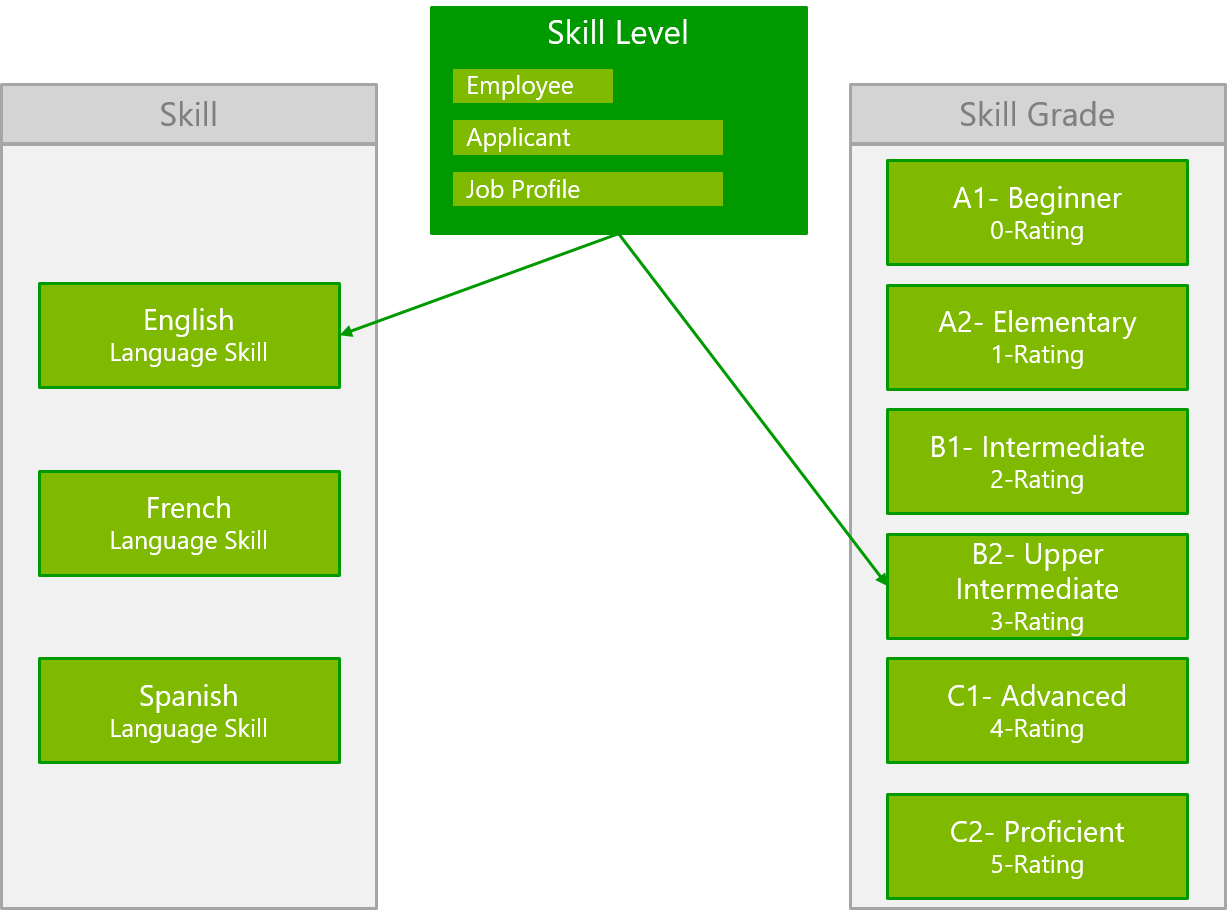
We have separate tutorials on how to use Skill Levels in Recruiting, Training & eLearning, and Talent Management. Furthermore, you can find more information on the holistic use of skills in Hubdrive here.
On this page, you learn how to create Skills, how to create Skill Grades, and how to connect them.