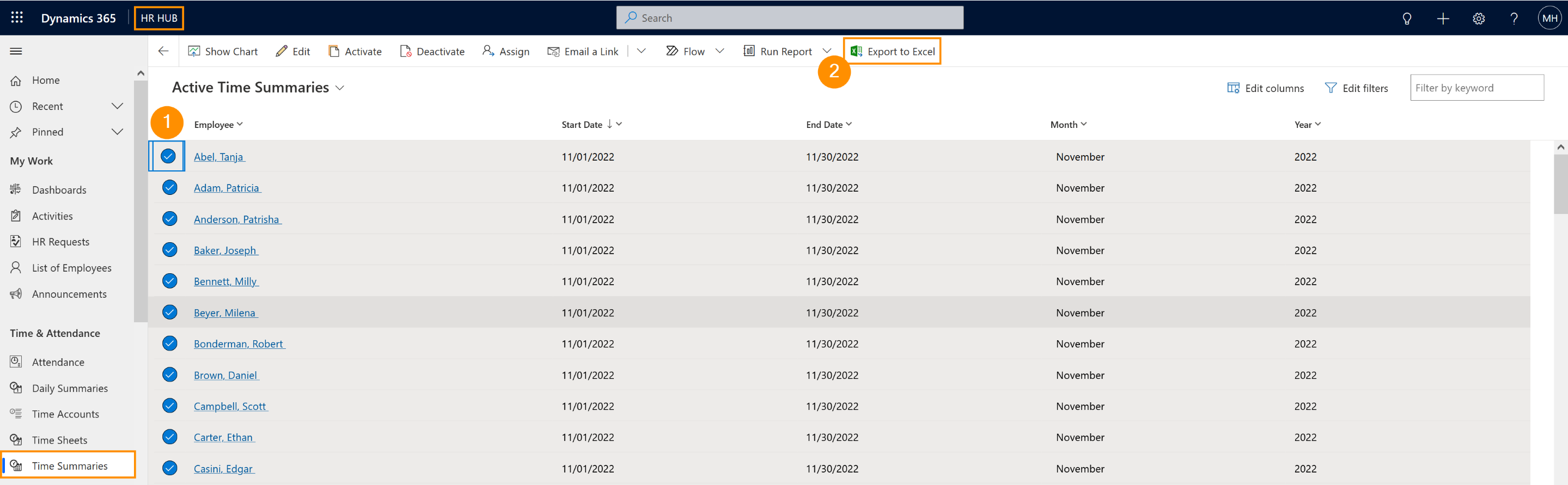This page describes the process of exporting monthly working hours for payroll.
This functionality is to be used if the payroll in your organization occurs monthly.
For the export of weekly working hours, please refer to this tutorial.
HR manager: Export month work hours for payroll
Objective
Process
Employee
Record their attendance
HR Manager
Open employee's time summaries in the system
HR Manager
Export employee's time summaries for payroll
Prerequisites
- Employees must have a valid license assigned
- Module Base Settings are configured
- Time summaries must have been created
- Badge has been configurated (if Time Clock Terminals are used)
Click Through
- In HR HUB
- Click on Time Summaries
- Change to the Active Time Summaries view
- Select the desired employees in the list
- Click on Export to Excel
- Save the file
- Forward the Excel file to your Payroll provider
Hint
- It is possible to add more information to the reports by adding more columns. This can be done using the Edit Columns button. Useful columns to add here are e.g. Overtime, allocated hours, or attended hours. You can choose whichever you need for the payroll in your specific organization.
- This process can also be done by a Supervisor, but only for employees under the same department.