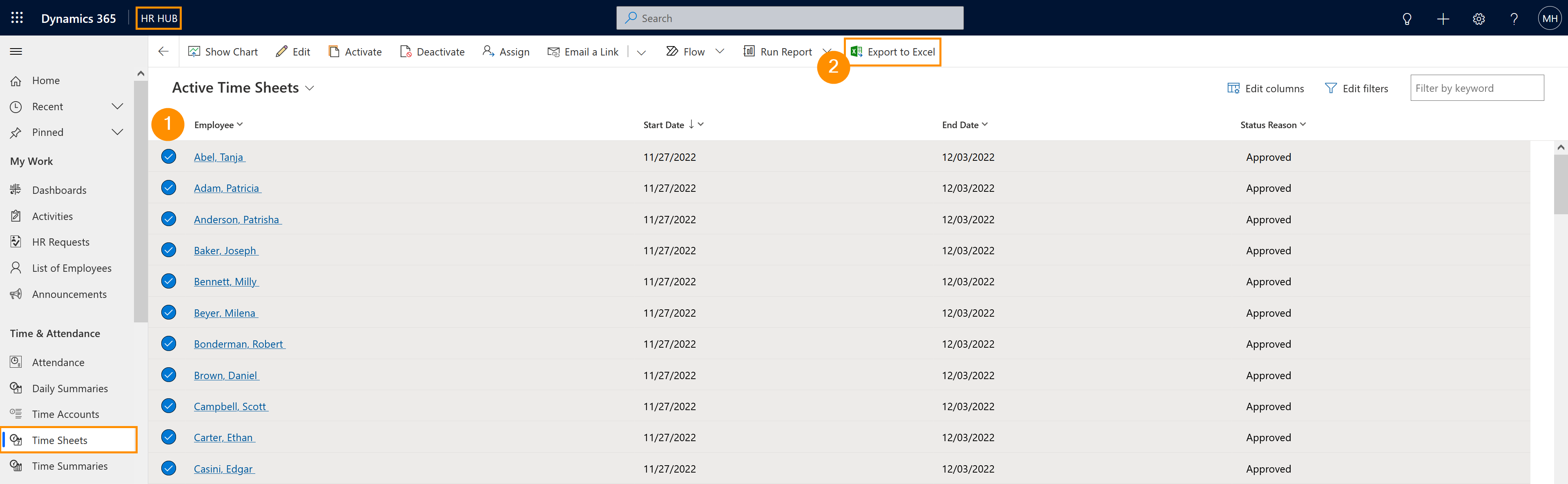This page describes how to export weekly working hours for payroll.
This functionality is to be used if the payroll in your organization occurs weekly.
For the export of monthly working hours, please refer to this tutorial.
HR Manager: Export week work hours for payroll
Objective
Process
Employee
Record their attendance
HR Manager
Open employee's time sheets in the system
HR Manager
Export employees' time sheets for payroll
Prerequisites
- Employees must have a valid license assigned
- Module Base Settings are configured
- Time summaries have been created
- Badge has been configurated (if Time Clock Terminals are used)
Click Through
- In HR HUB
- Click on Time Sheets
- Select the Active Time Sheets view
- Select the desired employees in the list
- Click on Export to Excel
- Save the file
- Forward the Excel file to your Payroll provider
Hint
- It is possible to add more information to the reports by adding more columns. This can be done using the Edit Columns button. Useful columns to add here are e.g. Overtime, allocated hours, or attended hours. You can choose whichever you need for the payroll in your specific organization.
- Inside the Time Sheets there is a table called List of Daily Summaries, where the Supervisor can approve the working hours of the employee. This field is only relevant if the Wage Type is set to Hourly, then only the approved hours will be taken into consideration for the calculation of the salary.
- If your company does not use the hourly wage method, then you can ignore the approved hours field.
- This process can also be done by a Supervisor, but only for employees in the same department.
In case of an absence (sick day, vacation or holiday), those entries will be automatically allocated in the time sheet.
Recommendations
- We recommend to change the Status Reason to Archived once the Time Sheets have been exported