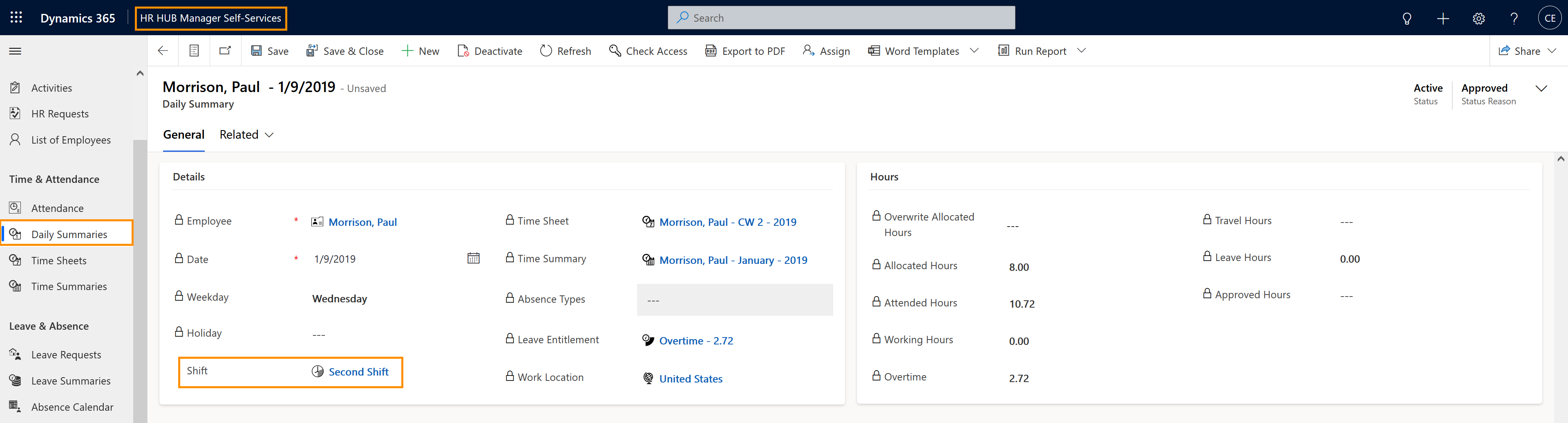Supervisor: Shifts usage and assignment
Objective
This page describes how Supervisors can assign shifts to employees, after the HR manager previously created the Shift.
Process
Supervisor
Assigns the shift to an employee
Employee
Works during designated time
Click Through
- Start in HR HUB Manager Self-Services
- Under Time & Attendance, click on Daily Summaries
- Open the daily summary of the employee by hovering over the entry with your mouse, then clicking on the arrow icon on the right
- Add the shift to the record
- Save and Close
Hint
- Shifts can only be created by HR Managers
- Shifts can also be added into the work pattern of the employee. To do this, open the Employment Term of the employee, then go to the work patterns tab. Here you will find a column called "Shift", where the shifts can be assigned
- The Work Pattern must be in the status Draft, otherwise the Shifts can no longer be assigned.
Tips & Tricks
If you were not able to assign shifts to your employees as described above, please contact your HR department and have them check the following settings:
- Employees must have a valid license assigned
- Supervisor and employee must be in the same department
- Time summaries must already be created for the employees
- Shifts were already created by the HR Manager
- Attendance Calculation Configuration has been done
- Mandatory Break configuration has been done (if applicable)
- Badge has been configured (if Time Clock Terminals are used)