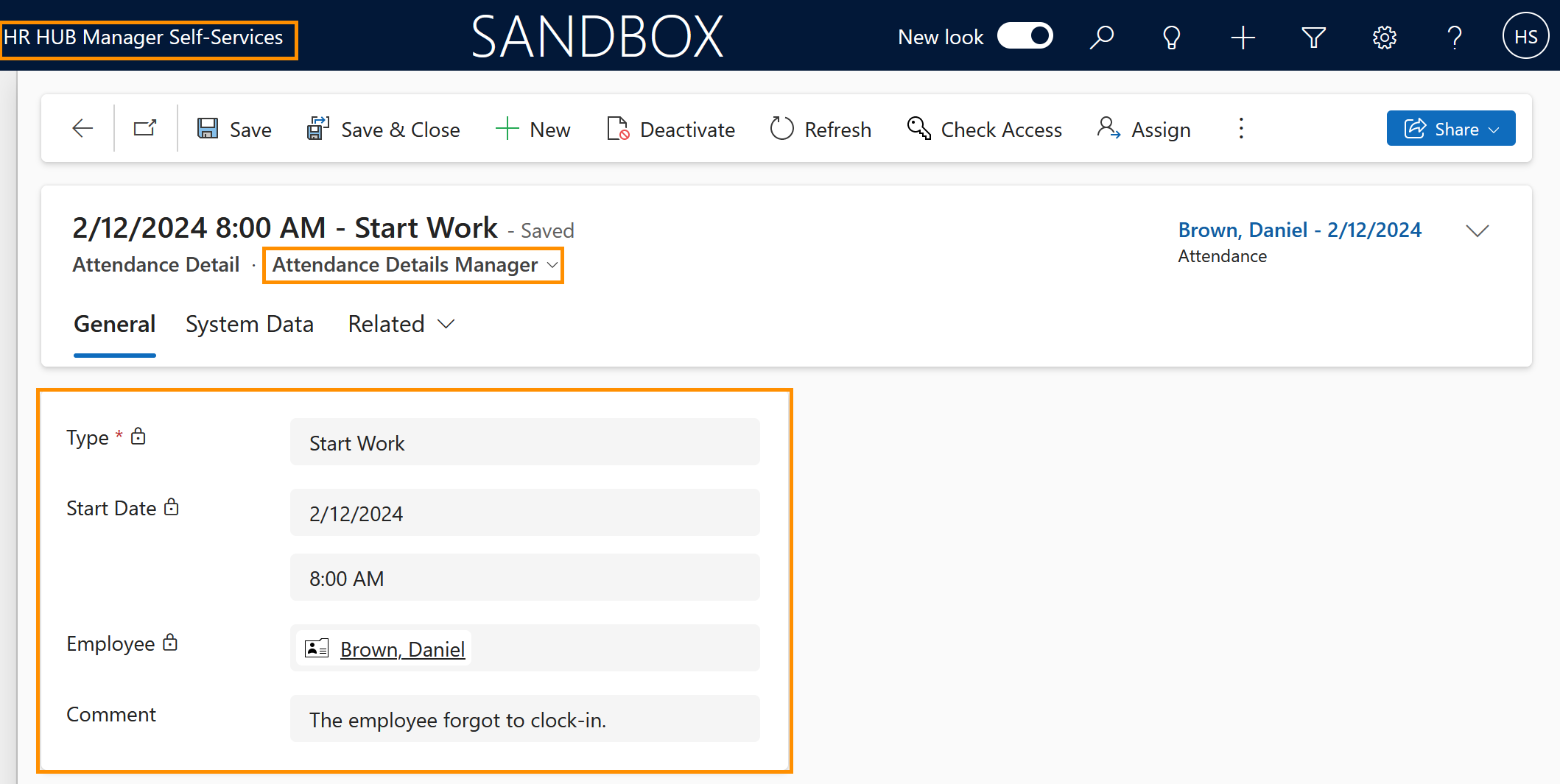Supervisor: How to manually add time stamps
Objective
On day to day business, there will be cases where an employee forgets to clock in or clock out their attendance. To correct this, Supervisors are able to manually add a time stamp. This tutorial shows you how this works. For information on how to edit an already existing, wrong time stamp, please visit this page.
Process
Employee
Communicate the missing entry
Supervisor
Creates new time stamp
Prerequisites
- At least one employee has a missing attendance detail
Click Through
- Start in HR HUB Manager Self-Services
- In the left side menu, select Dashboards
- Select the Virtual Time Clock, using the drop-down menu in the Dashboard title
- In the table My Timestamps Today, click on + New
- Make sure that the view is set to Attendance Details Manager (in the drop-down under the New Attendance Detail title)
- Add the Type (e.g. 'Start Work')
- Add the Start Date
- Add the Time
- Add the Employee
- Add a Comment (optional)
- Save & Close
Hint
- The Virtual Time Clock is the place in the system where all attendance details are created. If you have the needed permissions (because you are Supervisor or HR Manager), you can't just create your own attendance details there, but also ones for your employees.
- Please keep in mind that attendance details can be added and changed, not attendances. If the employee adds an entry there, for legal reasons, this entry will be stored in the system.
- Time Stamps in the HR solution will always be displayed based on the time zone settings of the user who is currently viewing the record. In case supervisor and employee are working from different time zones, the supervisor will see their employee's start time "translated" to their own time zone. The employee will see their own time stamp in their time zone.
Tips & Tricks
If you were not able to correct your employee's time stamp as described above, please contact your HR department and have them check the following settings:
- Employees and supervisor must have a valid license assigned
- Time summaries for the employee must have been created (after first creation for each employee this should happen automatically)
- Supervisor and employee must be in the same department
- Attendance calculation configuration, mandatory breaks (if applicable) and badges for Time Clock Terminals (if applicable) have been configured